Dot Hill Systems II 200 FC User Manual
Page 181
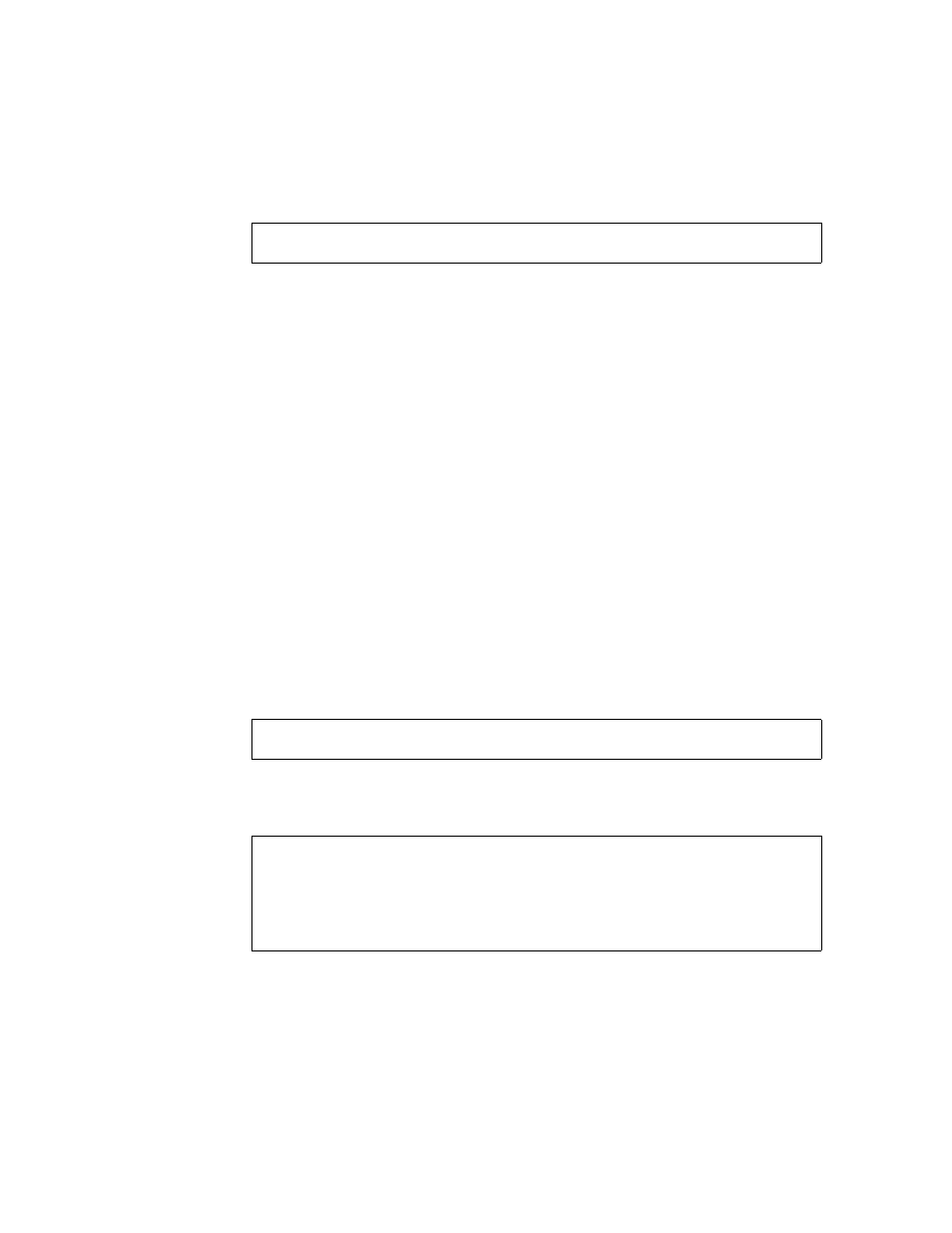
Appendix G Configuring a Linux Server G-3
d. If E is not correct, press the letter E and the cursor goes to line E. Backspace and
change the line to:
After you edit the line, press Return and the cursor goes back to the line
Change
which Settings?
e. Set F to no. When pressing F, toggle from yes to no.
f. Set G to no. When pressing G, toggle from yes to no.
g. Press the Escape key to return to the configuration screen.
h. In the configuration menu, use the arrow keys to highlight Save setup as dfl and
press Return.
A “configuration saved” confirmation message is displayed.
i. Highlight Exit from Minicom in the configuration menu, and press Return.
G.2
Accessing the Firmware Application From a
Linux Server
After you have set the Minicom serial port parameters, use the Minicom utility to
access the controller firmware with the following steps:
1. To start the Minicom program from the terminal window, type:
A pop-up window stating “Initializing Modem” is displayed. When initialization is
complete, the following banner is displayed:
2. Press Ctrl-l to connect to the array and access the firmware application.
3. In the main screen, choose Terminal (VT100 Mode) and view the Main Menu
commands used to configure the array.
38400 8N1
minicom
Welcome to Minicom 2.00.0
Options: History Buffer, F-Key Macros, Search History
Buffer, I18n
Compiled on Jun 23 2002, 16:14:20
Press “CTRL-A” Z for help on special keys.
