1 drive led status, 2 correcting ses or pld firmware version conflicts, Drive led status – Dot Hill Systems II 200 FC User Manual
Page 102: Correcting ses or pld firmware version conflicts
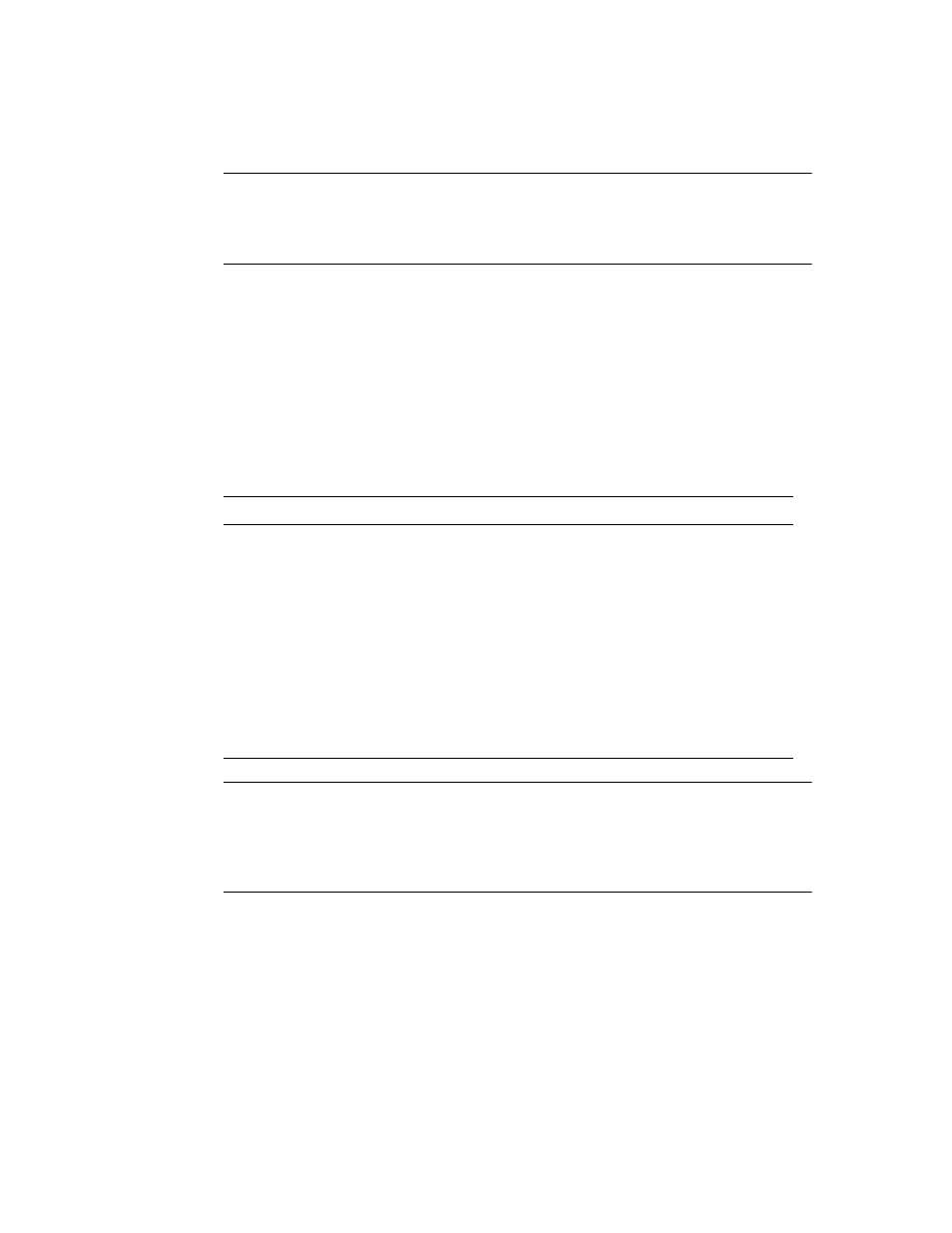
6-4 SANnet II 200 FC, SATA, and SATA SE Array Installation, Operation, and Service Manual • March 2005
Note –
To test that the LEDs work, using a paper clip, press and hold the Reset button
for 5 seconds. All the LEDs should change from green to amber when you perform this
test. Any LED that fails to light indicates a problem with the LED. When you release
the Reset button, the LEDs return to their initial state.
6.2.1
Drive LED Status
The drive LED color changes based on array events. For example, when a media scan
is performed, to indicate an event is taking place, the drive LEDs blink green for the
physical drives that compose the logical drive that is being scanned. The following
table lists the events that influence the drive LED status.
Note –
The media scan feature sequentially checks each physical drive in a selected
logical drive, block by block, for bad blocks. Whenever media scan is running on a
drive, its front-panel LED flashes green. It is normal for almost all front-panel drive
LEDs to flash green unless media scanning is terminated. For more information about
the media scan feature, refer to the SANnet II Family RAID Firmware User’s Guide.
6.2.2
Correcting SES or PLD Firmware Version Conflicts
When you replace an I/O controller, the new controller might have a version of SES or
PLD firmware different from the other controller in your array. If this mismatch
occurs, when you install a controller you hear an audible alarm and see a blinking
amber event LED, and an SES event message is sent.
Table 6-3 Drive LED Status
LED Status
Event
Description
Solid green
No error
A drive is working as expected.
Blinking green
Media scan
A logical drive is created, or the controller is
reset, and the default media scan command,
which automatically starts and runs continuously,
has not been stopped.
Blinking green
Drive activity
A drive is processing I/O.
Amber
Drive fault
A drive fails.
Amber
Identify
The SANscape CLI set led command is run,
or the firmware application, “Flash All Drives”
option is used.
