Setting the weight, Setting the hazardous goods category, Selecting the truck symbol and name – Becker TRAFFIC ASSIST PRO Z302 User Manual
Page 94: Navigation mode
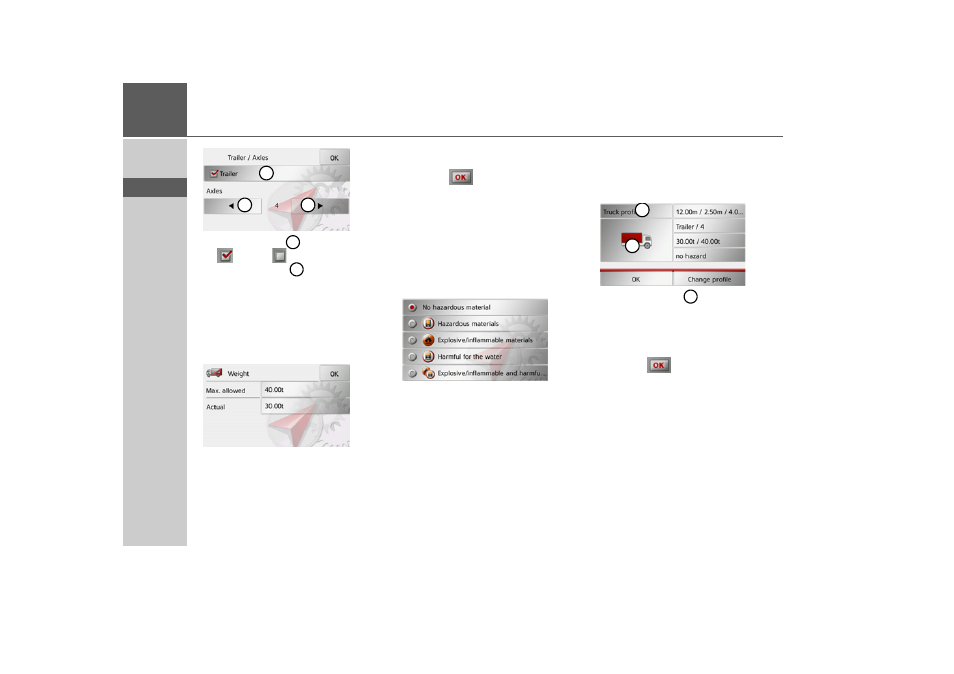
94
>>>
NAVIGATION MODE
> D
> GB
> F
> I
> E
> P
> NL
> DK
> S
> N
> FIN
> TR
> GR
> PL
> CZ
> H
> SK
> Use the button
to choose whether
(
) or not (
) there is a trailer.
> Use the buttons
to select the total
number of axles.
> Confirm your settings by selecting
OK
.
Setting the weight
> In the profile settings press the button
for setting the weight.
> Press the button next to the weight to be
entered.
An input menu is displayed.
> Enter the desired weight.
> Confirm the entry in the input menu by
pressing .
Once you have performed the desired set-
tings, confirm your settings by selecting
OK
.
Setting the hazardous goods category
> In the profile settings press the button
for setting the hazardous goods catego-
ry.
> Select the required hazardous goods
category.
Selecting the truck symbol and name
If you have changed one of the saved truck
profiles, it is also possible to enter the
truck symbol and name displayed.
> Press the button
to enter a different
name.
The input menu is displayed.
> Enter the desired name.
> Confirm the entry in the input menu by
pressing .
The name is changed.
1
2
2
1
2
2
1
1
- TRAFFIC ASSIST Z204 TRAFFIC ASSIST Z205 TRAFFIC ASSIST Z213 TRAFFIC ASSIST Z215 TRAFFIC ASSIST Z217 TRAFFIC ASSIST Z112 TRAFFIC ASSIST Z113 TRAFFIC ASSIST Z116 TRAFFIC ASSIST Z102 TRAFFIC ASSIST Z103 TRAFFIC ASSIST Z099 TRAFFIC ASSIST Z098 TRAFFIC ASSIST Z201 TRAFFIC ASSIST Z100 Crocodile TRAFFIC ASSIST Z107 TRAFFIC ASSIST Z108 TRAFFIC ASSIST Z109 TRAFFIC ASSIST Z203 TRAFFIC ASSIST Z202
