Changing route options, Block route, Switching the map mode – Becker TRAFFIC ASSIST PRO Z302 User Manual
Page 84: Navigation mode
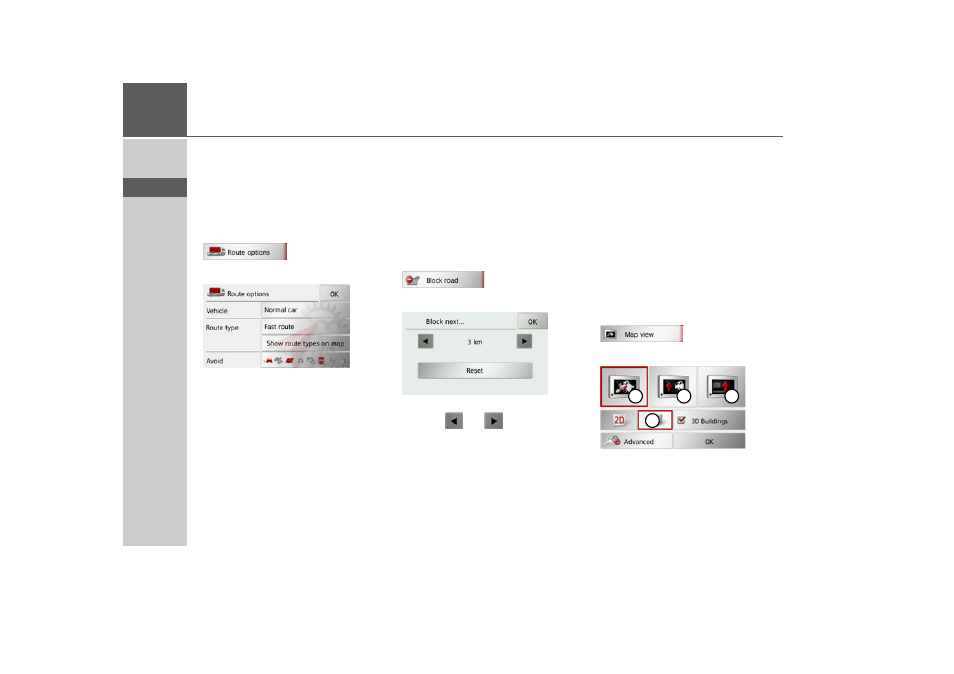
84
>>>
NAVIGATION MODE
> D
> GB
> F
> I
> E
> P
> NL
> DK
> S
> N
> FIN
> TR
> GR
> PL
> CZ
> H
> SK
Changing route options
(Only available when route guidance is ac-
tive.)
You can modify the route options (route
selection etc.) during route guidance.
> Open the options menu for the map
display.
> Press the
Route options
button.
> Set the route options as described under
“The Route options button” on
page 61.
After a change, the route is recalculated.
Block route
(Only available when route guidance is ac-
tive.)
You can block a stretch of road ahead.
This determines a certain stretch of road
that should not be used. Traffic Assist Pro
then attempts to calculate a diversion.
> Open the options menu for the map
display.
> Press the
Block
button.
> Select the length of the desired block us-
ing the
and
buttons.
You can cancel the block by pressing the
Reset
button.
> Confirm your selection by pressing the
OK
button.
The route is recalculated.
Switching the map mode
You can select whether the map is to be
displayed in 3D or 2D mode, in a split
screen with 3D or 2D display or in arrow
mode.
You can also select whether or not 3D
buildings available in towns should be dis-
played in 3D mode.
Further setting options are available to
you in the extended settings.
> Open the options menu for the map
display.
> Press the
Map view
button.
For further operation, please refer to the
description in “The Map view button” on
page 64.
1
2
3
4
- TRAFFIC ASSIST Z204 TRAFFIC ASSIST Z205 TRAFFIC ASSIST Z213 TRAFFIC ASSIST Z215 TRAFFIC ASSIST Z217 TRAFFIC ASSIST Z112 TRAFFIC ASSIST Z113 TRAFFIC ASSIST Z116 TRAFFIC ASSIST Z102 TRAFFIC ASSIST Z103 TRAFFIC ASSIST Z099 TRAFFIC ASSIST Z098 TRAFFIC ASSIST Z201 TRAFFIC ASSIST Z100 Crocodile TRAFFIC ASSIST Z107 TRAFFIC ASSIST Z108 TRAFFIC ASSIST Z109 TRAFFIC ASSIST Z203 TRAFFIC ASSIST Z202
