Point of interest on the route, Navigation mode – Becker TRAFFIC ASSIST PRO Z302 User Manual
Page 82
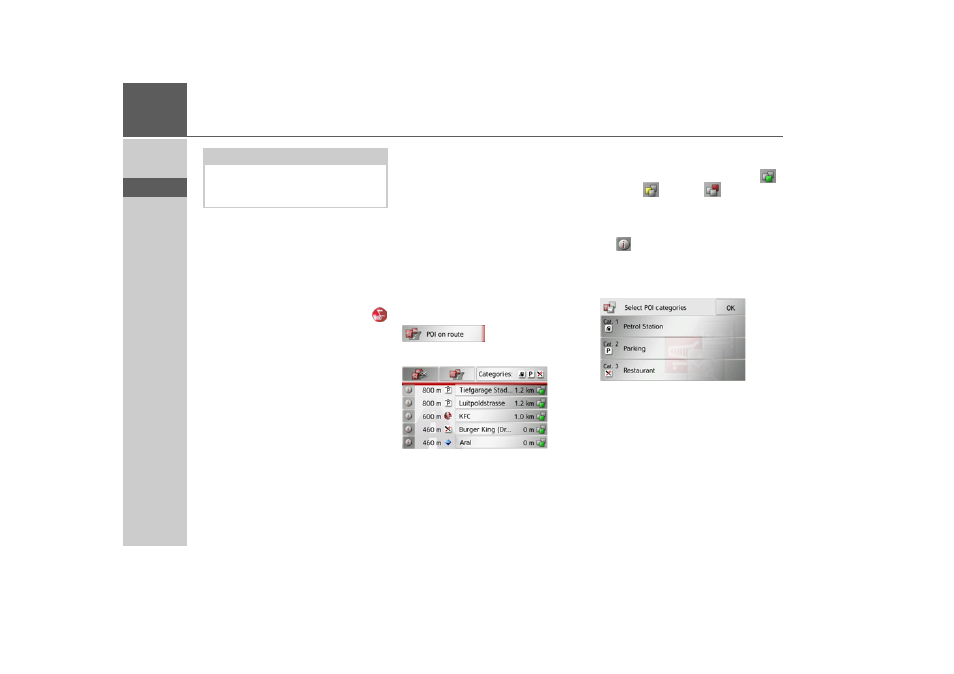
82
>>>
NAVIGATION MODE
> D
> GB
> F
> I
> E
> P
> NL
> DK
> S
> N
> FIN
> TR
> GR
> PL
> CZ
> H
> SK
Four fast access buttons are shown on the
left-hand side of the options menu. You
can assign these buttons different key
functions from the options menu as de-
scribed in “Defining fast access buttons”
on page 90.
The options menu is exited either by se-
lecting a function or by pressing the
button.
Point of interest on the route
(Only available when route guidance is ac-
tive.)
During route guidance, you can display
the points of interest located on the route.
You can specify which categories of points
of interest should be displayed, and you
can also choose whether to display only
the nearest POIs, all the POIs on the en-
tire route, or only POIs near the destina-
tion.
> Open the options menu for the map
display.
> Press the
POI on route
button.
The nearest points of interest for the three
selected categories are displayed.
The first distance indicated shows the dis-
tance to the point of interest. The indica-
tion on the right shows the detour re-
quired to reach the point of interest.
The symbols on the right let you see at a
glance if the detour for driving to the re-
spective point of interest is small (
),
medium (
) or large (
).
Press one of the points of interests to start
route guidance to it. To display informa-
tion regarding the point of interest, press
the
button next to it.
Setting categories
> Press the
Categories:
button.
> Press the button for the category you
wish to change.
> Then select the desired category.
> Confirm your changes by pressing the
OK
button.
Note:
The scope of the displayed functions de-
pends on whether route guidance or a
route with several destinations is active.
- TRAFFIC ASSIST Z204 TRAFFIC ASSIST Z205 TRAFFIC ASSIST Z213 TRAFFIC ASSIST Z215 TRAFFIC ASSIST Z217 TRAFFIC ASSIST Z112 TRAFFIC ASSIST Z113 TRAFFIC ASSIST Z116 TRAFFIC ASSIST Z102 TRAFFIC ASSIST Z103 TRAFFIC ASSIST Z099 TRAFFIC ASSIST Z098 TRAFFIC ASSIST Z201 TRAFFIC ASSIST Z100 Crocodile TRAFFIC ASSIST Z107 TRAFFIC ASSIST Z108 TRAFFIC ASSIST Z109 TRAFFIC ASSIST Z203 TRAFFIC ASSIST Z202
