Selecting an image, Enlarging the image, Rotating the picture – Becker TRAFFIC ASSIST PRO Z302 User Manual
Page 117: Extras
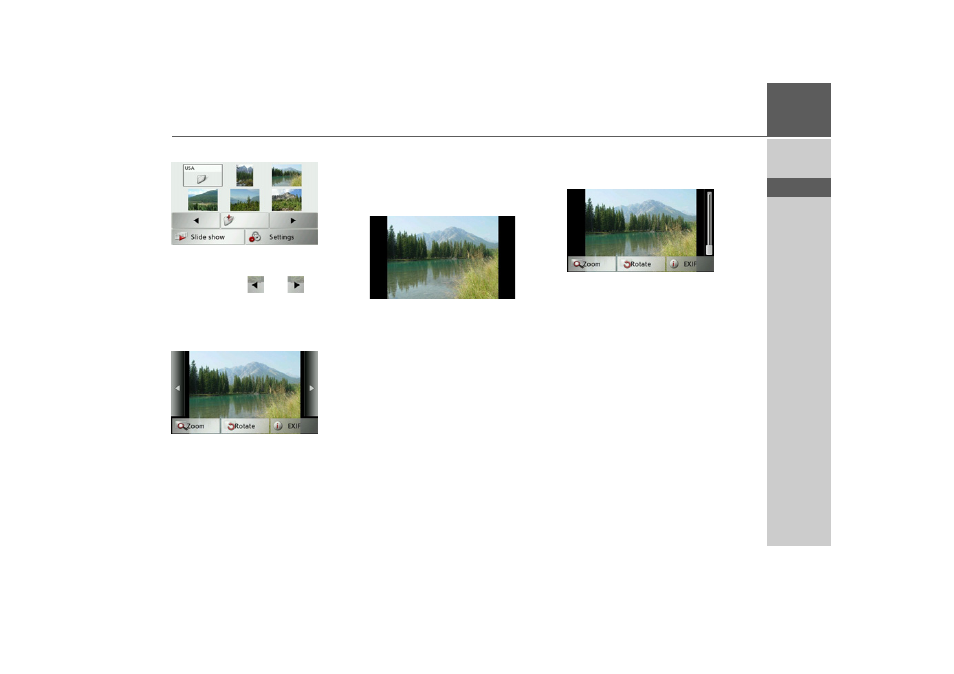
117
EXTRAS
>>>
> D
> GB
> F
> I
> E
> P
> NL
> DK
> S
> N
> FIN
> TR
> GR
> PL
> CZ
> H
> SK
Selecting an image
> In the image viewer menu, select the de-
sired folder, and then the desired image.
You can use the
and
buttons to
scroll through the pages of images and
folders.
The selected image is displayed along with
an image menu.
You can use the menu buttons to rotate or
enlarge the image or to display informa-
tion.
Press the buttons to the left and right of
the image to move to the next or previous
image.
Press the centre of the image to hide the
image menu.
Press the right- or left-hand side of the
screen to move to the next or previous im-
age.
Press the centre of the image to show the
image menu again.
Enlarging the image
> Show the image menu.
> Press the
Zoom
button.
> Move the control on the right of the
screen to the desired level of magnifica-
tion.
The image can then be moved around.
Press the centre of the image to cancel the
enlargement.
Rotating the picture
> Show the image menu.
> Press the
Rotate
button until the image
is in the desired orientation.
Press the centre of the image to hide the
image menu again.
- TRAFFIC ASSIST Z204 TRAFFIC ASSIST Z205 TRAFFIC ASSIST Z213 TRAFFIC ASSIST Z215 TRAFFIC ASSIST Z217 TRAFFIC ASSIST Z112 TRAFFIC ASSIST Z113 TRAFFIC ASSIST Z116 TRAFFIC ASSIST Z102 TRAFFIC ASSIST Z103 TRAFFIC ASSIST Z099 TRAFFIC ASSIST Z098 TRAFFIC ASSIST Z201 TRAFFIC ASSIST Z100 Crocodile TRAFFIC ASSIST Z107 TRAFFIC ASSIST Z108 TRAFFIC ASSIST Z109 TRAFFIC ASSIST Z203 TRAFFIC ASSIST Z202
