Autozoom, Setting poi categories, Navigation mode – Becker TRAFFIC ASSIST PRO Z302 User Manual
Page 66
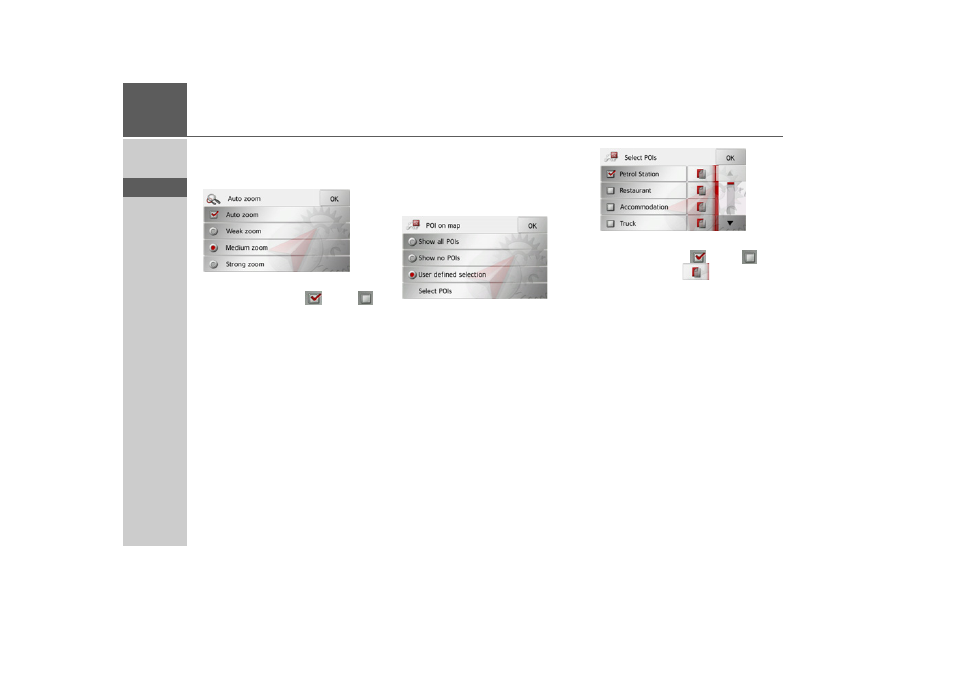
66
>>>
NAVIGATION MODE
> D
> GB
> F
> I
> E
> P
> NL
> DK
> S
> N
> FIN
> TR
> GR
> PL
> CZ
> H
> SK
Autozoom
> Press the
Auto zoom
button in the ex-
tended settings.
Pressing the
Auto zoom
button switches
the zoom function on (
) or off (
).
When the zoom function is switched on,
you can select whether the autozoom ac-
tion should be weak, medium or strong.
Setting POI categories
You can select which POI symbols are to
be displayed on the map.
> Press the
Select POI categories
button
in the extended settings.
Selecting
Show all POIs
displays all points
of interest on the map.
Selecting
Show no POIs
displays no
points of interest on the map.
Selecting
User defined selection
and
then pressing the
Select POIs
button al-
lows you to determine for yourself in the
menu which then appears whether each
individual points of interest category is
displayed or not.
> You can then switch the display of en-
tire categories on (
) or off (
).
After pressing the
button beside a
category you can switch subcategories in
further menus on or off.
> Confirm all your settings by pressing
the
OK
button.
- TRAFFIC ASSIST Z204 TRAFFIC ASSIST Z205 TRAFFIC ASSIST Z213 TRAFFIC ASSIST Z215 TRAFFIC ASSIST Z217 TRAFFIC ASSIST Z112 TRAFFIC ASSIST Z113 TRAFFIC ASSIST Z116 TRAFFIC ASSIST Z102 TRAFFIC ASSIST Z103 TRAFFIC ASSIST Z099 TRAFFIC ASSIST Z098 TRAFFIC ASSIST Z201 TRAFFIC ASSIST Z100 Crocodile TRAFFIC ASSIST Z107 TRAFFIC ASSIST Z108 TRAFFIC ASSIST Z109 TRAFFIC ASSIST Z203 TRAFFIC ASSIST Z202
