The guidance info button, The route options button, Navigation mode – Becker TRAFFIC ASSIST PRO Z302 User Manual
Page 61
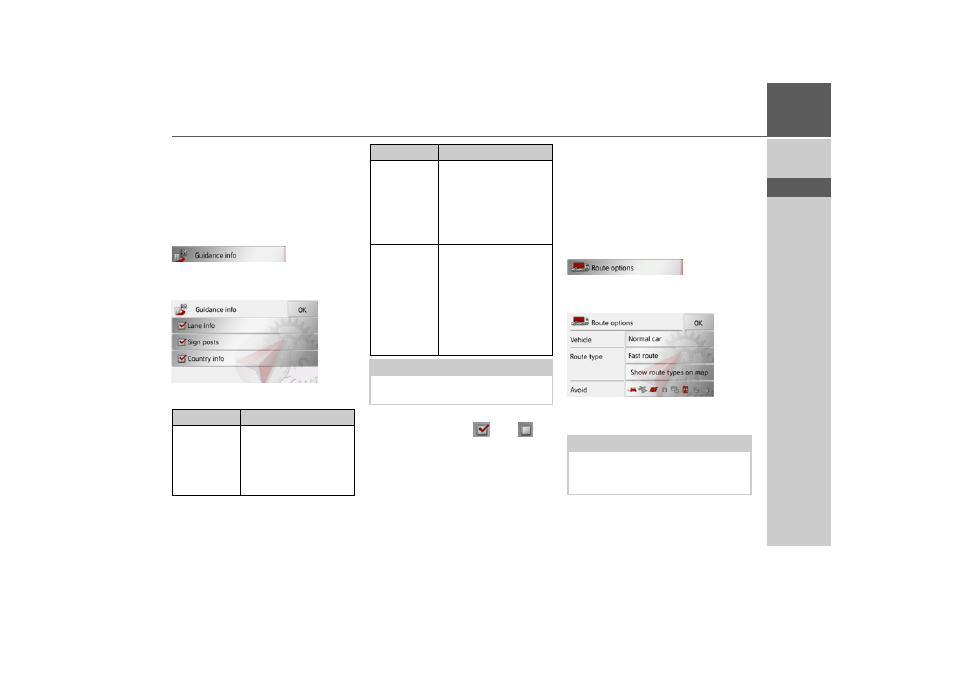
61
NAVIGATION MODE
>>>
> D
> GB
> F
> I
> E
> P
> NL
> DK
> S
> N
> FIN
> TR
> GR
> PL
> CZ
> H
> SK
The Guidance info button
In the Guidance info settings window you
can select which additional information
you would like displayed during route
guidance.
> Press the
Guidance info
button in the
settings menu.
The Guidance info settings window ap-
pears.
The following settings are available:
> Press the relevant button to switch the
required function on
or off
.
> Confirm your selection by pressing the
OK
button.
The Route options button
You can edit your driving profile in the
Route options settings window. The set-
tings made here have an effect on the
route selection and on the calculation of
the estimated journey times.
> Press
Route options
in the settings
menu.
The Route options settings window ap-
pears.
> Select the mode of travel after pressing
the button next to
Vehicle
.
Setting
Meaning
Lane info
When this function is en-
abled, a small arrow indi-
cates which lane you
should move into in the
case of multi-lane roads.
Signposts
When this function is en-
abled, you will also re-
ceive information at mo-
torway intersections
regarding the road signs
which you should follow.
Country info
When this function is en-
abled, you will automati-
cally receive generally ap-
plicable traffic
information for the rele-
vant country when you
cross a national border
(e.g. speed limits).
Note:
This information can only be displayed if
it is contained in the map material.
Setting
Meaning
Note:
The choosing of a profile for the Traffic
Assist Pro Z302 is described under
“Changing the profile” on page 92.
- TRAFFIC ASSIST Z204 TRAFFIC ASSIST Z205 TRAFFIC ASSIST Z213 TRAFFIC ASSIST Z215 TRAFFIC ASSIST Z217 TRAFFIC ASSIST Z112 TRAFFIC ASSIST Z113 TRAFFIC ASSIST Z116 TRAFFIC ASSIST Z102 TRAFFIC ASSIST Z103 TRAFFIC ASSIST Z099 TRAFFIC ASSIST Z098 TRAFFIC ASSIST Z201 TRAFFIC ASSIST Z100 Crocodile TRAFFIC ASSIST Z107 TRAFFIC ASSIST Z108 TRAFFIC ASSIST Z109 TRAFFIC ASSIST Z203 TRAFFIC ASSIST Z202
