Starting the content manager, General operation – Becker TRAFFIC ASSIST PRO Z302 User Manual
Page 36
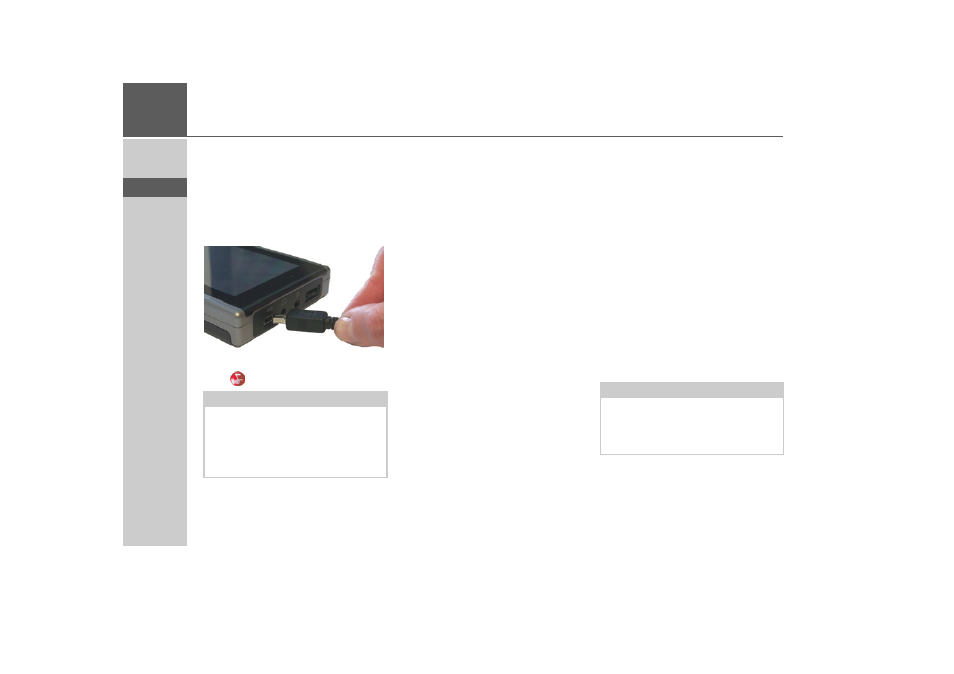
36
>>>
GENERAL OPERATION
> D
> GB
> F
> I
> E
> P
> NL
> DK
> S
> N
> FIN
> TR
> GR
> PL
> CZ
> H
> SK
Starting the Content Manager
Execute the following actions to start the
Content Manager:
> Connect the USB interface of the Traf-
fic Assist Pro directly to the USB port of
the computer using the USB cable pro-
vided.
> Switch on the Traffic Assist Pro using
the
button.
After a short time, the Traffic Assist Pro is
displayed as a removable storage medium
on the computer.
> Click on
Start
>
All Programs
on the
computer.
> Select
Becker
.
> Click on
Content Manager
.
When the Content Manager is started, the
program executes a number of steps before
you can start to manage your navigation
software content.
Each time the program is called, a connec-
tion is established to the Internet to check
whether a new version of the Content
Manager is available. If a new software
version is found, the Content Manager
gives you the option of installing it. We
recommend that you always agree to the
upgrade, if one is available. If a new soft-
ware version is found, you have the fol-
lowing options:
• Click on
Yes
to accept the new software
version. The new version is downloaded
and installed before you can start the
Content Manager.
• Click on
No
to start the Content Man-
ager with the version already installed.
• If the new version is a critical update,
the
Exit
button will be shown instead of
the
No
button. You must install the new
version, otherwise you have to exit the
application.
When you insert the DVD in the DVD
drive of your PC, the Content Manager
automatically reads and catalogues the
DVD content (provided it has not already
been added to the content list).
If you have not yet made a backup of the
navigation unit, the Content Manager
will ask you each time it starts whether
you would like to make a complete or par-
tial backup copy.
Note:
When you connect the Becker Traffic As-
sist Pro to the PC for the first time, the
PC installs all the necessary drivers and
then displays the message "Your unit is
now ready to use".
Note:
We recommend that you always create
the backup. Otherwise you will not be
able to restore the content in the event of
loss of data.
- TRAFFIC ASSIST Z204 TRAFFIC ASSIST Z205 TRAFFIC ASSIST Z213 TRAFFIC ASSIST Z215 TRAFFIC ASSIST Z217 TRAFFIC ASSIST Z112 TRAFFIC ASSIST Z113 TRAFFIC ASSIST Z116 TRAFFIC ASSIST Z102 TRAFFIC ASSIST Z103 TRAFFIC ASSIST Z099 TRAFFIC ASSIST Z098 TRAFFIC ASSIST Z201 TRAFFIC ASSIST Z100 Crocodile TRAFFIC ASSIST Z107 TRAFFIC ASSIST Z108 TRAFFIC ASSIST Z109 TRAFFIC ASSIST Z203 TRAFFIC ASSIST Z202
