Navigation mode – Becker TRAFFIC ASSIST PRO Z302 User Manual
Page 65
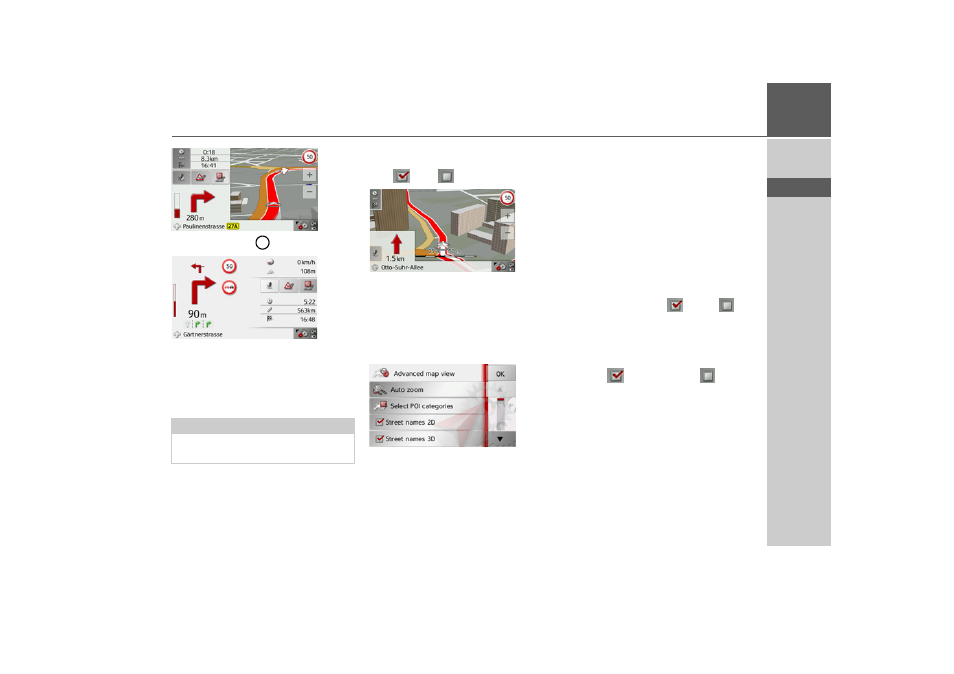
65
NAVIGATION MODE
>>>
> D
> GB
> F
> I
> E
> P
> NL
> DK
> S
> N
> FIN
> TR
> GR
> PL
> CZ
> H
> SK
> Press the button
for arrow mode.
Switching 3D buildings on/off
You can select whether or not 3D build-
ings available in towns should be dis-
played in 3D mode.
> Press the
3D Buildings
button in the
map mode menu and turn the function
on
or off
.
Map with 3D buildings activated.
> Confirm your setting by pressing the
OK
button.
To call up the extended settings, press the
Advanced
button.
The following setting options are available
in the extended settings:
•
Auto zoom
You can select how the map changes
when approaching an action point or at
different speed.
•
Select POI categories
You can select which symbols are dis-
played for points of interest on the map.
•
Street names 2D
/
Street names 3D
You can select whether the street names
should be displayed (
) or not (
) in
3D or 2D mode.
•
2D heading up
You can select whether the map should
always be orientated to the direction of
travel (
) or to the north (
) in 2D
mode.
Note:
This function is only available in 3D
mode.
3
- TRAFFIC ASSIST Z204 TRAFFIC ASSIST Z205 TRAFFIC ASSIST Z213 TRAFFIC ASSIST Z215 TRAFFIC ASSIST Z217 TRAFFIC ASSIST Z112 TRAFFIC ASSIST Z113 TRAFFIC ASSIST Z116 TRAFFIC ASSIST Z102 TRAFFIC ASSIST Z103 TRAFFIC ASSIST Z099 TRAFFIC ASSIST Z098 TRAFFIC ASSIST Z201 TRAFFIC ASSIST Z100 Crocodile TRAFFIC ASSIST Z107 TRAFFIC ASSIST Z108 TRAFFIC ASSIST Z109 TRAFFIC ASSIST Z203 TRAFFIC ASSIST Z202
