Button lock, Basic information about the touch screen, General operation – Becker TRAFFIC ASSIST PRO Z302 User Manual
Page 25
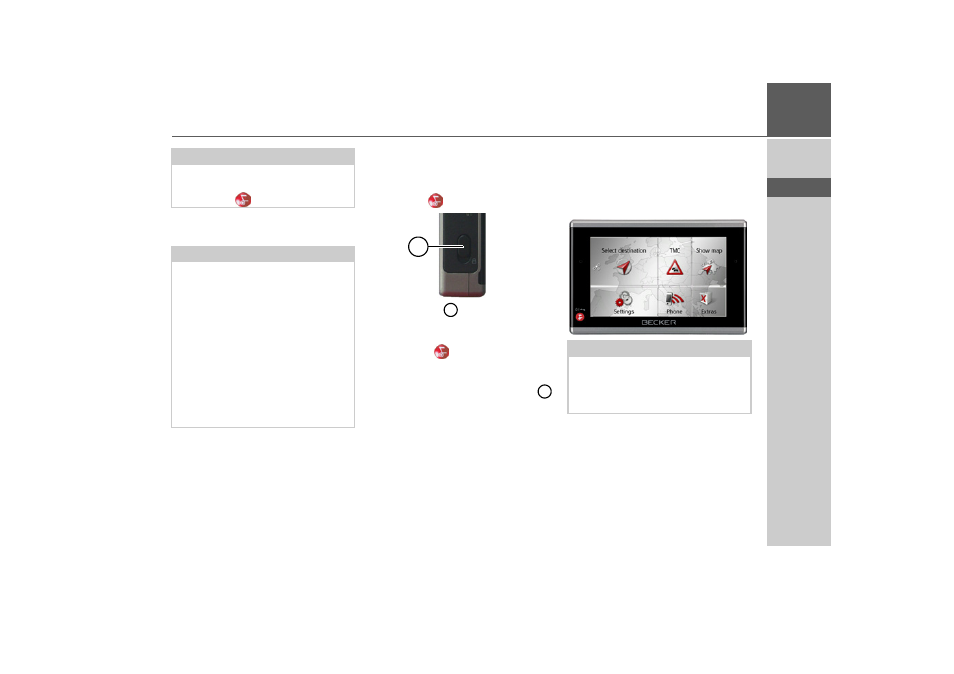
25
GENERAL OPERATION
>>>
> D
> GB
> F
> I
> E
> P
> NL
> DK
> S
> N
> FIN
> TR
> GR
> PL
> CZ
> H
> SK
> Press the
Complete off
button to switch
Traffic Assist Pro off completely.
Button lock
You can protect your Traffic Assist Pro
from inadvertent operation of the touch-
screen or the
button.
> Push the slide
on the left-hand side
of the Traffic Assist Pro downwards.
The button lock is then active. The touch-
screen and the
button cannot be oper-
ated.
Before you can operate the Traffic Assist
Pro now, you need to push the slide
up again.
Basic information about the
touch screen
The Traffic Assist Pro is fitted with a
touch screen.
Note:
During the 5 seconds, you can cancel the
switch off process by pressing the
Cancel
button or the
button.
Note:
We recommend that you place the Traf-
fic Assist Pro in sleep mode in the event
of short interruptions to operation (of up
to a week).
This significantly reduces the switch-on
time and the Traffic Assist Pro finds the
satellites required for navigation much
faster.
If route guidance was active when sleep
mode is activated, it is automatically re-
sumed if the Traffic Assist Pro is switched
back on again within approx. 4 hours.
1
1
1
Note:
To ensure that the display's surface is not
damaged, you may only touch it with
your fingers or a blunt, non-smearing ob-
ject.
- TRAFFIC ASSIST Z204 TRAFFIC ASSIST Z205 TRAFFIC ASSIST Z213 TRAFFIC ASSIST Z215 TRAFFIC ASSIST Z217 TRAFFIC ASSIST Z112 TRAFFIC ASSIST Z113 TRAFFIC ASSIST Z116 TRAFFIC ASSIST Z102 TRAFFIC ASSIST Z103 TRAFFIC ASSIST Z099 TRAFFIC ASSIST Z098 TRAFFIC ASSIST Z201 TRAFFIC ASSIST Z100 Crocodile TRAFFIC ASSIST Z107 TRAFFIC ASSIST Z108 TRAFFIC ASSIST Z109 TRAFFIC ASSIST Z203 TRAFFIC ASSIST Z202
