Switching between upper and lower case, Deleting characters, Inserting spaces – Becker TRAFFIC ASSIST PRO Z302 User Manual
Page 30: The becker key, Switching between upper and, Lower case, General operation
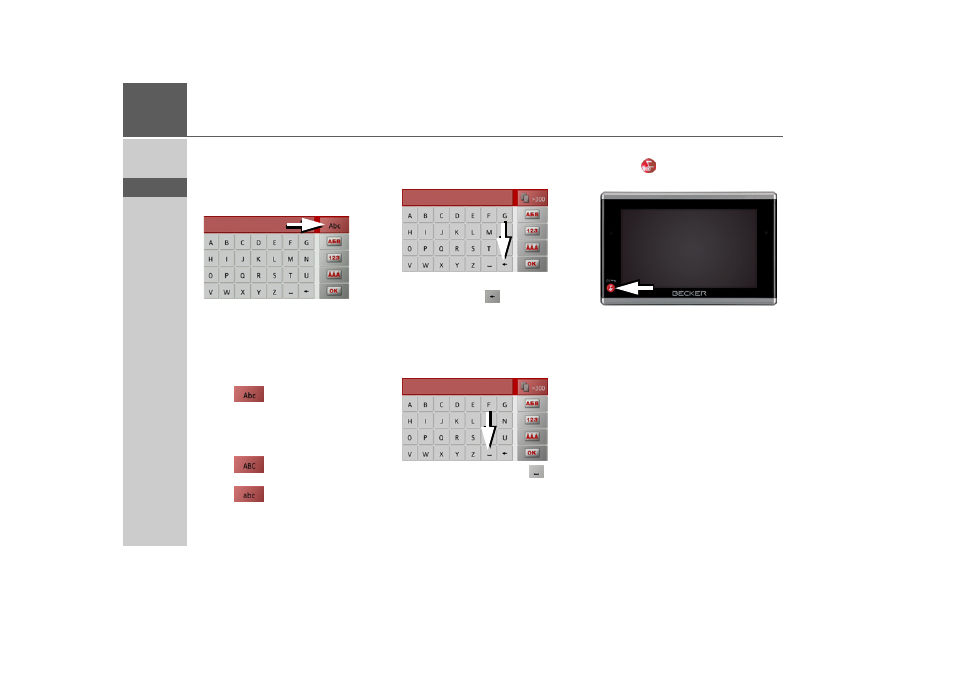
30
>>>
GENERAL OPERATION
> D
> GB
> F
> I
> E
> P
> NL
> DK
> S
> N
> FIN
> TR
> GR
> PL
> CZ
> H
> SK
Switching between upper and lower
case
During free text entry, it is possible to
switch between upper/lower case and the
automatic function.
> Press repeatedly on the button in the
top right-hand corner of the display un-
til the desired method of entry is acti-
vated.
The inscription on the button symbolises
the method of entry.
• The
button represents automat-
ic mode. This means that, on entry, the
first letter is automatically in upper case
and subsequently changes automatically
to lower case.
• The
button represents the entry
of upper case letters.
• The
button represents the entry
of lower case letters.
Deleting characters
To delete the last character, use the back
key.
> To delete the character to the left of the
cursor, press the
key.
Inserting spaces
If you have an entry with two words, e.g.
for names of towns, the words should be
separated by a space.
> To enter a space, press the
key.
The Becker key
The key
is integrated in the bottom
left hand corner of the casing.
It has various functions:
• Pressing and holding the button switch-
es the Traffic Assist Pro on or off.
• depending on the menu context, if
pressed briefly, you will be returned to
the previous entry level.
- TRAFFIC ASSIST Z204 TRAFFIC ASSIST Z205 TRAFFIC ASSIST Z213 TRAFFIC ASSIST Z215 TRAFFIC ASSIST Z217 TRAFFIC ASSIST Z112 TRAFFIC ASSIST Z113 TRAFFIC ASSIST Z116 TRAFFIC ASSIST Z102 TRAFFIC ASSIST Z103 TRAFFIC ASSIST Z099 TRAFFIC ASSIST Z098 TRAFFIC ASSIST Z201 TRAFFIC ASSIST Z100 Crocodile TRAFFIC ASSIST Z107 TRAFFIC ASSIST Z108 TRAFFIC ASSIST Z109 TRAFFIC ASSIST Z203 TRAFFIC ASSIST Z202
