Using tmc, Reading a message, Navigation mode – Becker TRAFFIC ASSIST PRO Z302 User Manual
Page 74
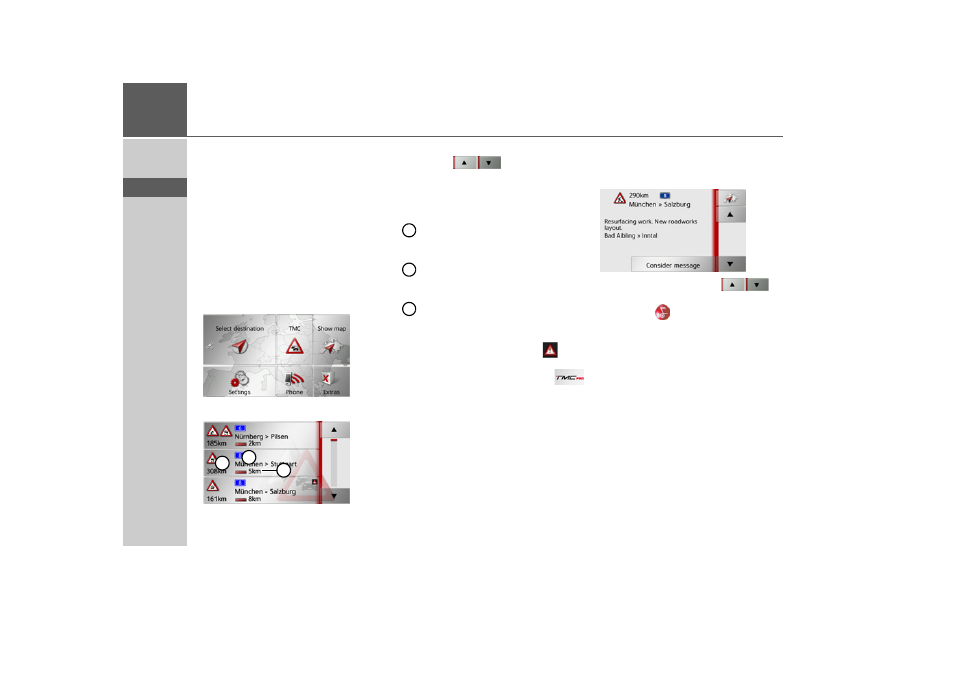
74
>>>
NAVIGATION MODE
> D
> GB
> F
> I
> E
> P
> NL
> DK
> S
> N
> FIN
> TR
> GR
> PL
> CZ
> H
> SK
Using TMC
Once you have connected the Traffic As-
sist Pro to the carrier plate and the TMC
antenna is connected, your Traffic Assist
Pro will receive up-to-date traffic an-
nouncements and dynamic route calcula-
tion will be enabled (traffic jam diver-
sion). You can also view traffic
announcements directly.
Settings for TMC can be made as de-
scribed under “The TMC button” on
page 63.
> In the main menu, press
TMC
.
The message list appears.
You can scroll through the list using the
arrow keys
on the right-hand
edge of the screen.
The following is displayed for each traffic
announcement:
The type of problem and the distance
as the crow flies from the current po-
sition
The road number (motorway, A-road
or district road) and the section of
road with traffic direction
The duration of the problem
If a TMC message lies on your route, the
message is indicated by the sign
.
Traffic announcements received via
TMCpro are identified with the
symbol on the Traffic Assist Pro Z302.
Reading a message
> Press on the desired message in the list.
The message display appears.
> Press the arrow buttons
to
scroll in the messages.
> Press the
button to return to the
message list.
If a message lies on your route as shown in
the example, by pressing the
Consider
message
button you can process this
message.
1
2
3
1
2
3
- TRAFFIC ASSIST Z204 TRAFFIC ASSIST Z205 TRAFFIC ASSIST Z213 TRAFFIC ASSIST Z215 TRAFFIC ASSIST Z217 TRAFFIC ASSIST Z112 TRAFFIC ASSIST Z113 TRAFFIC ASSIST Z116 TRAFFIC ASSIST Z102 TRAFFIC ASSIST Z103 TRAFFIC ASSIST Z099 TRAFFIC ASSIST Z098 TRAFFIC ASSIST Z201 TRAFFIC ASSIST Z100 Crocodile TRAFFIC ASSIST Z107 TRAFFIC ASSIST Z108 TRAFFIC ASSIST Z109 TRAFFIC ASSIST Z203 TRAFFIC ASSIST Z202
