Navigation mode – Becker TRAFFIC ASSIST PRO Z302 User Manual
Page 78
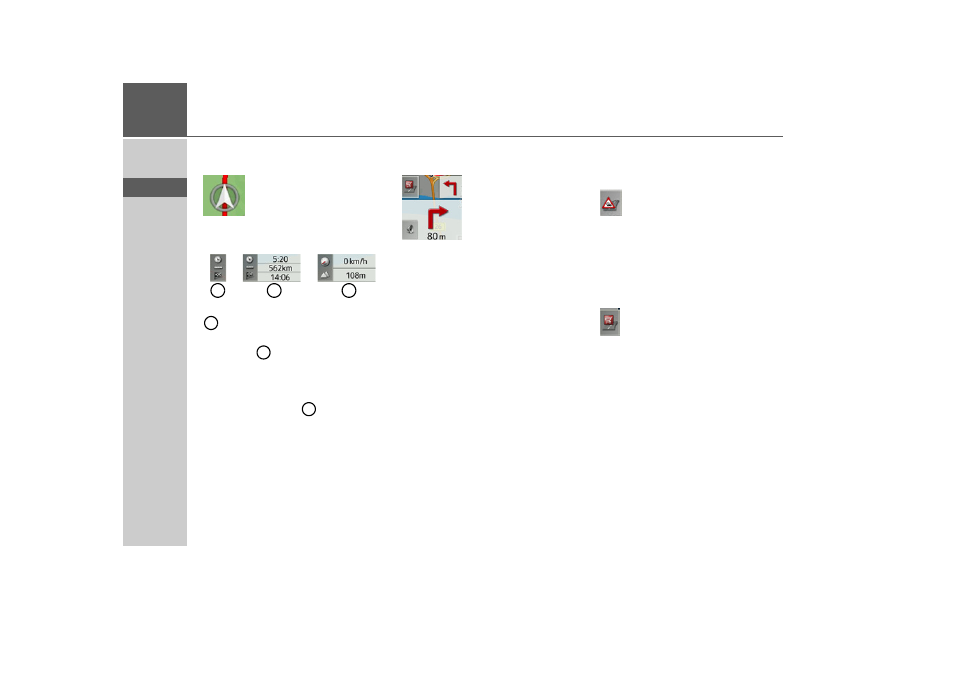
78
>>>
NAVIGATION MODE
> D
> GB
> F
> I
> E
> P
> NL
> DK
> S
> N
> FIN
> TR
> GR
> PL
> CZ
> H
> SK
Your current position is displayed on the
map via the position icon.
During route guidance you can have in-
formation displayed.
On the left of the screen, press the button
. The display alternates between:
• Information about the destination or
waypoint
(estimated time of arrival,
remaining journey time and remaining
distance to destination/waypoint).
• Display of your current speed and alti-
tude above sea level
.
Information is also displayed in the bot-
tom left corner in the preview area.
The next manoeuvre is displayed as an ar-
row, with a distance indication under-
neath it. If two driving manoeuvres are to
be performed in succession within a short
time, another smaller arrow indicating the
second driving manoeuvre is displayed
above the first arrow.
You can adjust the volume of the naviga-
tion announcements by pressing the but-
ton with the speaker symbol in the pre-
view area (See “Changing the
announcement volume” on page 80.).
The symbol below is displayed on the left
of the preview area if there is a TMC an-
nouncement along your route.
Pressing the symbol displays the TMC
messages along the route. See “TMC on
the route” on page 83.
You can display the points of interest lo-
cated along your route.
On the left of the screen, press the POI
symbol. The POIs are displayed. Please re-
fer to the description in “Point of interest
on the route” on page 82.
2
1
3
1
2
3
- TRAFFIC ASSIST Z204 TRAFFIC ASSIST Z205 TRAFFIC ASSIST Z213 TRAFFIC ASSIST Z215 TRAFFIC ASSIST Z217 TRAFFIC ASSIST Z112 TRAFFIC ASSIST Z113 TRAFFIC ASSIST Z116 TRAFFIC ASSIST Z102 TRAFFIC ASSIST Z103 TRAFFIC ASSIST Z099 TRAFFIC ASSIST Z098 TRAFFIC ASSIST Z201 TRAFFIC ASSIST Z100 Crocodile TRAFFIC ASSIST Z107 TRAFFIC ASSIST Z108 TRAFFIC ASSIST Z109 TRAFFIC ASSIST Z203 TRAFFIC ASSIST Z202
