Switching bluetooth on and off, Automatic connection, Visibility – Becker TRAFFIC ASSIST PRO Z302 User Manual
Page 109: Telephone mode
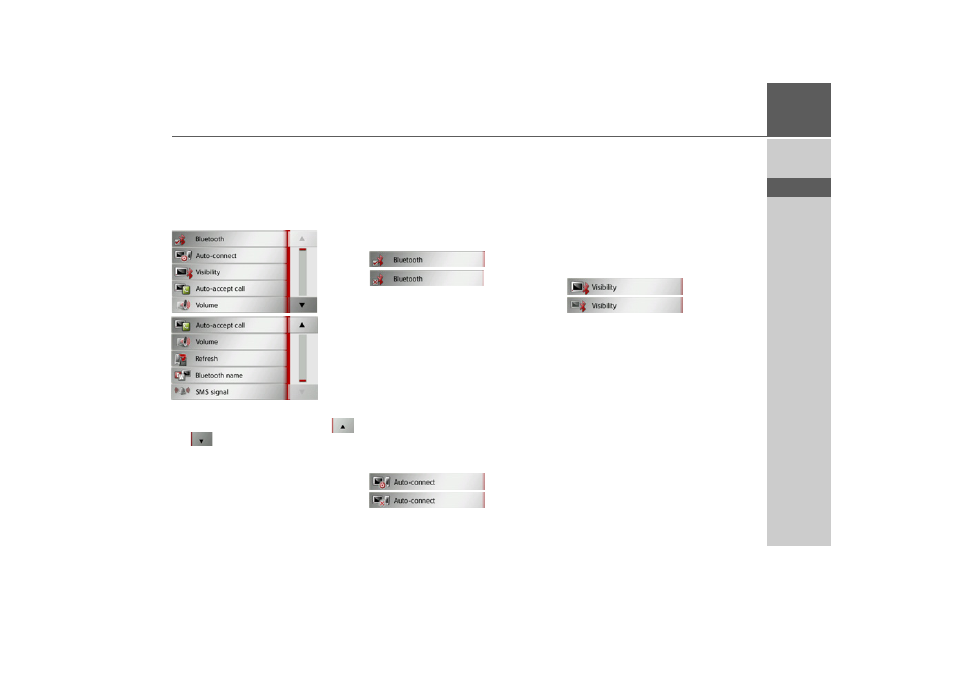
109
TELEPHONE MODE
>>>
> D
> GB
> F
> I
> E
> P
> NL
> DK
> S
> N
> FIN
> TR
> GR
> PL
> CZ
> H
> SK
You will branch to the menu for the tele-
phone settings.
Start
In the menu, various pages with the func-
tions are available:
You can branch to the next or previous
page of the settings by pressing the
and
buttons.
Switching Bluetooth on and off
With the
Bluetooth
button, you can
switch Bluetooth on or off.
> In the settings menu, press the
Bluetooth
button.
Depending on the previous setting, you
can switch Bluetooth on or off.
• Top icon: function on
• Bottom icon: function off
Automatic connection
With the
Auto-connect
button, you can
switch on or off whether an automatic
connection to a cell phone is attempted af-
ter switching on the Traffic Assist Pro.
> In the settings menu, press the
Auto-
connect
button.
Depending on the previous setting, you
can switch the function on or off.
• Top icon: function on
• Bottom icon: function off
Visibility
With the
Visibility
button, you can switch
on or off whether or not for a search other
Bluetooth devices can detect the Traffic
Assist Pro.
> In the settings menu, press the
Visibility
button.
Depending on the previous setting, you
can switch the function on or off.
• Top icon: function on
• Bottom icon: function off
- TRAFFIC ASSIST Z204 TRAFFIC ASSIST Z205 TRAFFIC ASSIST Z213 TRAFFIC ASSIST Z215 TRAFFIC ASSIST Z217 TRAFFIC ASSIST Z112 TRAFFIC ASSIST Z113 TRAFFIC ASSIST Z116 TRAFFIC ASSIST Z102 TRAFFIC ASSIST Z103 TRAFFIC ASSIST Z099 TRAFFIC ASSIST Z098 TRAFFIC ASSIST Z201 TRAFFIC ASSIST Z100 Crocodile TRAFFIC ASSIST Z107 TRAFFIC ASSIST Z108 TRAFFIC ASSIST Z109 TRAFFIC ASSIST Z203 TRAFFIC ASSIST Z202
