Coordinate entry, Navigation mode – Becker TRAFFIC ASSIST PRO Z302 User Manual
Page 59
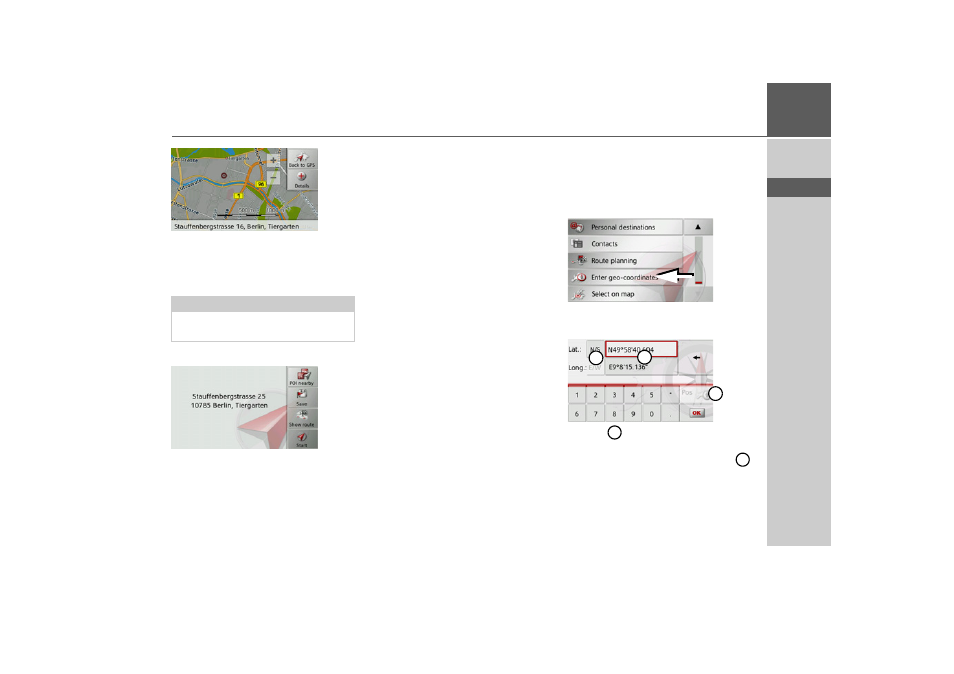
59
NAVIGATION MODE
>>>
> D
> GB
> F
> I
> E
> P
> NL
> DK
> S
> N
> FIN
> TR
> GR
> PL
> CZ
> H
> SK
> Press the desired point lightly on the
surface of the screen.
A flashing red cross will be displayed at
this point.
> Press the
Details
button.
Where available, the address of your cho-
sen point is displayed.
> Press the
Start
button to begin route
guidance to your chosen destination
straight away.
You can also search for points of interest
in the vicinity of your chosen point using
the
POI nearby
button.
However, you can also store your chosen
point in fast access mode (
Save
) or display
the route to the point of interest (
Show
route
).
Coordinate entry
You can also enter your destination using
geographic coordinates.
> Press
Enter destination
in fast access
mode.
> Press
Enter geo-coordinates
in the
navigation menu.
> Using
select the value you wish to
change.
> Using the two buttons indicated by
select the direction required for the geo-
graphic longitude and latitude (east/
west or north/south).
Note:
By pressing the
Back to GPS
button you
can display your current position again.
1
2
3
2
1
- TRAFFIC ASSIST Z204 TRAFFIC ASSIST Z205 TRAFFIC ASSIST Z213 TRAFFIC ASSIST Z215 TRAFFIC ASSIST Z217 TRAFFIC ASSIST Z112 TRAFFIC ASSIST Z113 TRAFFIC ASSIST Z116 TRAFFIC ASSIST Z102 TRAFFIC ASSIST Z103 TRAFFIC ASSIST Z099 TRAFFIC ASSIST Z098 TRAFFIC ASSIST Z201 TRAFFIC ASSIST Z100 Crocodile TRAFFIC ASSIST Z107 TRAFFIC ASSIST Z108 TRAFFIC ASSIST Z109 TRAFFIC ASSIST Z203 TRAFFIC ASSIST Z202
