The voice button, The volume button, Navigation mode – Becker TRAFFIC ASSIST PRO Z302 User Manual
Page 70
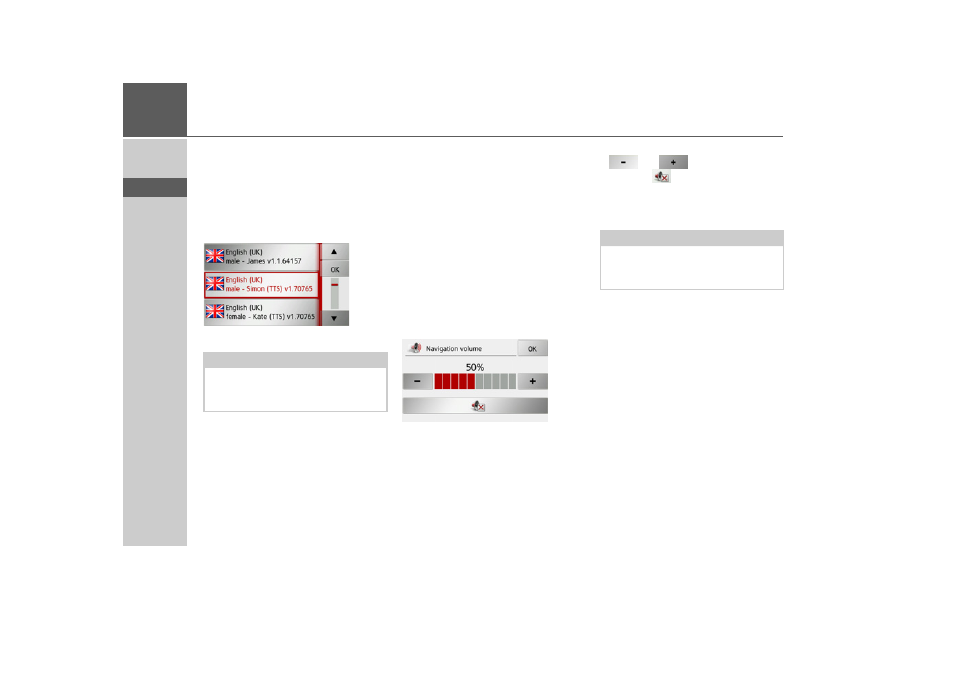
70
>>>
NAVIGATION MODE
> D
> GB
> F
> I
> E
> P
> NL
> DK
> S
> N
> FIN
> TR
> GR
> PL
> CZ
> H
> SK
The Voice button
In the Voice settings window you can set
the voice that will make the navigation an-
nouncements for the language that has
been set.
> Press
Voice
in the settings menu.
The Voice settings window appears.
> Select the desired voice.
A short example announcement is given.
> Confirm your selection by pressing the
OK
button.
The Volume button
With the Volume settings window, you
can set the standard volume for voice an-
nouncements for each start of the Traffic
Assist Pro, or switch off voice announce-
ments completely. Depending on the sit-
uation, this setting can be fitted into the
map display.
> Press
Volume
in the settings menu.
The Volume settings window appears.
> Select the desired volume using the
and
buttons.
> Press the
button to switch off the
voice output completely.
> Confirm your settings by pressing the
OK
button.
Note:
Voices with a (TTS) tag support the text-
to-speech function (e.g. announcing
roads and reading out text messages).
Note:
The volume can also be adjusted using
the volume control located on the side.
See “Volume control” on page 31.
- TRAFFIC ASSIST Z204 TRAFFIC ASSIST Z205 TRAFFIC ASSIST Z213 TRAFFIC ASSIST Z215 TRAFFIC ASSIST Z217 TRAFFIC ASSIST Z112 TRAFFIC ASSIST Z113 TRAFFIC ASSIST Z116 TRAFFIC ASSIST Z102 TRAFFIC ASSIST Z103 TRAFFIC ASSIST Z099 TRAFFIC ASSIST Z098 TRAFFIC ASSIST Z201 TRAFFIC ASSIST Z100 Crocodile TRAFFIC ASSIST Z107 TRAFFIC ASSIST Z108 TRAFFIC ASSIST Z109 TRAFFIC ASSIST Z203 TRAFFIC ASSIST Z202
