Adding to the pid list, Removing a pid list record, Retrieving existing data from the pid list – Basler Electric BE2000E User Manual
Page 62: Settings files, Printing settings files
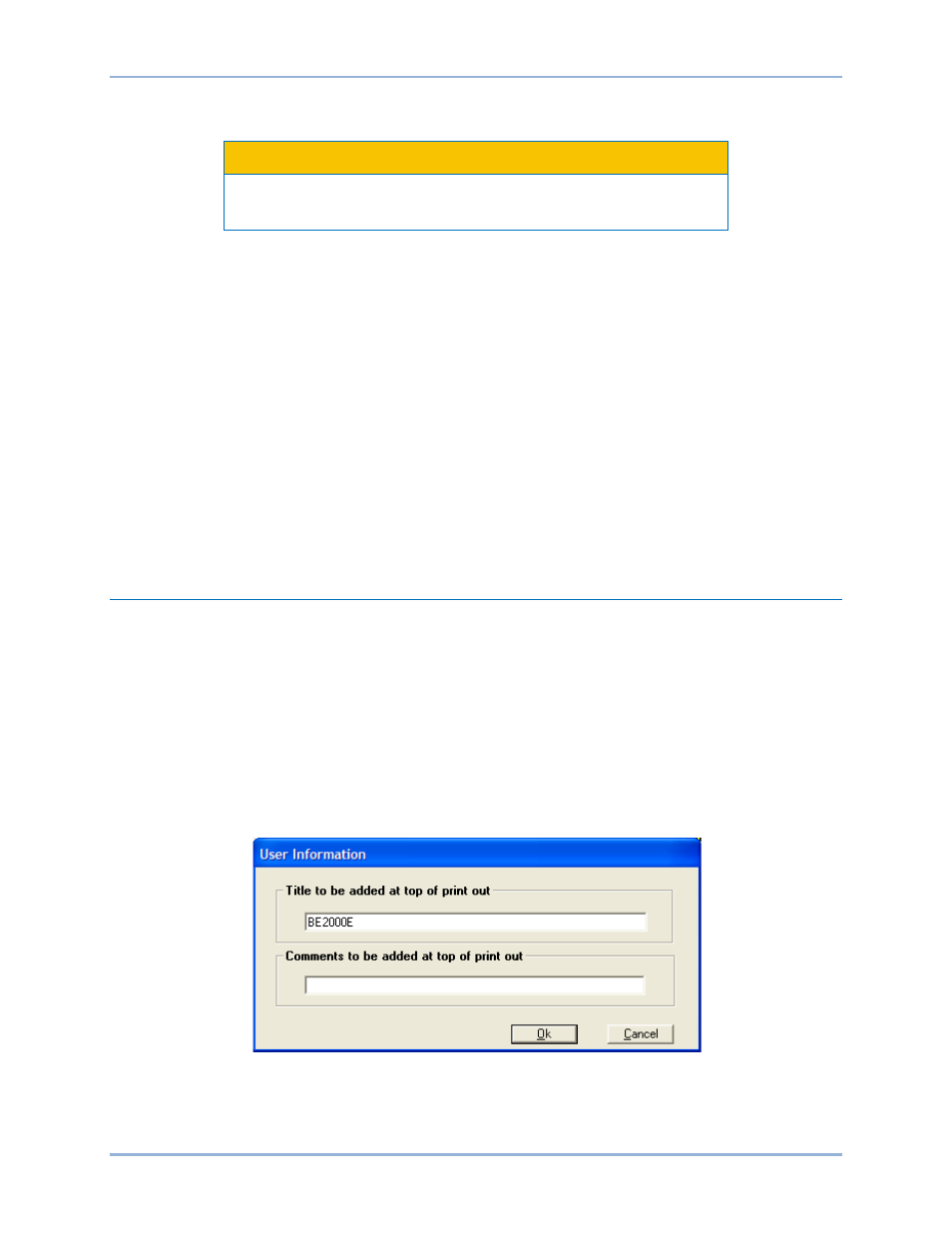
54
9287500995 Rev B
Adding to the PID List
Caution
Improper PID numbers will result in poor system performance or
system damage.
PID parameters can be added to a list and recalled for operation and comparison. To add to the list, type
a name for the generator (or other appropriate information) in the generator information box. Select the
generator time constant. Observe the PID gain parameters in the Field Output Data fields. If these gain
parameters are appropriate, click the Add to PID List button. Check for the new parameters by pulling
down the PID List (click the Down arrow). The new gain and time constant parameters should be
displayed.
Removing a PID List Record
PID parameters can also be removed from the list. To remove a list (record), pull down the PID List and
select the record or list so that the gain and time constant parameters are displayed. Click the Remove
Record button and the listed record is deleted.
Retrieving Existing Data from the PID List
To retrieve existing data, pull down the PID List and select the record or list so that the gain and time
constant parameters are displayed and highlighted. Click the Get from a List button and the listed record
input and output data displays in the boxes.
Settings Files
BESTCOMS-BE2000E enables you to print a list of BE2000E settings, save BE2000E settings to a file,
and open a settings file and upload those settings to a BE2000E. a settings file may also be opened and
edited within any text editing software.
Printing Settings Files
A printout of BE2000E settings can be useful for record keeping or comparison purposes. BE2000E
settings are printed by clicking the print icon or clicking File on the menu bar and then clicking Print. When
the print command is given, a print dialog box prompts you to select a printer. Once the printer is
selected, a second dialog box (Figure 37) provides the opportunity to add a title and comments to the
settings list. Each entry is limited to a maximum of 60 characters. After this information is entered, OK is
clicked and the report is printed.
Figure 37. User Information Dialog Box for Settings List
BESTCOMS
™ Software
BE2000E
