Starting the rmc100 controller – Delta RMC101 User Manual
Page 9
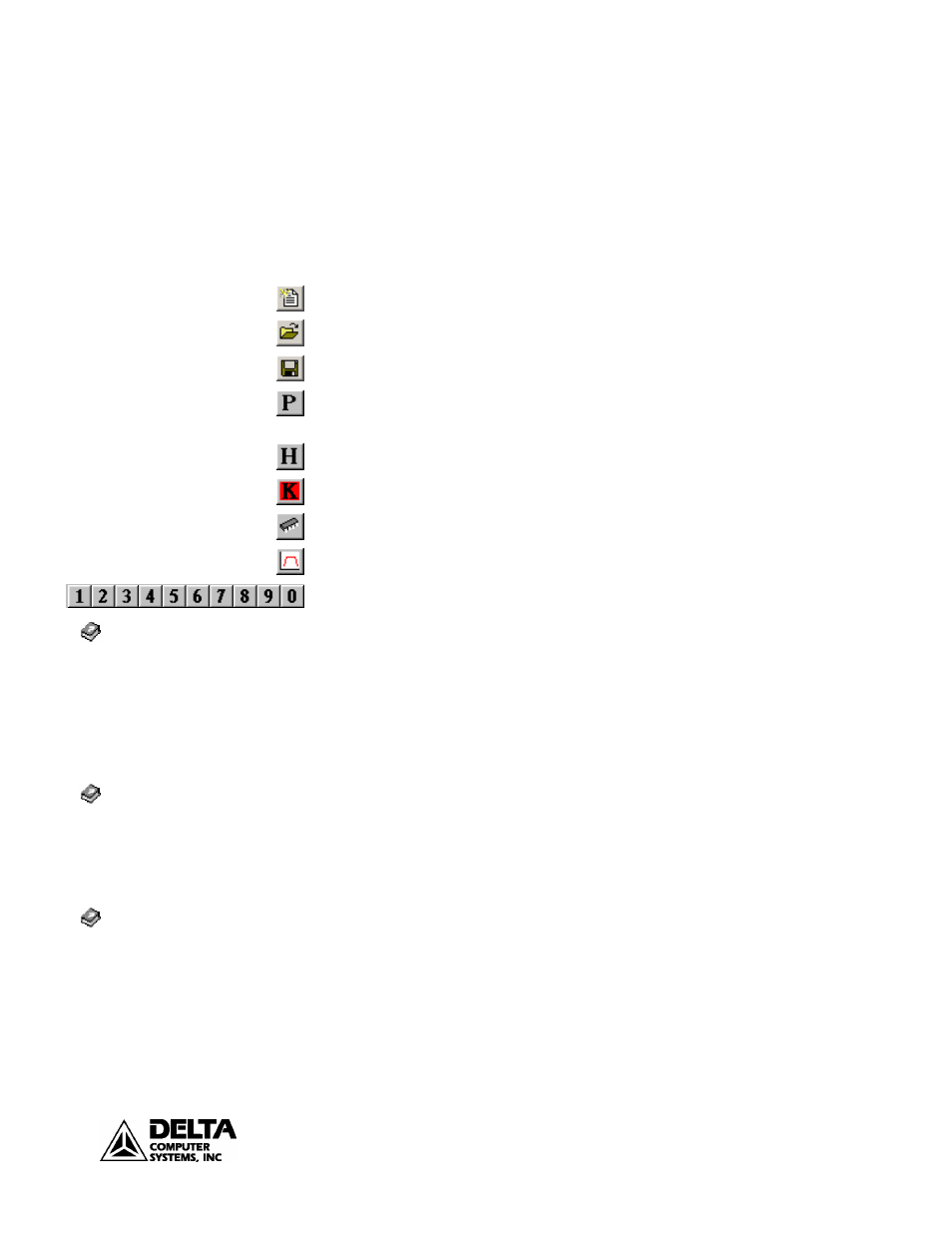
RMC100 Startup
Getting Started
9
deltamotion.com
Command area — The six registers in this area are used to send commands to the
RMC100 controller.
Parameter area — The sixteen registers in this area are the operational parameters.
This area contains information on scaling, tuning, and configuration for fault
detection.
Plot Time — Specifies plot duration, or length of data log, in seconds.
Toolbar — Tools in the toolbar include:
Opens a new board file.
Opens an existing board file.
Saves the current board file.
Sends parameters listed in the Parameter area of the display to the RMC100
controller and initializes the axis.
Halts a selected axis (ramps the axis to a stop).
Kills all axes (sets the drive outputs to 0 Volts).
Saves controller information to non-volatile memory.
Retrieves a plot of the selected axis from the RMC100 controller.
These buttons are pre-programmed commands that you can execute by clicking on
the appropriate number. Instead of entering values in the COMMAND area of the
display you can pre-program commands into each button, then by clicking a button
or pressing a shortcut key, quickly execute the pre-programmed command.
Status Bar — Indicates the state of the serial communications to the RMC100,
Read or Write mode, and CAPS LOCK.
Starting the RMC100 Controller
1. Connect power to the RMC100 controller.
Note: The RMC100 controller requires 24 VDC at various current levels up to 750
mA, depending on the communication and transducer interface modules used.
2. Connect the PC to the RMC100 controller using one of the following two
methods.
• Connect a standard null-modem DB-9 RS-232 serial cable from the PC to
the RMC100 controller.
− If the serial port is configured correctly, the Offline message in the
lower right corner of the RMCWin status bar will change to Online
and a pop-up message window will indicate that RMCWin can
communicate with the RMC100 controller.
− If the display indicates Offline and an RMC100 controller is connected
and has power, try changing the serial port by double-clicking on
COM in the lower right corner of the RMCWin status bar. The
Index/stored
commands/Editing the Stored
Command Table
Contents/Using
RMCWin/Setup Options/Selecting
a Serial Port to Use
Contents/Communication
Types/RS-232/Wiring.
Index/specification/general/
power
