Connect and verify a feedback device – Delta RMC101 User Manual
Page 10
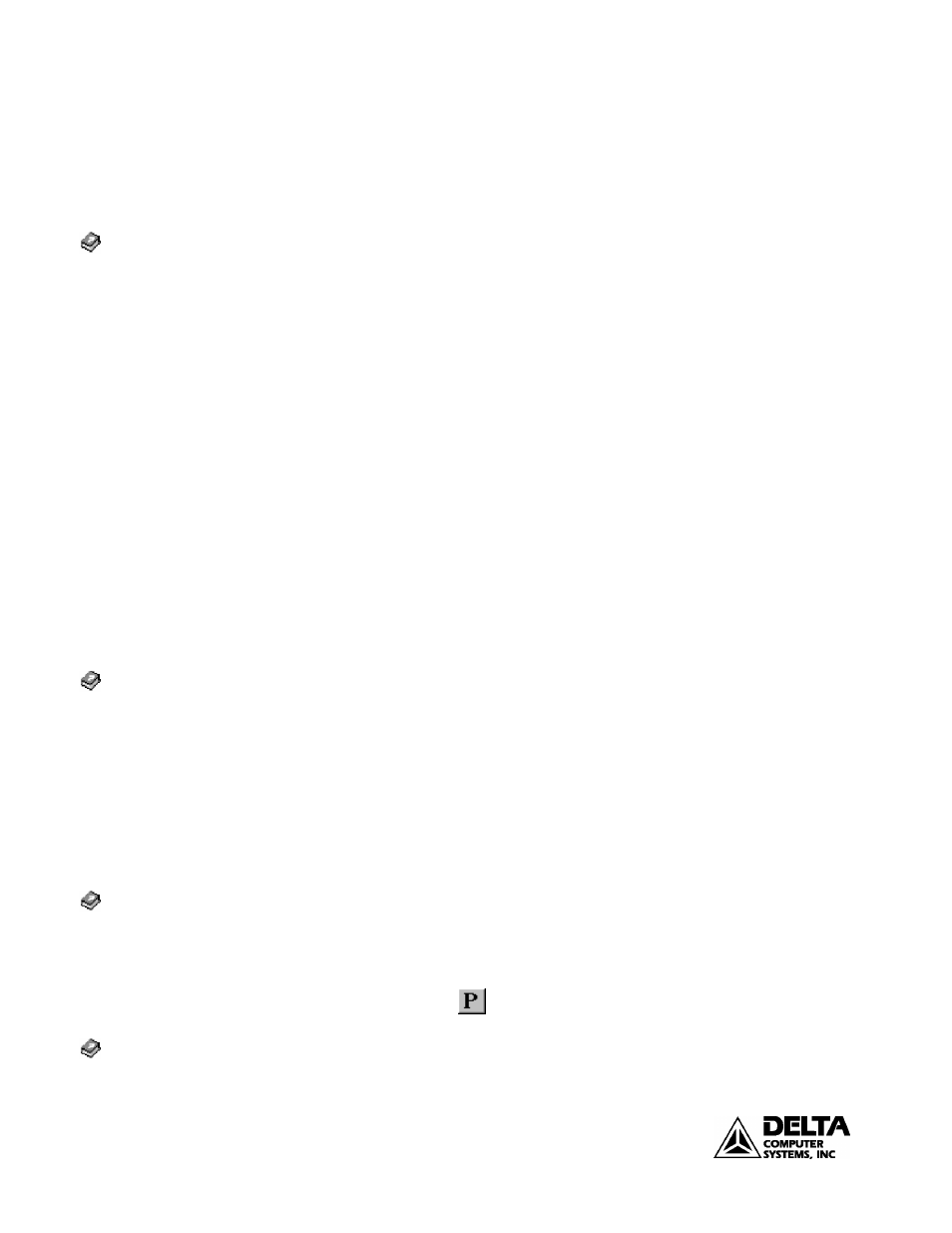
Getting Started
RMC100 Startup Guide
10
deltamotion.com
Options dialog box appears. From the Communication tab in the
Options dialog box, select the correct com port.
− If the display indicates Closed after starting RMCWin, another
program may be using the serial port. Try closing other programs that
may be using the serial port.
• If the RMC100 is equipped with an Ethernet communications module and
the PC is equipped with a TCP/IP interface (such as an Ethernet adapter or
modem with TCP/IP installed), you may wish to connect the PC to the
RMC100 via Ethernet for noticeably faster communication. Plug an
Ethernet cable into the RMC100 Ethernet module. Use a regular patch
cable when using a hub or router and a crossover cable when connected
directly from the PC to the RMC.
− On the Tools menu, click Options, and then click the
Communication tab.
− Under Communication Driver, click TCP/IP Direct to RMC-ENET.
− Select the desired RMC. If the IP address of the RMC is all zeros, you
must configure the RMC100 Ethernet by clicking the Configure
button and entering the correct settings. See the help for more details.
− Click OK.
Connect and Verify a Feedback Device
This section describes wiring and testing connections to feedback devices, such as
MDTs (Magnetostrictive Displacement Transducers) and quadrature encoders.
See the Wiring section in this document for detailed wiring feedback module
diagrams. The online Help also provides wiring information. In all cases, shielded
twisted pair wiring must be used.
Note: Always turn off power to the RMC100 and the feedback device when
connecting wiring from the device to the RMC100 controller.
Decide which axis on the selected RMC100 you want to use and connect the wiring
from the feedback device to that axis according to the wiring diagrams in the Wiring
section of this document. After connecting the wiring, re-apply power to the
RMC100 and feedback device. When power is re-applied the RMC100 controller
should indicate that it is online in the RMCWin lower right status bar.
The RMC100 needs to be configured properly before it will communicate with
some types of transducers.
MDT: First, in the RMCWin Tools menu, select Module Configuration. Select the
slot for the axis you are configuring, and click on Slot Option. Select either
Standard or Short blanking period. This setting is transducer dependent, and
is available in the transducer datasheet. Next, double click on the CONFIG
parameter in the Parameter area to display the MDT Axis Configuration
Word dialog box. Select the transducer type you are using. Click OK and
then click the
to initialize the RMC100
SSI: In the RMCWin Tools menu, select Module Configuration. Select the slot for
the axis you are configuring, and click on Slot Option. Complete the
necessary information for your transducer type and your application.
Index/wiring/topic for your
transducer type.
Index/configuration/MDT
Index/configuration/SSI
Contents/Using
RMCWin/Connecting to an
RMC/Communication
Drivers/TCP/IP Direct to RMC-
ENET Configuration
