The rmcwin display – Delta RMC101 User Manual
Page 8
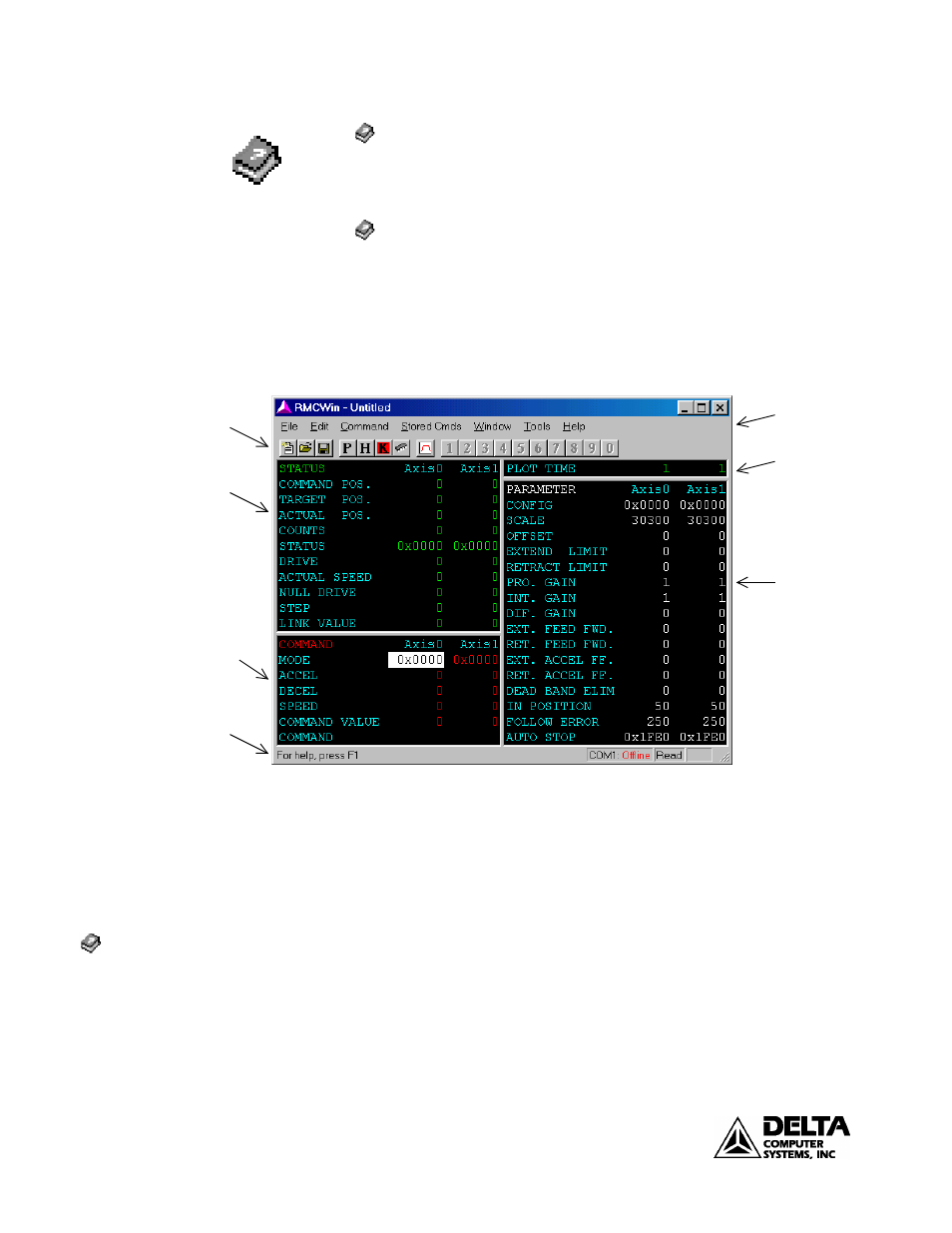
Getting Started
RMC100 Startup Guide
8
deltamotion.com
1.
Index/stored commands/Editing the Stored Command Table.
This means to display the online Help, select the Index tab, type the words
stored command on the edit line, and select the topic Editing the Stored
Command Table.
2.
Contents/Using RMCWin/Setup Options/Selecting a Serial Port to Use.
This means to display the online Help, select the Contents tab, display Using
RMCWin, select Setup Options, and select the topic Selecting a Serial Port to
Use.
The RMCWin Display
Figure 2 shows the RMCWin main window.
Status
Area
Command
Area
Toolbar
Status
Bar
Menu
Bar
Plot
Time
Parameter
Area
Figure 2. RMCWin Display.
Note: If RMCWin starts in Read mode (see the status bar), double click on Read to
change it to Write. RMCWin should be in Write mode during RMC100 controller
setup.
In the display, each feedback device has a column of associated data. For example,
Axis0 is one feedback device, while Axis1 is another. Numbers displayed in the
form 0xNNNN are hexadecimal numbers that represent individual bits.
Note: If the RMC100 has 6 or 8 axes the display may be difficult to read in the
default layout. Change to the half view layout (see the help topic listed at left), and
resize the window by dragging a corner with the mouse.
Status area —This area shows important information about what is happening in
the RMC100 controller. It shows the actual position, the drive output, program step
number, actual speed, and the status word, which contains information about the
state of the controller and whether there are any faults.
Index/views/selecting
