Setting the scale, Tuning the system, Saving configuration settings – Delta RMC101 User Manual
Page 13
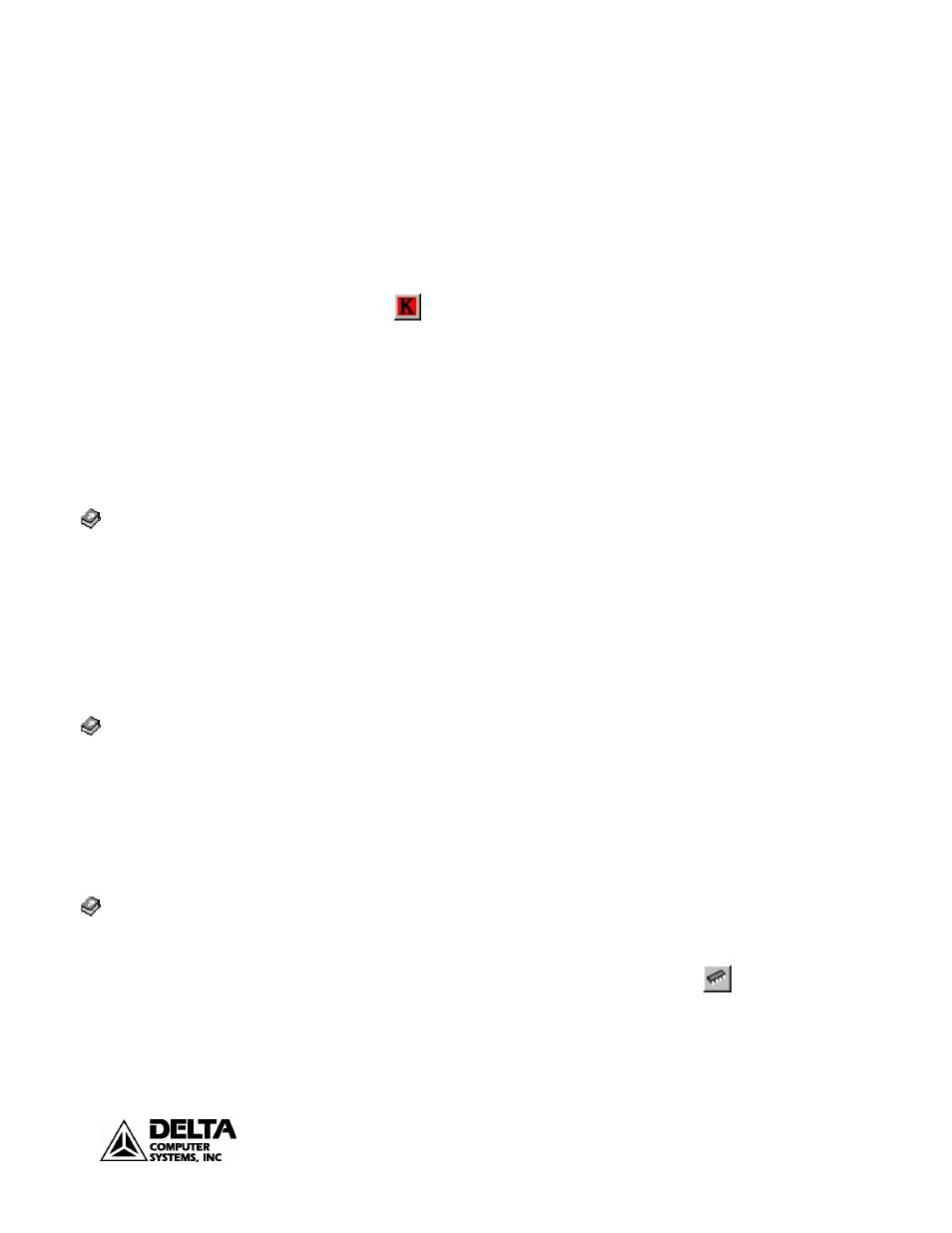
RMC100 Startup
Getting Started
13
deltamotion.com
3. The actuator does not move. In this case check the output voltage, check that
the actuator is enabled, verify the Simulate bit is not set in the CONFIG word,
increase the voltage and repeat the process above.
Note: It is essential that the COUNTS increase when a positive output voltage is
specified with the “O” command. If this condition is not met, you will not be able
to control the axis in closed loop.
At this point the drive has moved in one direction. Verify that it moves in the
opposite direction with the following steps:
1. Click
or press ALT+K to turn drive voltage off.
2. In the COMMAND area of the RMCWin display, select the drive axis and
enter a -100 for the COMMAND VALUE (-100 mV).
3. Send an open loop command by entering ALT+SHIFT+O.
You should see the value of DRIVE in the status area of the RMCWin display
change to -100 and the drive should move in the opposite direction.
Setting the Scale
It is important to specify the measurement units to be used. Setting the SCALE
converts the information from the transducer into meaningful measurement units.
Most transducer types use this parameter with the Prescale Divisor bits in the
CONFIG parameter to convert from the change in transducer counts to a change in
the actual position. Refer to the online Help topics at left for more information.
Note: SCALE is a signed number. If you want your system’s position units to
increase when the COUNTS decrease, set the SCALE to a negative value.
Tuning the System
Once the system is set up, it must be tuned in order to operate. Tuning gets the
system to move in a controlled manner, with minimal oscillation, overshoot, or lag
error. Tuning allows the system to achieve the best efficiency and stability.
See the Tuning section in this document for instructions on how to tune your
system.
Saving Configuration Settings
Make sure you save your configuration settings or they may be lost! There are three
ways to save configuration settings.
1. Save settings on the controller in FLASH. Certain types of configuration
settings may only be set via RMCWin on the PC and stored in FLASH.
To save configuration information to FLASH, click the
button or issue an
Update Flash (U) command.
2. Save settings on disk on the PC.
3. Save settings on the PLC. The PLC can then send this information to the
controller on startup.
Index/scale/scale and offset
calibration utility
Contents/Transducer Types/Your
Transducer Type/Scaling
Contents/Starting Up the
RMC/Setup Details/Tuning a
Position Axis
Index/step-by-step startup.
Scroll to Step 10.
