Format usb and sdhc card, Format usb and sdhc as fat32 (mac), Redray player operation guide – RED REDRAY PLAYER User Manual
Page 59
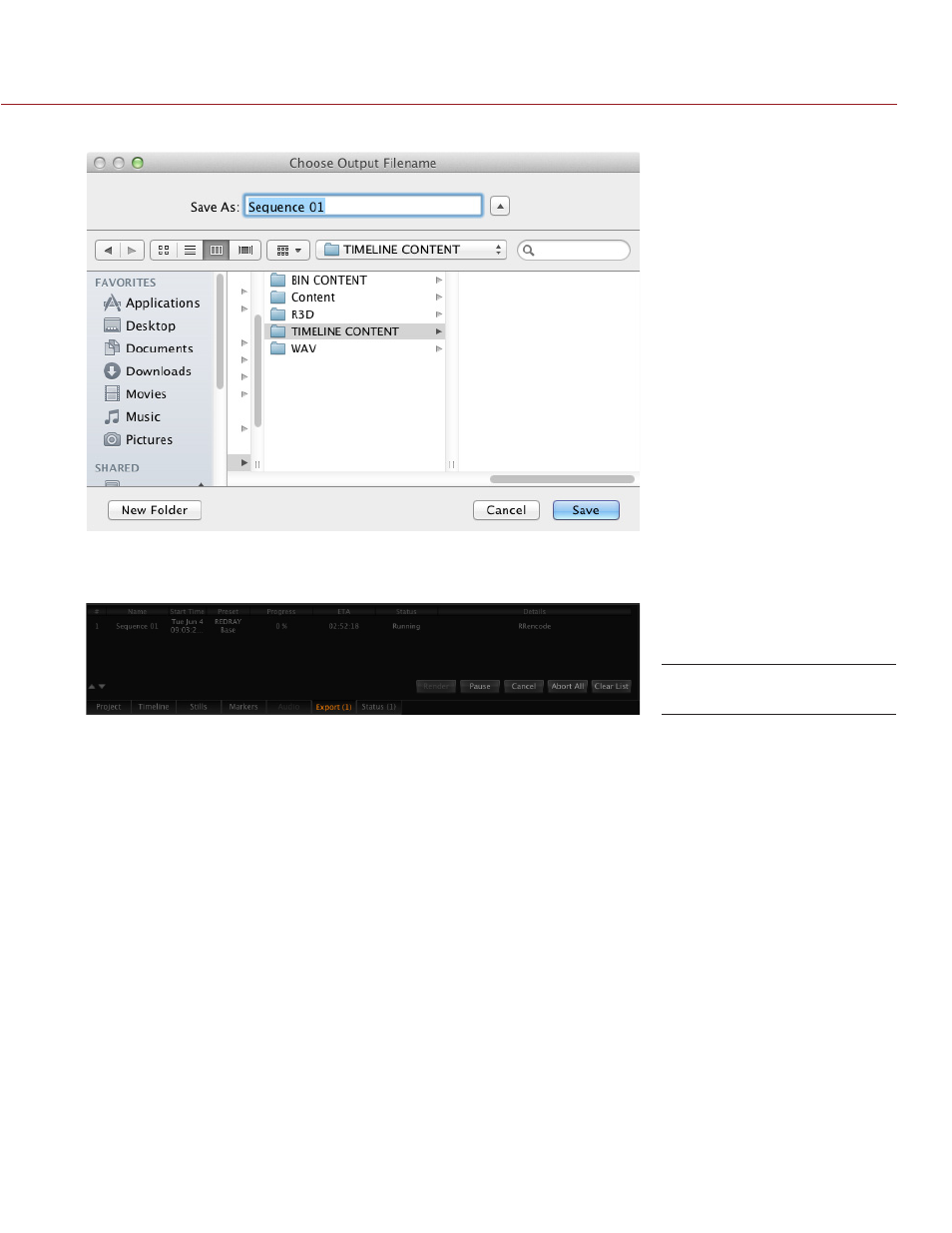
REDRAY PLAYER OPERATION GUIDE
COPYRIGHT © 2014 RED.COM, INC
955-0017, REV-D | 59
6. Click Save.
The progress of the encoding process displays in the Export panel. The estimated time to completion is
listed in the ETA column. The value in the ETA column varies across a wide range of values at first, but
provides an accurate estimate after the first few minutes of the encoding process.
NOTE: Once you have started the encoding process, RED recommends that you allow REDCINE-X PRO to
perform the encoding process without interruptions. You may perform other tasks with caution in RED-
CINE-X PRO during the encoding process, but the encoding process will finish sooner if REDCINE-X PRO
is not disturbed.
FORMAT USB AND SDHC CARD
Before you copy encoded content to a USB 2.0 flash drive or SDHC card, the flash drive or SDHC card must
be formatted as MS-DOS FAT (for Mac) or FAT32 (for Windows).
FORMAT USB AND SDHC AS FAT32 (MAC)
This section explains how to format your USB flash drive or SDHC card as FAT32 on a Mac.
1. Connect the USB 2.0 flash drive or SDHC card to your computer.
2. Open Disk Utility.
3. Click the Erase tab.
4. Select MS-DOS (FAT) from the Format drop-down menu.
Monitor Status
