Create a redray panel, Redray player operation guide – RED REDRAY PLAYER User Manual
Page 37
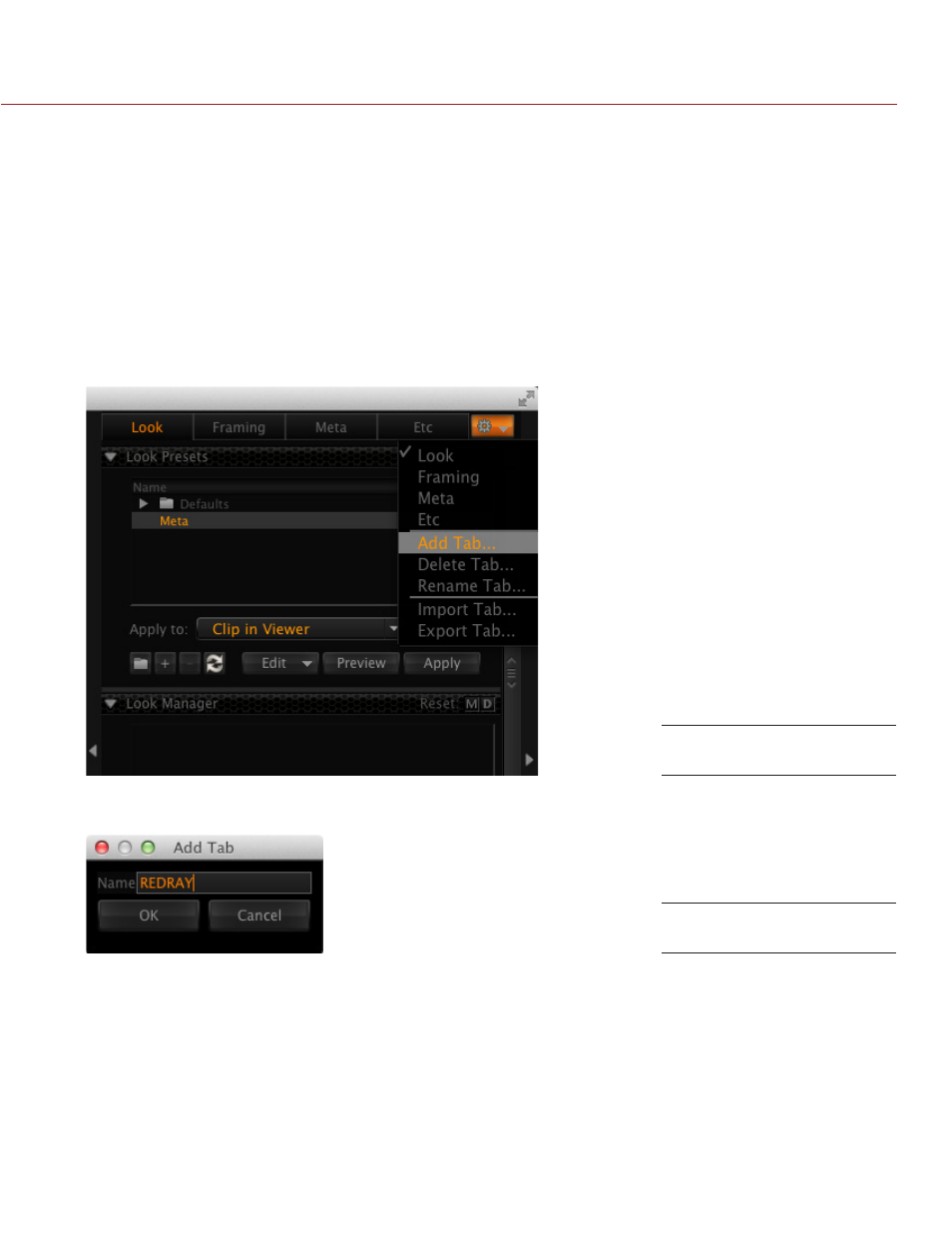
REDRAY PLAYER OPERATION GUIDE
COPYRIGHT © 2014 RED.COM, INC
955-0017, REV-D | 37
CREATE A REDRAY PANEL
You can create customized panels in REDCINE-X PRO that contain commonly used settings. RED recommends
that you create a custom “REDRAY” panel that contains all of the settings that you’ll need to access in order
to prepare your content for encoding.
After you create a custom panel, the panel becomes part of the REDCINE-X PRO window and is available each
time you open the REDCINE-X PRO application. You can also save custom panels for future use, or delete them
altogether.
To create a custom REDRAY tab in REDCINE-X PRO, follow the instructions below:
1. Open REDCINE-X PRO.
2. Right-click the Gear icon in the top right corner of the REDCINE-X PRO application.
3. Select Add Tab....
4. Enter a name for the REDRAY tab. (Example: “REDRAY”.)
5. Click OK.
A blank panel is added to REDCINE-X PRO.
NOTE: REDCINE-X PRO only displays four (4) panels at a time. If you don’t see the new blank panel, click the
Left Arrow icon to expand the panel, then click and drag the new tab to one (1) of the first four (4) positions.
Add Tab
Name Tab “REDRAY”
