Connect wirelessly, Redray player operation guide – RED REDRAY PLAYER User Manual
Page 23
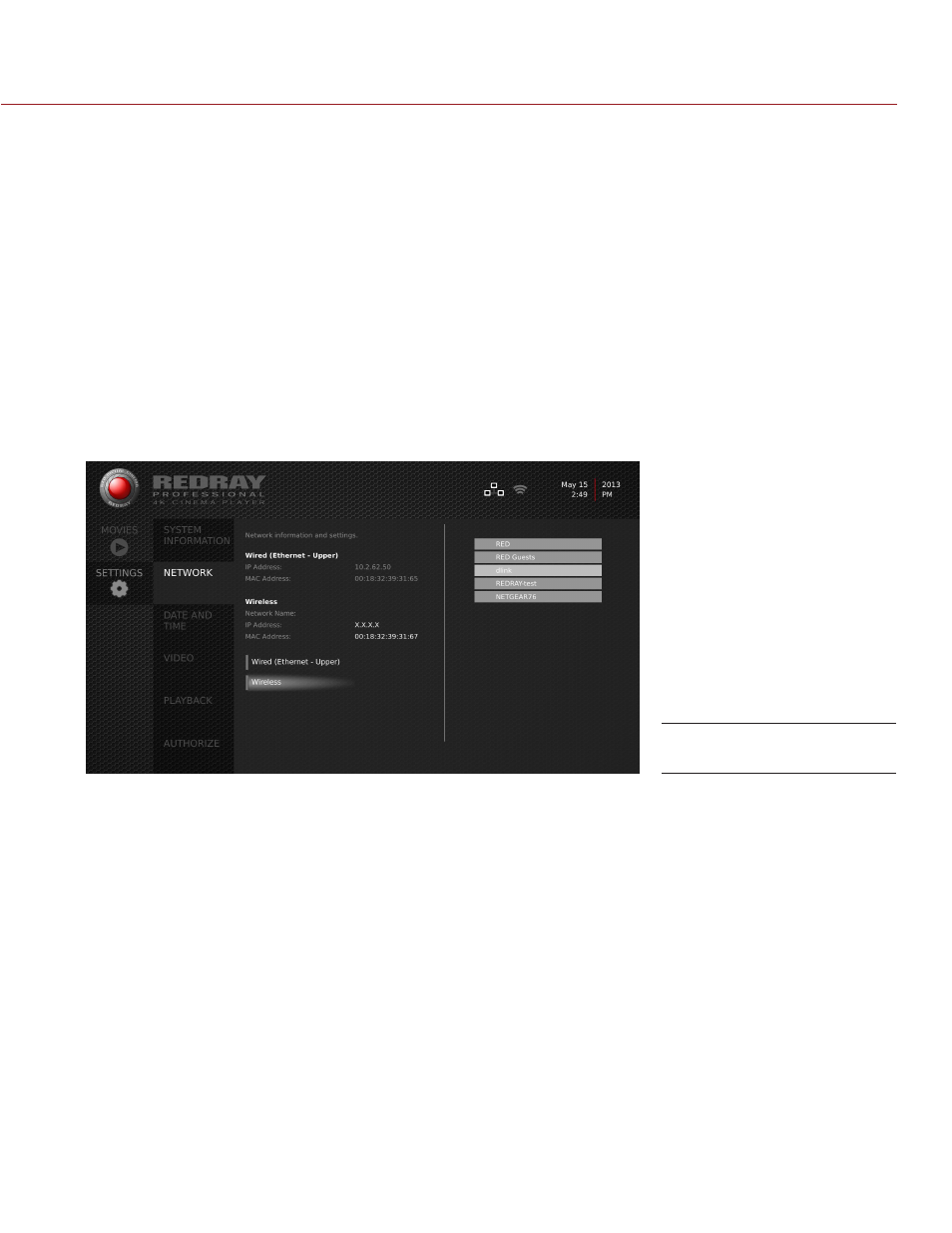
REDRAY PLAYER OPERATION GUIDE
COPYRIGHT © 2014 RED.COM, INC
955-0017, REV-D | 23
7. Select Gateway and enter your network information.
8. Select DNS and enter your network information.
The REDRAY communicates with the router for about 10 seconds to obtain your network IP address. You
cannot select anything on the REDRAY on-screen display during these 10 seconds.
After the REDRAY obtains the IP address, the panel on the right side of the screen closes and the IP ad-
dress displays on the NETWORK screen.
NOTE: If the REDRAY is connected to a router through an Ethernet cable and a wireless connection, two sets
of IP addresses display on the NETWORK screen.
CONNECT WIRELESSLY
For optimal media download speeds, connect to your network using an Ethernet cable, and not a wireless
connection. However, if you only have access to a wireless network, configure your wireless connection by fol-
lowing the instructions below.
1. Navigate to SETTINGS > NETWORK.
2. Select an available wireless network.
3. Select Network Name (SSID) and choose your network.
4. Select Authentication Type and choose the appropriate security setting (a home network typically uses
WPA2-Personal).
5. Select Wireless Key and enter your network password.
Wireless Networks
