Redray player operation guide – RED REDRAY PLAYER User Manual
Page 56
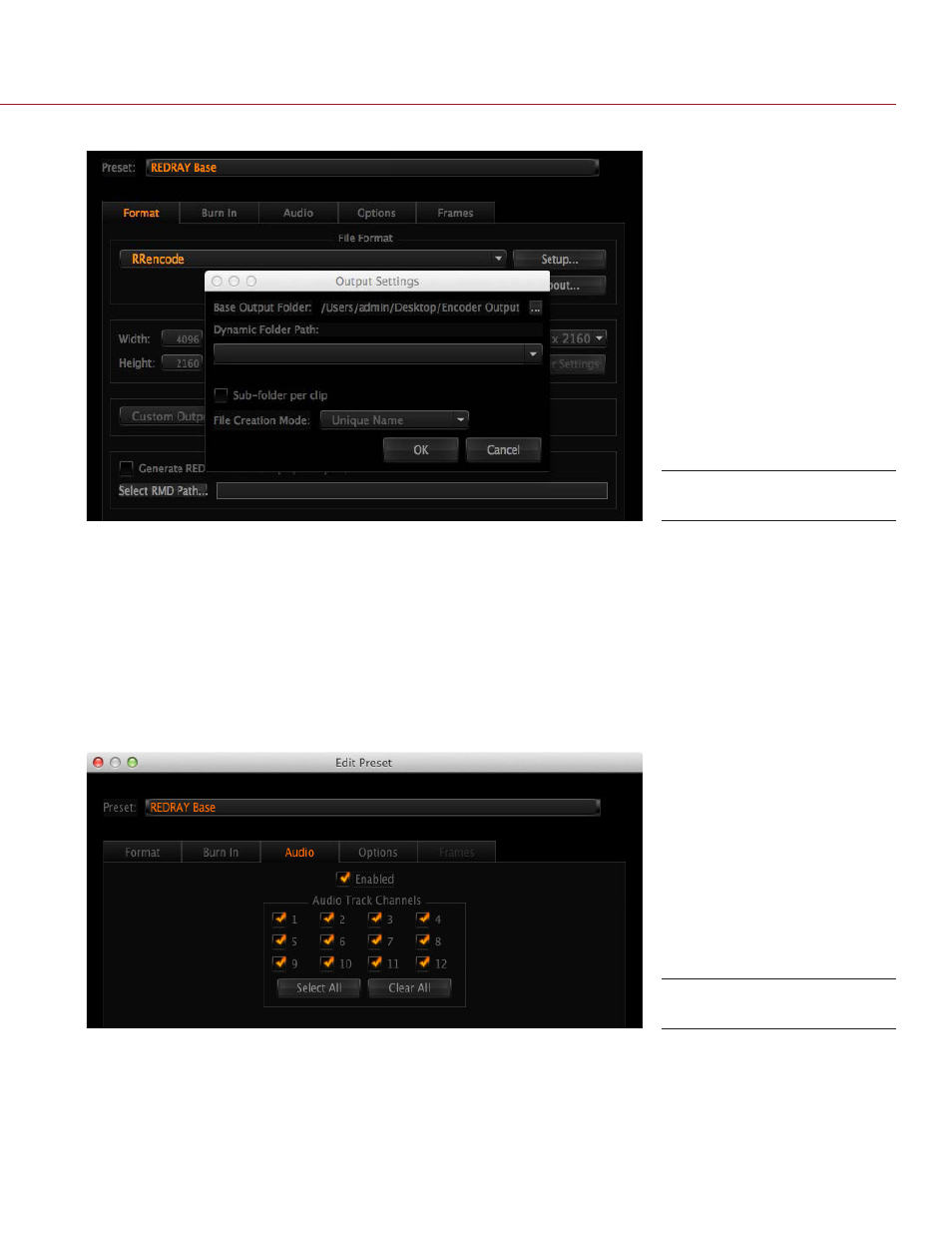
COPYRIGHT © 2014 RED.COM, INC
REDRAY PLAYER OPERATION GUIDE
955-0017, REV-D | 56
13. Click OK to confirm and return to the Create Preset window.
14. If you want to burn in source clip metadata, such as clip name or timecode, click the Burn In tab and con-
figure settings.
NOTE: The burn-in information is permanently integrated with the encoded clip and cannot be removed later.
15. Click the Audio Tab and configure your audio settings based on the following options:
‒ Audio files are attached to your video clips: Verify that the Enabled check box is selected and that all check
boxes for the 12 Audio Track Channels check are selected.
‒ No audio files are attached to your video clips: Deselect the Enabled check box and click Clear All.
NOTE: The RRencode Plugin encodes up to eight (8) channels of audio for each video clip. If you are not
encoding content for the REDRAY (if you are not using the RRencode Plugin), REDCINE-X PRO can encode
up to 12 channels of audio, which is why 12 channels display in the Audio tab.
16. Click Save to save the preset.
Output Settings
Audio Settings
