Organize movies in folders, Create folders, Delete folders – RED REDRAY PLAYER User Manual
Page 17: Move movies, Delete movies, Redray player operation guide
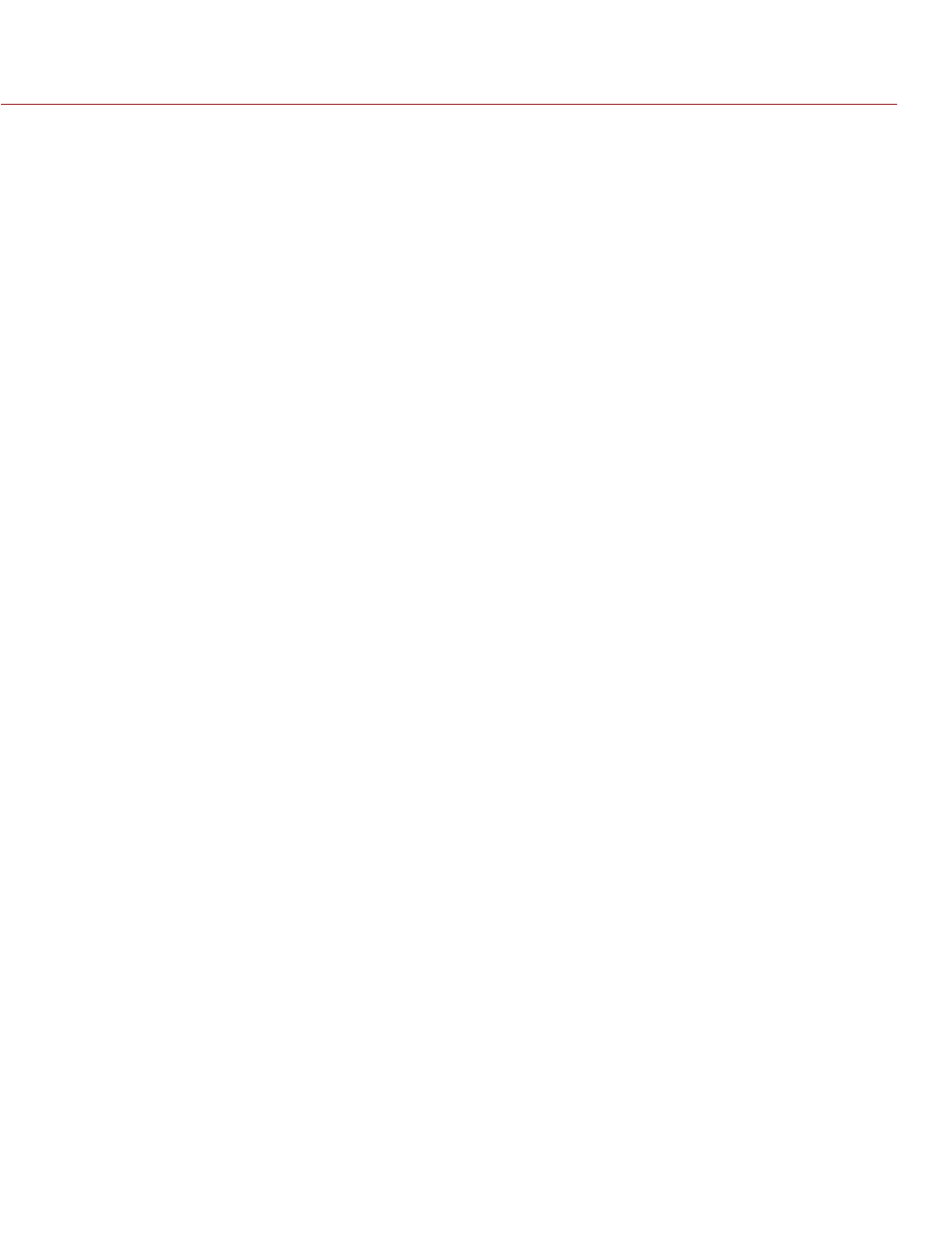
REDRAY PLAYER OPERATION GUIDE
COPYRIGHT © 2014 RED.COM, INC
955-0017, REV-D | 17
ORGANIZE MOVIES IN FOLDERS
Keep all of your movies organized on the REDRAY by creating and managing folders.
CREATE FOLDERS
You can create a folder in the INTERNAL DRIVE, or within another folder. When creating a subfolder, make sure
that you’re inside a folder first; otherwise, the new folder will be added to the same level as the original folder.
To create folders, follow the instructions below:
1. Navigate to MOVIES > INTERNAL DRIVE.
2. Press Right to access additional menu options.
3. Select Create Folder.
4. Enter a name for the folder and select Accept.
DELETE FOLDERS
Deleting a folder deletes all of the movies located inside it.
1. Navigate to the specific folder, and press Right to access additional menu options.
2. Select Delete.
A dialog box will appear that states “Are You Sure?”
3. Select Yes.
NOTE: If the folder contains the last instance of a movie (if the movie does not exist in the top level of the
INTERNAL DRIVE or in any other folders), you will be notified that you’re deleting the movie from the hard
drive. Select YES to delete the movie.
MOVE MOVIES
Moving a movie removes the movie from the original directory and places it in another directory.
To move a movie, follow the instructions below:
1. Navigate to MOVIES > INTERNAL DRIVE.
2. Press Right to access additional menu options.
3. Select Move.
All of the movies temporarily disappear from the INTERNAL DRIVE, so that only folders display.
4. Navigate to the desired destination folder for the movie.
5. Press Right to access additional menu options.
6. Select Move.
NOTE: If you decide that you no longer wish to move the movie, select Cancel. This cancels the action, and
the movie remains in the original directory.
DELETE MOVIES
If you’re deleting the last instance of a movie (if the movie does not exist in the top level of the INTERNAL DRIVE
or in any other folders), you will be notified that you’re deleting the movie from the hard drive.
1. Navigate to the movie you want to delete.
2. Press Right to access additional menu options.
3. Select Delete Content.
