Accessibility settings, Services, System – Kyocera Hydro LIFE User Manual
Page 84
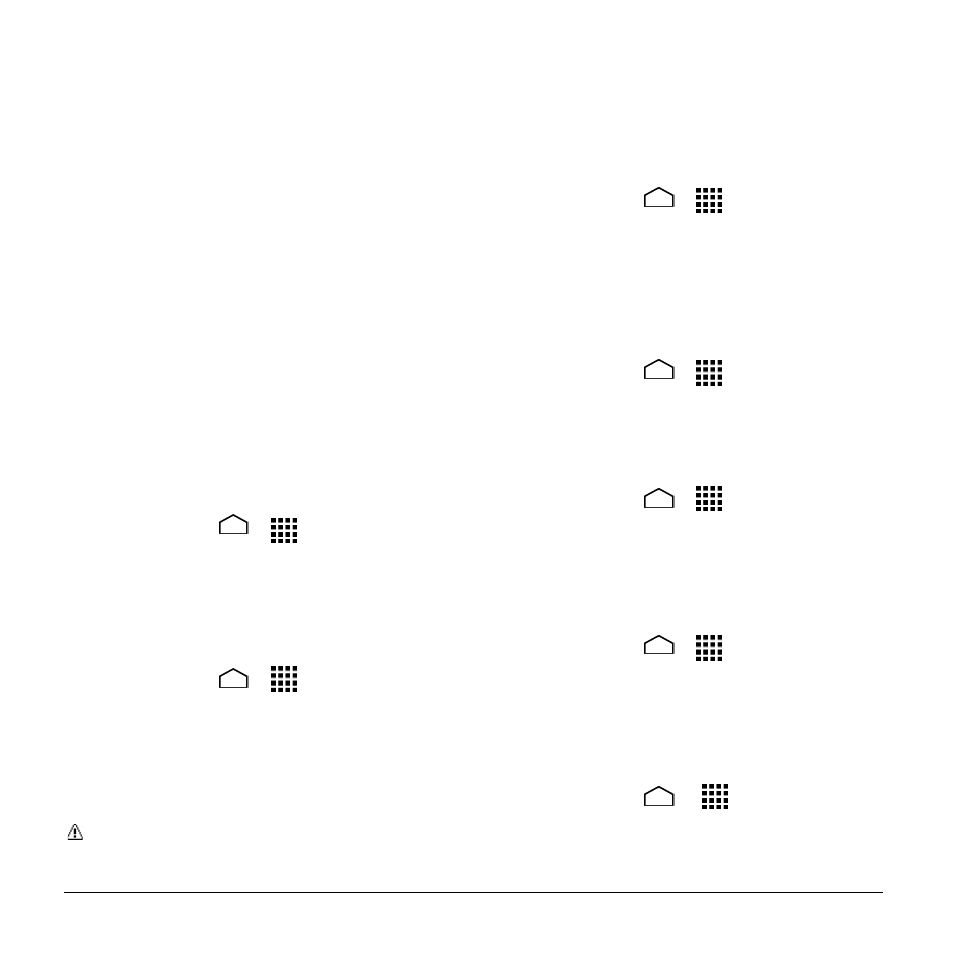
84
User Manual
4. Touch Set date and adjust the date,
month, and year by sliding each item
vertically. Touch Done when finished.
5. Touch Set time and adjust the hour and
minute, and select AM or PM by sliding
each item vertically. Touch Done when
finished.
6. Touch Select time zone, and then
select a time zone from the onscreen list.
Scroll down the list to view additional
time zones.
7. Touch Use 24-hour format to toggle
between 12-hour or 24-hour format.
8. Touch Choose date format to select
how the date information is displayed on
your phone.
Accessibility Settings
SERVICES
1. Touch Home
>
> Settings >
Accessibility.
2. Touch an application and configure its
settings.
TalkBack
1. Touch Home
>
> Settings >
Accessibility > TalkBack.
2. Touch the ON/OFF switch to turn
TalkBack on.
Touch SETTINGS to configure its
settings.
Note: When TalkBack is turned on, you
can operate the touchscreen by double
touching it or sliding it with two fingers
instead of touching it or sliding it with
one finger when TalkBack is turned off.
SYSTEM
Magnification Gestures
1. Touch Home
>
> Settings >
Accessibility > Magnification
gestures.
2. Touch the ON/OFF switch to turn
Magnification gestures on.
Large Text
1. Touch Home
>
> Settings >
Accessibility.
2. Select the Large text check box.
Power Button Ends Call
1. Touch Home
>
> Settings >
Accessibility.
2. Select the Power button ends call
check box.
Auto-Rotate Screen
1. Touch Home
>
> Settings >
Accessibility.
2. Select the Auto-rotate screen check
box.
Speak Passwords
1. Touch Home
>
> Settings >
Accessibility.
2. Select the Speak passwords check
box.
