Display settings – Kyocera Hydro LIFE User Manual
Page 75
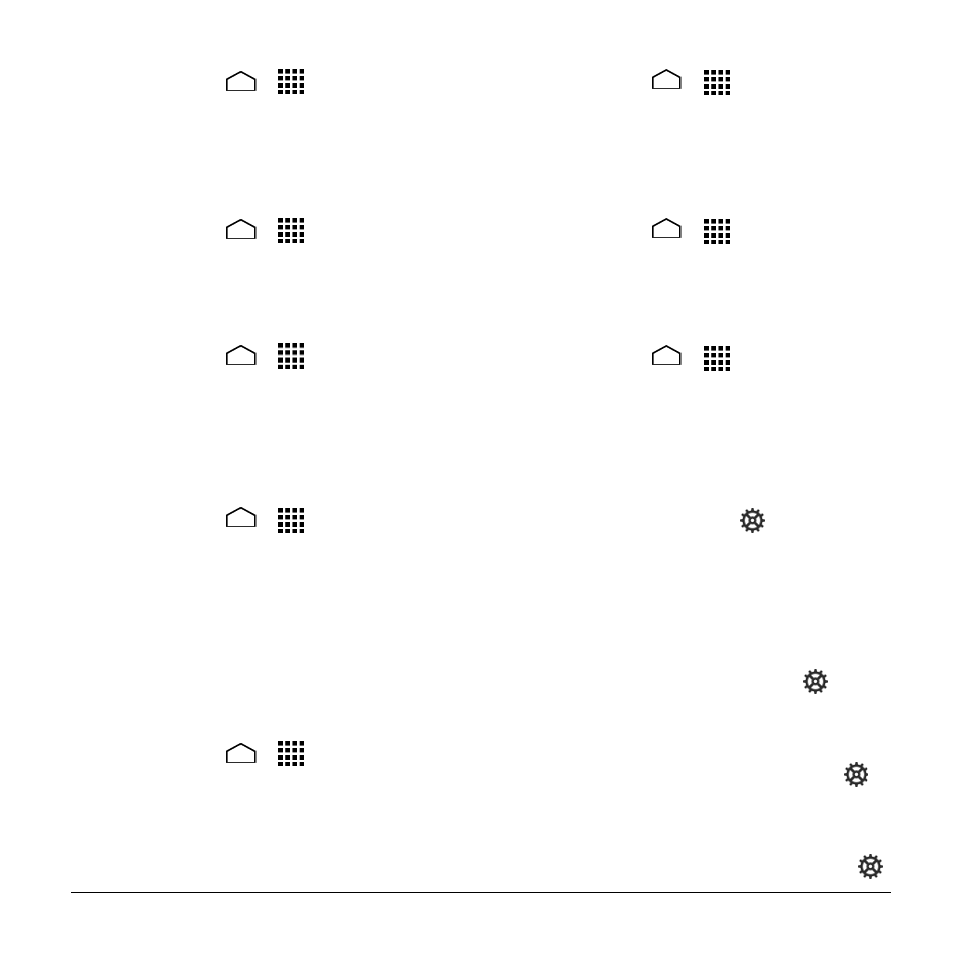
Settings
75
Screen Lock Sound
1. Touch Home
>
> Settings >
Sound.
2. Select the Screen lock sound check
box.
Vibrate on Touch
1. Touch Home
>
> Settings >
Sound.
2. Select the Vibrate on touch check box.
Hearing Aid
1. Touch Home
>
> Settings >
Sound.
2. Select the Hearing aid check box.
Display Settings
Brightness
1. Touch Home
>
> Settings >
Display > Brightness.
2. Drag the brightness slider left or right to
adjust the screen brightness.
– or –
Touch AUTO to turn Automatic
brightness on.
Wallpaper
1. Touch Home
>
> Settings >
Display > Wallpaper.
2. Select the wallpaper you want to display
on the screen.
Auto-Rotate Screen
1. Touch Home
>
> Settings >
Display.
2. Select the Auto-rotate screen check
box to enable or disable.
Sleep
1. Touch Home
>
> Settings >
Display > Sleep.
2. Select a delay time.
Daydream
1. Touch Home
>
> Settings >
Display > Daydream.
2. Touch the ON/OFF switch to turn
Daydream on.
3. Choose from the following options:
Clock displays the phone's digital or
analog clock. Touch
next to
Clock to change the clock style or
select the Night mode option.
Colors shows changing colors on
the screen.
Google Photos presents a
slideshow of photos on your phone
or Google+ account. Touch
next
to Google Photos to select what
photos are displayed.
Photo Frame presents a slideshow
of photos on your phone. Touch
next to Photo Frame to select what
photos are displayed.
Photo Table scatters photos on your
phone across your screen. Touch
