Usb tethering and mobile hotspot, Usb tethering, Mobile hotspot – Kyocera Hydro LIFE User Manual
Page 51
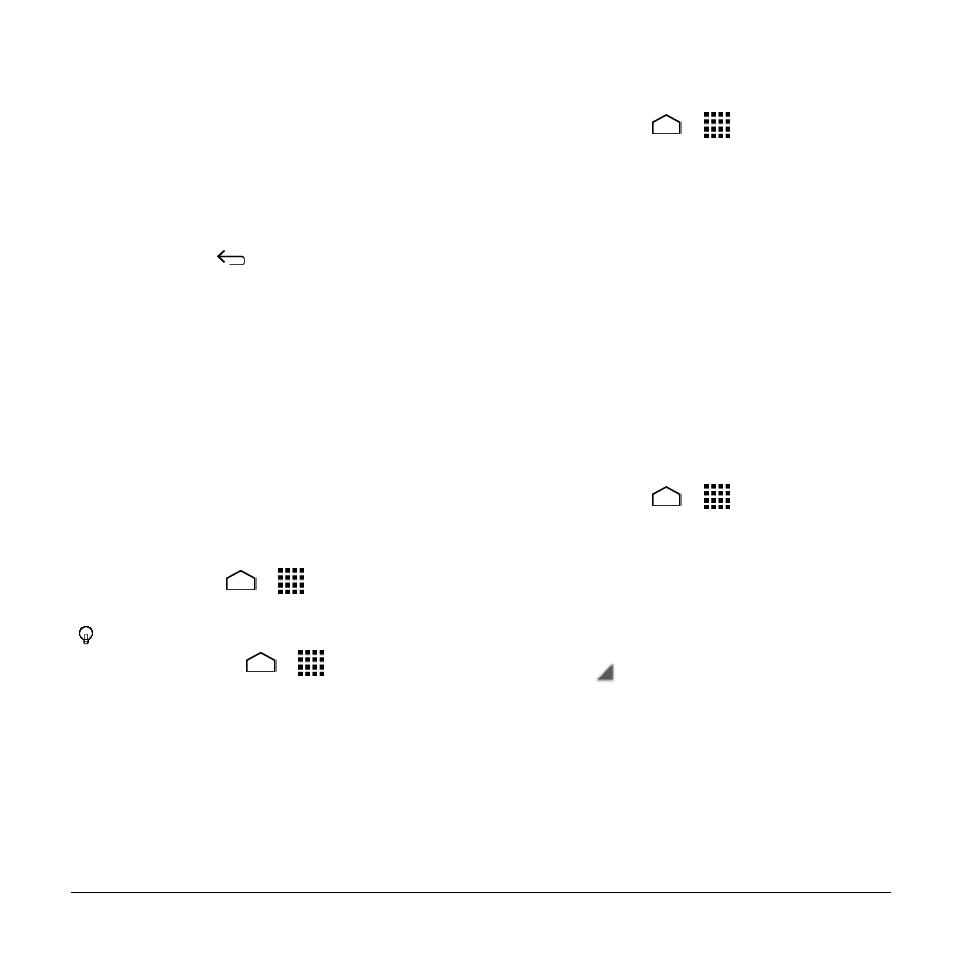
Web and Data
51
2. Expand them outward (spread) to zoom
in.
To zoom out:
1. Place your thumb and index finger on
the screen.
2. Bring them together (pinch) to zoom out.
Go Back
► Touch Back
on your phone. Repeat
this process to keep going back through
your Web page history of recently
visited pages.
USB Tethering and
Mobile HotSpot
USB Tethering
Turn USB Tethering On
1. Connect a computer to your phone
using the supplied USB cable.
2. Touch Home
>
> Settings >
More... > Tethering & Mobile HotSpot.
Tip: You can also access this feature by
touching Home
>
> Mobile
HotSpot.
3. Select the USB tethering check box if it
is not selected.
4. Follow the onscreen instructions.
Mobile HotSpot
Turn Mobile HotSpot On
1. Touch Home
>
> Settings >
More
… > Tethering & Mobile HotSpot.
2. Select the Mobile HotSpot check box if
it is not selected.
If your phone's mobile data access is
not enabled, you will be prompted to
turn it on. Follow the onscreen
instructions.
The first time you select this check
box, you will be prompted to set up
Mobile HotSpot.
3. Follow the onscreen instructions.
Mobile HotSpot Settings
To set up Mobile HotSpot:
1. Touch Home
>
> Settings >
More
… > Tethering & Mobile HotSpot
> Mobile HotSpot settings >
Configure Mobile HotSpot.
2. Confirm and change your Wi-Fi network
SSID (Service Set Identifier) if
necessary.
3. Touch
in the Security field and
select the security level for your mobile
hotspot.
4. Enter your password if you selected a
security level that uses a password.
5. Touch Save.
