6 apps and entertainment, Google play store app, Find and install an app – Kyocera Hydro LIFE User Manual
Page 43: Create a google wallet account, Apps and entertainment
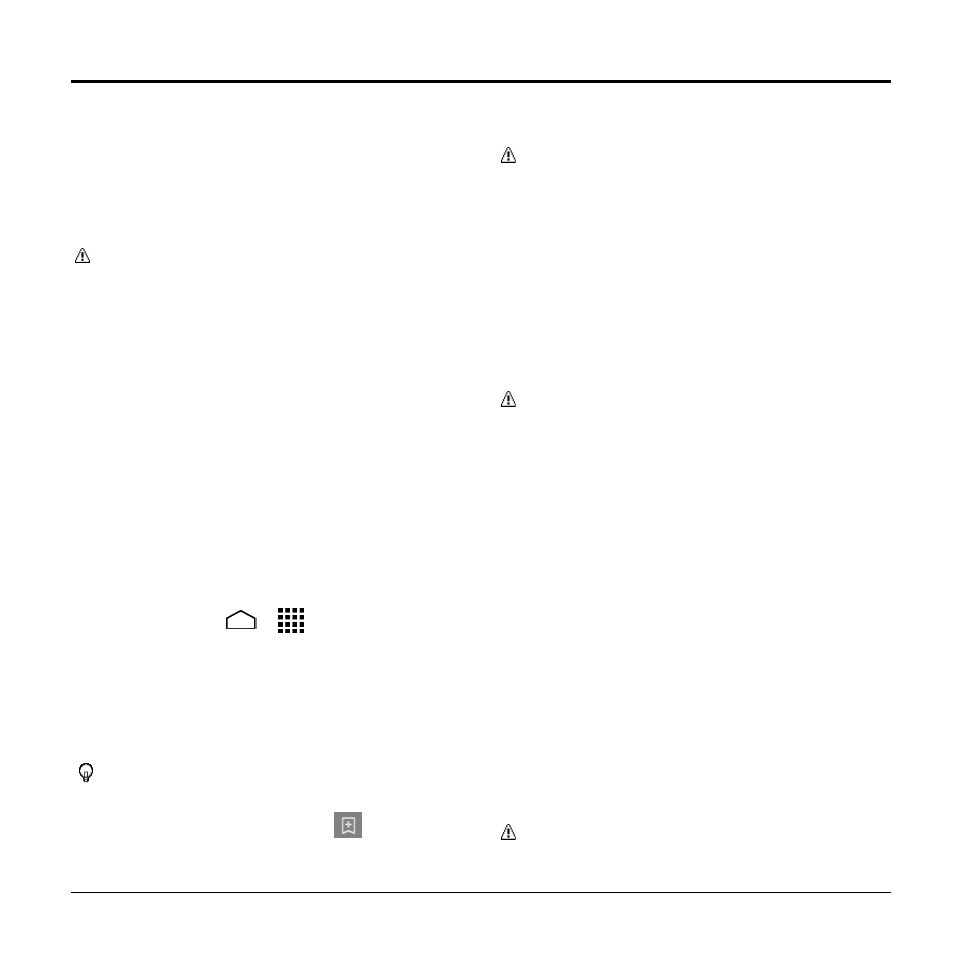
Apps and Entertainment
43
6 Apps and Entertainment
Google Play Store App
Google Play™ is your digital content
destination to discover Android apps, books,
movies, music and much more on your
phone and on the web.
Important: T-
Mobile’s policies often do
not apply to third-party applications.
Third-party applications may access
your personal information or require T-
Mobile to disclose your customer
information to the third-party application
provider. To find out how a third-party
application will collect, access, use, or
disclose your personal information,
check the application provider’s policies,
which can usually be found on their
website. If you aren’t comfortable with
the third-
party application’s policies,
don’t use the application.
Find and Install an App
1. Touch Home
>
> Play Store.
The first time you launch the app,
touch OK to accept the Terms of
Service.
2. Find an app you want and touch it to
open its details screen.
Tip: Once you've find the ones you like,
you can add it to your wishlist by
touching the Wishlist icon
at the top
area of the screen for future reference.
3. Touch INSTALL (for free applications)
or the price button (for paid applications).
Note: You need a Google Wallet
account to purchase items on Google
Play.
4. The subsequent screen notifies you
whether the app will require access to
your personal information or access to
certain functions or settings of your
phone. If you agree to the conditions,
touch ACCEPT to begin downloading
and installing the app.
Warning: Read the notification
carefully! Be especially cautious with
apps that have access to many
functions or a significant amount of your
data. Once you touch ACCEPT on this
screen, you are responsible for the
results of using this item on your phone.
Create a Google Wallet Account
► On your computer, go to
o create a Google
Wallet account.
– or –
The first time you use your phone to buy
an item from Google Play, you are
prompted to enter your billing
information to set up a Google Wallet
account.
Warning:
When you’ve used Google
Wallet once to purchase an app from
