Security settings – Kyocera Hydro LIFE User Manual
Page 80
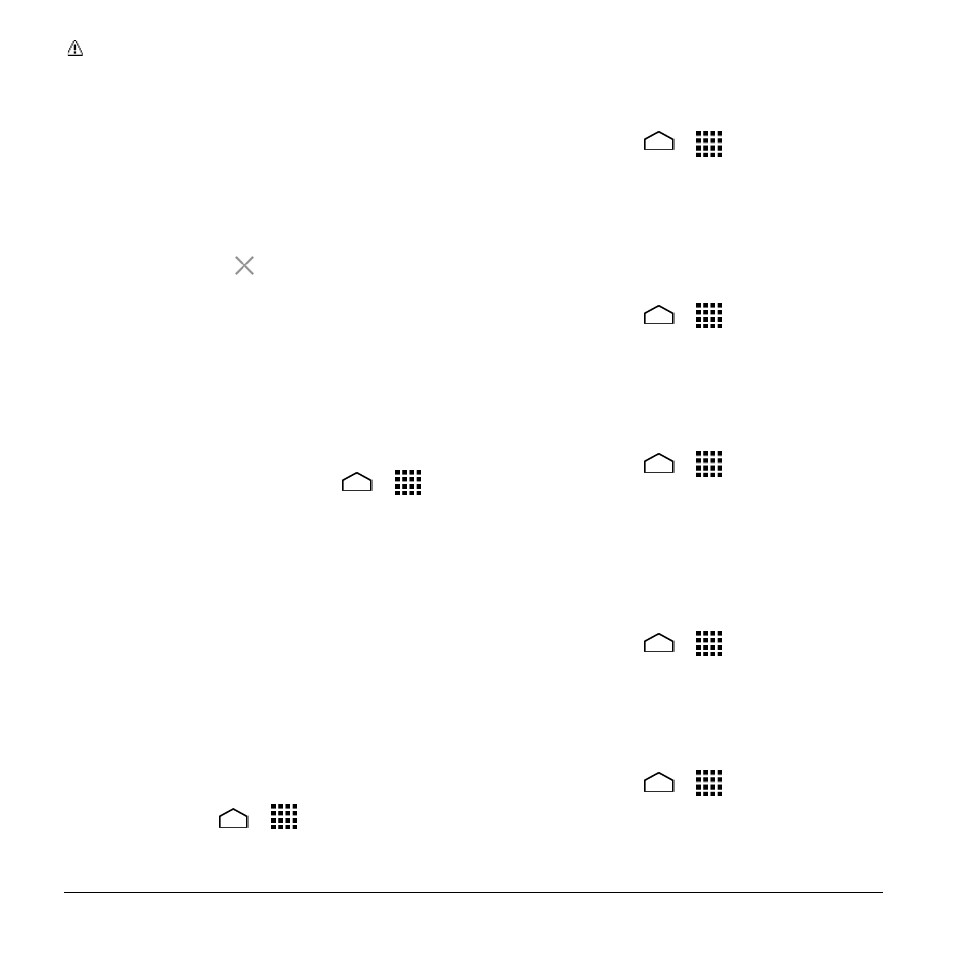
80
User Manual
Note: You can only use the Widgets
option of the start screen if you set it up
to start with Swipe.
Remove a Start Screen Widget
1. On the start screen, drag the widgets
panel down to expand it.
2. Slide to left to select the widget you
want to remove, and touch and hold it,
then drag it to
“
Remove” at the top of
the screen.
3. Release your finger when it turns red.
Security Settings
Encrypt & Decrypt Data
1. Charge the battery first.
2. With your phone connected to the
power source, touch Home
>
>
Settings > Security > Encrypt &
Decrypt data.
3. Select Phone & SD card, Phone, or SD
card.
4. Read the message displayed and touch
Next.
5. Enter the PIN or password for the
screen lock and touch Next.
6. Read the message displayed and touch
Encrypt.
Make Passwords Visible
1. Touch Home
>
> Settings >
Security.
2. Clear the Make passwords visible
check box.
Device Administration
1. Touch Home
>
> Settings >
Security > Device administrators.
2. Touch an application you want to
disable the authority to be a device
administrator.
Unknown Sources
1. Touch Home
>
> Settings >
Security.
2. Select the Unknown sources check
box and touch OK.
Verify Apps
1. Touch Home
>
> Settings >
Security.
2. Select the Verify Apps check box
Credential Storage
To see the trusted credentials on your
phone
’s system:
1. Touch Home
>
> Settings >
Security > Trusted credentials.
2. Touch an item to read the information.
To install encrypted certificates from the SD
card:
1. Touch Home
>
> Settings >
Security > Install from SD card.
2. Touch an available certificate.
3. Follow the onscreen instructions.
