Google voice typing, Tips for editing text, Google voice – Kyocera Hydro LIFE User Manual
Page 21: Typing
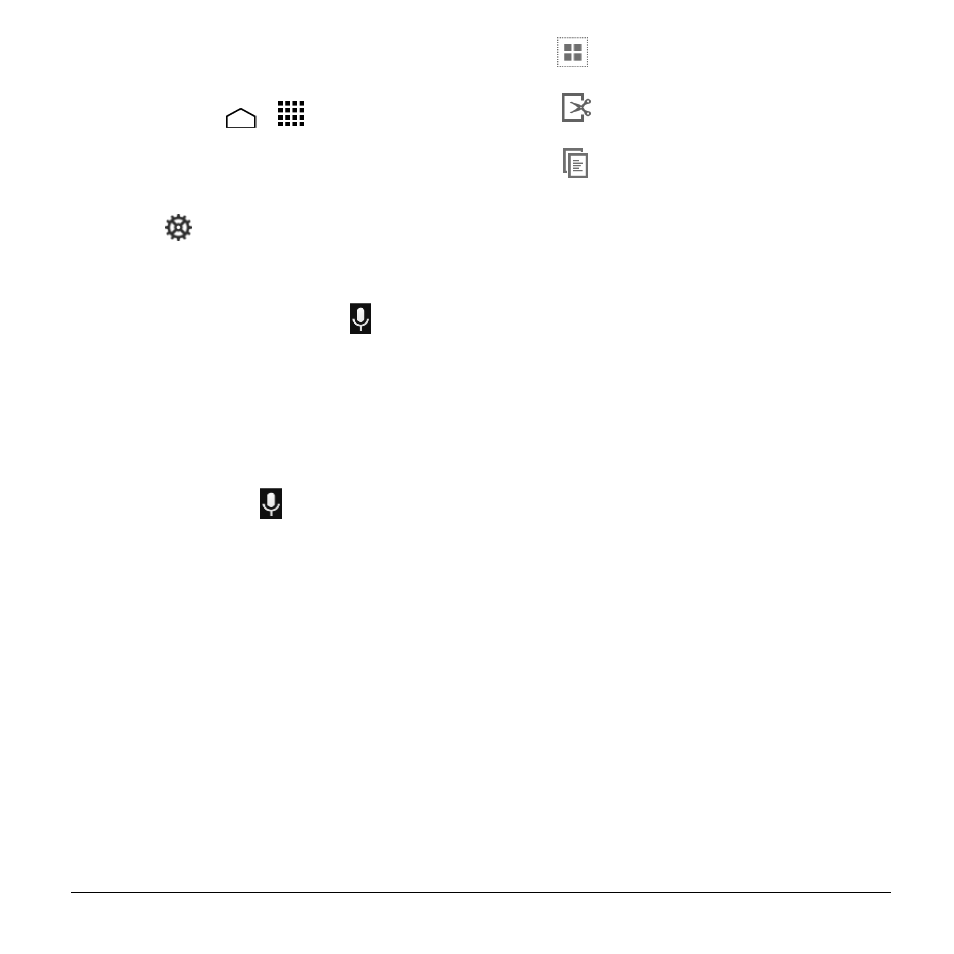
Text Entry
21
Google Voice Typing
To enable the voice input feature:
1. Touch Home
>
> Settings >
Language & input.
2. Select the Google voice typing check
box if it is not selected.
3. Touch
next to Google keyboard >
Voice input key.
To enter text by speaking:
1. Touch the microphone icon
on the
keyboard.
2. If you see Speak now, say the text you
wish to enter into the microphone. If you
see Tap to pause, Google Voice Typing
recognizes your voice.
3. Confirm the text you wish to enter is
displayed. Touch
again to continue
entering.
Tips for Editing Text
To copy and paste the text:
1. In a text entry field, touch and hold the
text body.
2. Selection tabs appear and the currently
selected words or characters are
highlighted. Drag the tabs to expand or
reduce the range of the selected text.
3. Touch an onscreen option from the edit
menu bar.
Select all: Highlights all the text
in the field.
Cut: Removes the selected text
and saves it to the clipboard.
Copy: Copies the selected text
to the clipboard.
PASTE: Inserts the last copied or cut
text into the current field.
