10 settings, Access to phone’s settings menu, Wireless & networks settings – Kyocera Hydro LIFE User Manual
Page 71: Wi-fi settings, Bluetooth settings, Maximzr settings, Data usage settings, Settings, Access to phone ’s settings menu
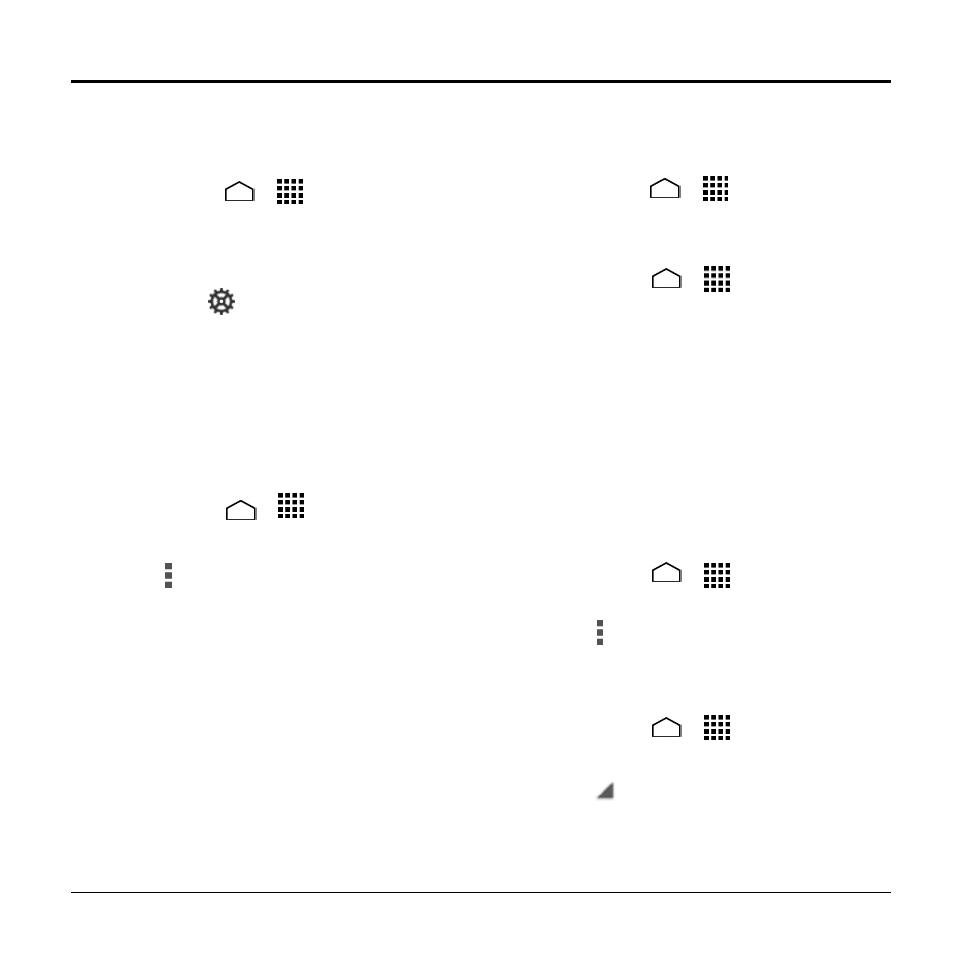
Settings
71
10 Settings
Access to Phone
’s
Settings Menu
► Touch Home
>
> Settings.
– or –
Swipe down with two fingers from the
top of any screen, and then touch
SETTINGS
.
Wireless & Networks
Settings
Wi-Fi Settings
Access the Wi-Fi Settings Menu
1. Touch Home
>
> Settings >
Wi-Fi.
2. Touch for the following menus:
Scan to scan for Wi-Fi networks.
WPS Pin Entry to set up a Wi-Fi
Protected Setup connection by
entering the PIN on your router.
Wi-Fi Direct to use a peer-to-peer
Wi-Fi connection.
Advanced to configure advanced
Wi-Fi settings.
Bluetooth Settings
Access the Bluetooth Settings Menu
► Touch Home
>
> Settings >
Bluetooth.
MaxiMZR Settings
1. Touch Home
>
> Settings >
MaxiMZR.
2. Touch the ON/OFF switch to enable
MaxiMZR.
3. Touch Apps to see which apps are
affected by MaxiMZR.
Data Usage Settings
Enable Auto-Sync Feature
Enabling the auto-sync data feature allows
your phone to sync all apps automatically.
1. Touch Home
>
> Settings >
Data usage.
2. Touch and select the Auto-sync data
check box.
View Data Usage
1. Touch Home
>
> Settings >
Data usage.
2. Touch
next to Data usage cycle to
change the period of time for which the
chart will display the data usage.
