Share pictures and videos – Kyocera Hydro LIFE User Manual
Page 58
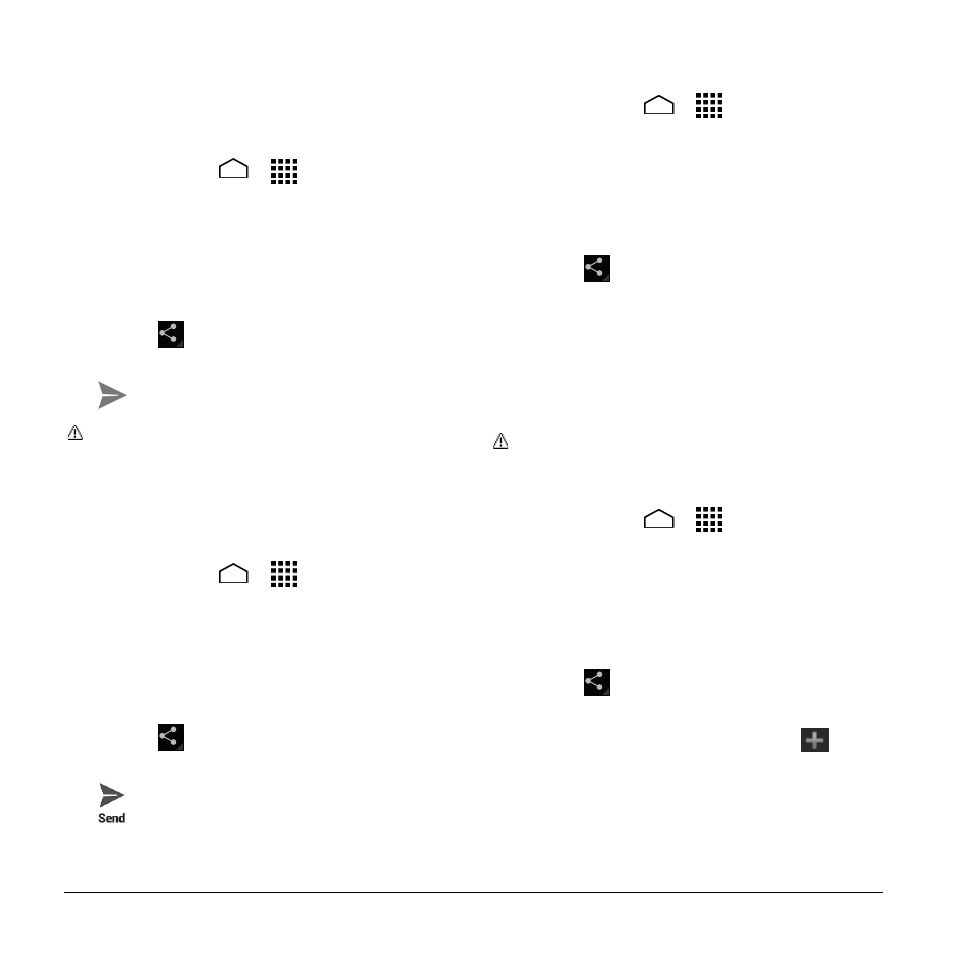
58
User Manual
Share Pictures and
Videos
Send Pictures or Videos by Email/Gmail
1. Touch Home
>
> Gallery.
2. Touch the album that contains the
pictures or videos you want to share.
3. Press the picture or video until you see
a blue frame around it. Touch multiple
pictures and videos to select them.
4. Touch
> Gmail or Email.
5. Compose your message and then touch
.
Note: If you selected Email and you
have multiple email accounts, the
default email account will be used.
Send Picture or Videos by Multimedia
Message
1. Touch Home
>
> Gallery.
2. Touch the album that contains the
pictures or videos you want to share.
3. Press the picture or video until you see
a blue frame around it. Touch multiple
pictures and videos to select them.
4. Touch
> Messaging.
5. Compose your message and then touch
.
Send Pictures or Videos Using
Bluetooth
1. Touch Home
>
> Gallery.
2. Touch the album that contains the
pictures or videos you want to share.
3. Press the picture or video until you see
a blue frame around it. Touch multiple
pictures and videos to select them.
4. Touch
> Bluetooth.
5. In the next few steps, you will be asked
to turn on Bluetooth on your phone and
connect to the receiving Bluetooth
device so the files can be sent.
Share Pictures on Picasa
Note: You need to be signed in to a
Google Account to upload pictures to
the Picasa™ picture organizing service.
1. Touch Home
>
> Gallery.
2. Touch the album that contains the
pictures you want to share.
3. Press the picture until you see a blue
frame around it. Touch multiple pictures
to select them.
4. Touch
> Picasa.
5. Select the online album where you want
to upload the pictures, or touch
to
create a new album.
6. Touch Upload. You can view the
pictures online at
