Compose and send email, View and reply to email, Manage your email inbox – Kyocera Hydro LIFE User Manual
Page 37
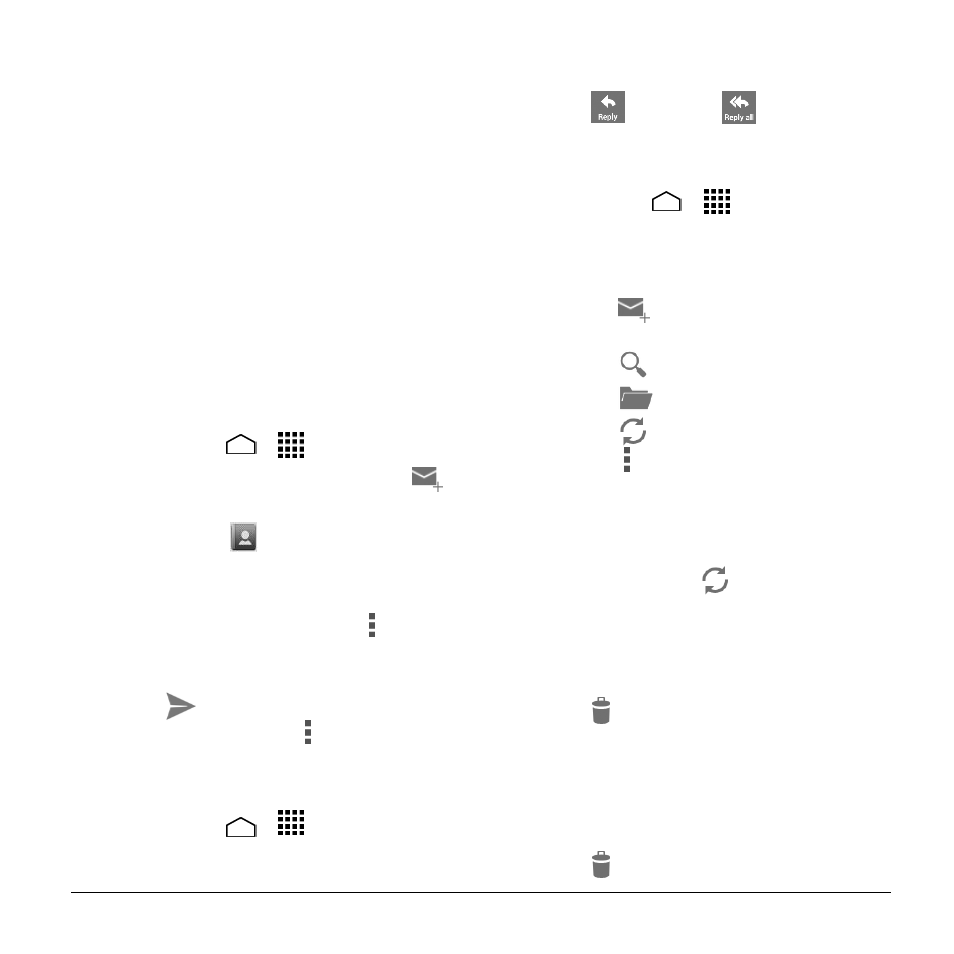
Accounts and Messaging
37
4. If your network requires SSL encryption,
select the Use secure connection
(SSL) check box and activate this
additional level of security.
5. Touch Next.
6. If the onscreen activation disclaimer is
displayed, touch Next.
7. Configure your Inbox checking
frequency, Days to sync (days to
synchronize between your phone and
server), activate any other email
settings, and then touch Next.
8. Identify your new account with a unique
name and touch Next.
Compose and Send Email
1. Touch Home
>
> Email.
2. On the email account Inbox, touch
.
3. Enter email addresses directly in the To
field, or touch
to add recipients.
4. Enter the subject, and then compose
your message.
5. To add an attachment, touch >
Attach file. You can choose from
Pictures, Videos, Audio, or Others.
6. Touch
to send the message
immediately, or touch > Save draft to
save it as a draft.
View and Reply to Email
1. Touch Home
>
> Email.
2. On the email account Inbox, touch a
message to view it.
3. Touch
(Reply) or
(Reply all) to
reply to the message.
Manage Your Email Inbox
1. Touch Home
>
> Email.
2. You have the following options:
Touch Inbox at the top of the screen
to select a different email account.
Touch
to compose a new email
message.
Touch
to search an email.
Touch
to display folders.
Touch
to refresh your email box.
Touch > Settings to display the
email settings or to show all folders.
Refresh an Email Account
► While in the account you want to
synchronize, touch
.
Delete an Email Message
1. On the email account Inbox, touch and
hold the message you want to delete.
2. Touch
.
Delete Multiple Email Messages
1. On the email account Inbox, touch the
check box next to the messages you
want to delete.
2. Touch
.
