5 accounts and messaging, Gmail, Create a google account – Kyocera Hydro LIFE User Manual
Page 35: Sign in to your google account, Access gmail, Send a gmail message, Accounts and messaging
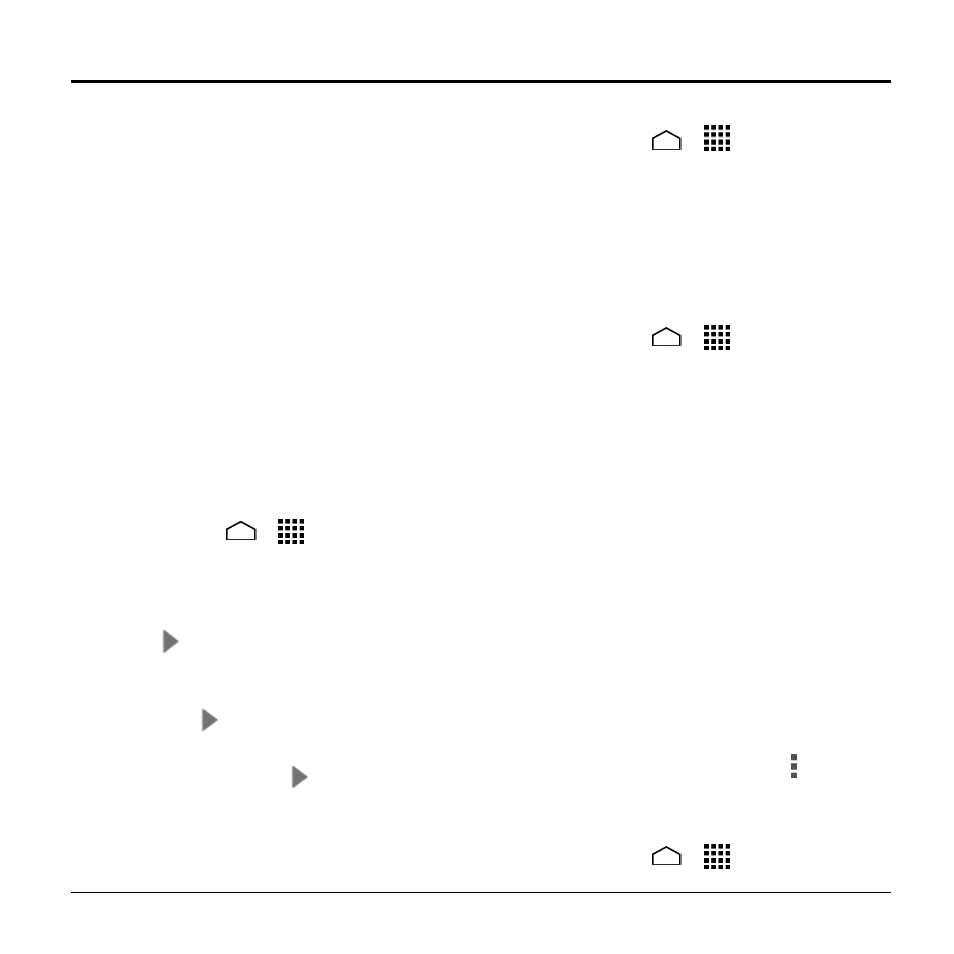
Accounts and Messaging
35
5 Accounts and Messaging
Gmail
Create a Google Account
If you do not already have a Google
Account, you can create one online or
using your phone.
Create a Google Account Online
1. From a computer, launch a Web
browser and navigate t
2. On the main page, click Sign in >
Create an account for free.
3. Follow the onscreen prompts to create
your free account.
Create a Google Account Using Your
Phone
1. Touch Home
>
> Settings >
Add account.
2. Touch Google > New.
3. Enter your First name, Last name, and
touch
.
4. Enter your desired username, which will
be the first part of your Gmail address,
and touch
.
5. When prompted, enter and reenter a
password and touch
.
6. Follow the onscreen prompts to create
your free account.
Sign In to Your Google Account
1. Touch Home
>
> Settings >
Add account.
2. Touch Google > Existing.
3. Follow the prompts to enter your Google
Account and password, and choose
options for your account on your phone.
Access Gmail
1. Touch Home
>
> Gmail.
2. Do any of the following:
View more email messages: If the
inbox is full, swipe your finger up the
screen to view more messages and
conversations.
Read a new email message: Touch
the unread message or the
conversation with an unread
message (just-arrived items display
in bold).
Select messages and conversations:
Touch the box before the email or
conversation.
View the inbox of your other Gmail
account: Touch the account name at
the top of the inbox, and then touch
the account you want to view.
Refresh the inbox: Touch >
Refresh.
Send a Gmail Message
1. Touch Home
>
> Gmail.
