View calendar events, Erase calendar events – Kyocera Hydro LIFE User Manual
Page 61
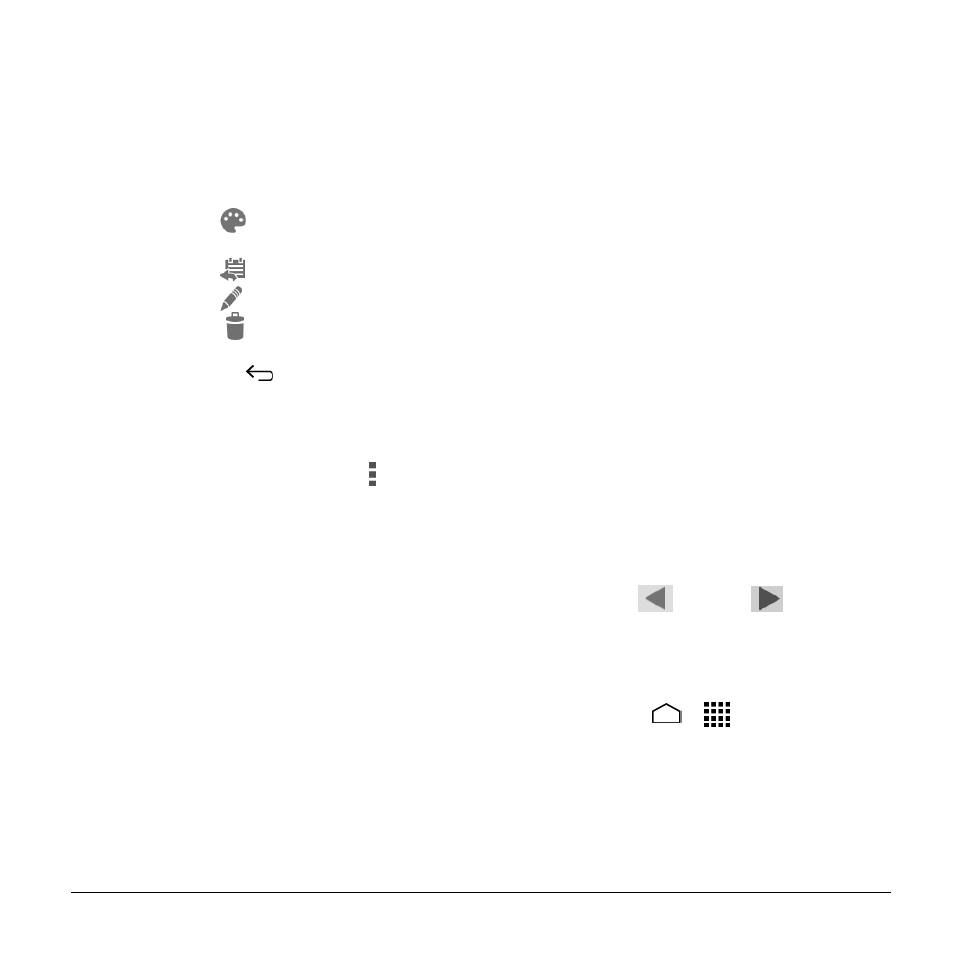
Tools and Calendar
61
2. Do one of the following:
Touch Snooze under the event
name to postpone the event
reminder for ten minutes.
Touch the event name to access the
reminder settings.
View or edit the reminder settings.
Touch
to assign a color to the
event.
Touch
to share the event.
Touch
to edit the event.
Touch
> OK to delete the
event.
Touch Back
to keep the
reminders pending in the
notifications area of the status bar.
To set reminder settings:
► On any Calendar view, touch >
Settings > General settings, and set
the items under NOTIFICATIONS &
REMINDERS.
View Calendar Events
You can display the Calendar in daily,
weekly, monthly, or agenda view. To
change the Calendar view, touch the date
displayed at the upper left corner, and
touch Day, Week, Month, or Agenda.
Day and Agenda Views
Day view displays a list of the events of one
day. Agenda view shows a list of all your
events in chronological order.
When in Day view:
● Slide left or right across the screen to
view earlier or later days.
Week View
Week view displays a chart of the events of
one week.
When in Week view:
● You can touch and hold on a time slot to
create an event.
● Touch an event to view its details.
● Slide left or right across the screen to
view earlier or later weeks.
Month View
In Month view, you will see markers on
days that have events.
When in Month view:
● Touch a day to view the events of that
day.
● Touch and hold a day to create a new
event.
● Touch Prev
or Next
or slide up
or down the screen to view earlier or
later months.
Erase Calendar Events
1. Touch Home
>
> Calendar.
2. Open the calendar event details.
In Agenda, Day, and Week views,
touch the calendar event you want to
delete.
