Save and resume a draft message, New messages notification – Kyocera Hydro LIFE User Manual
Page 39
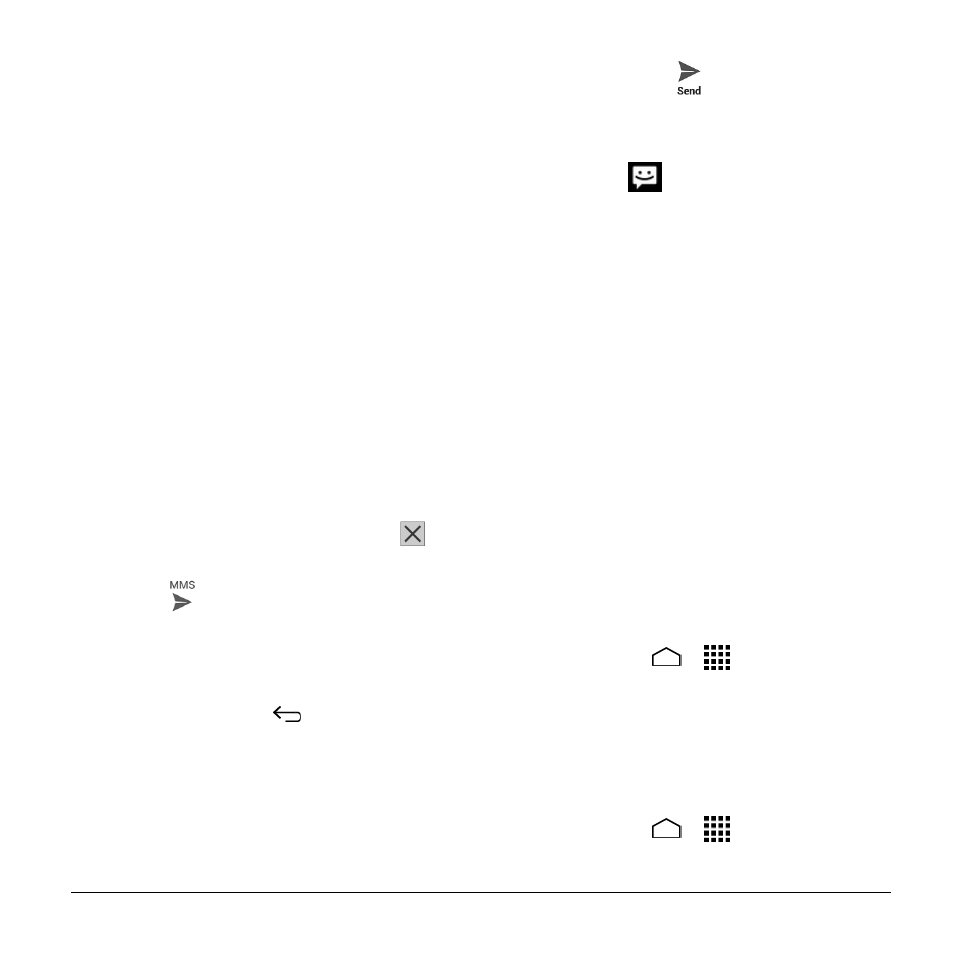
Accounts and Messaging
39
Pictures: Select an app and then
select a stored picture to attach.
Capture picture: Take a picture to
attach.
Videos: Select an app and then
select a stored video to attach.
Capture video: Record a video to
attach.
Audio: Select an app and then
select an audio file to attach.
Record audio: Record an audio file
to attach.
Slideshow: Enter Edit slide show
screen. Touch Add slide to create a
new slide, or touch currently existing
slide to edit it.
Contact (vCard): Open People to
select one or more contact entries
and attach them.
Event (vCalendar): Open Calendar
to select an event entry and attach it.
6. To remove an attachment, touch
beside its information.
7. Touch
to send the MMS message.
Save and Resume a Draft
Message
While composing a text or multimedia
message, touch Back
> Yes to save
your message as a draft.
To resume composing the message:
1. On the Messaging screen, touch the
message to resume editing it. “Draft” in
red appears at the right of the message
in the list.
2. When you have finished editing the
message, touch
.
New Messages Notification
When receiving a message, a new
message icon
appears in the
notifications area of the status bar to notify
you of a new text or multimedia message.
To open the message, slide the status bar
down to open the Notifications panel.
Touch the new message to open and read
it.
Read a Text Message
► Do one of the following:
On the Messaging screen, touch the
text message or message thread to
open and read it.
If you have a new message
notification, slide the status bar down
to open the Notifications panel.
Touch the new message to open and
read it.
View a Multimedia Message (MMS)
1. Touch Home
>
> Messaging.
2. On the Messaging screen, touch a
multimedia message or message thread
to open it or touch the attachment to
open it.
Reply to a Message
1. Touch Home
>
> Messaging.
