Language & input settings – Kyocera Hydro LIFE User Manual
Page 81
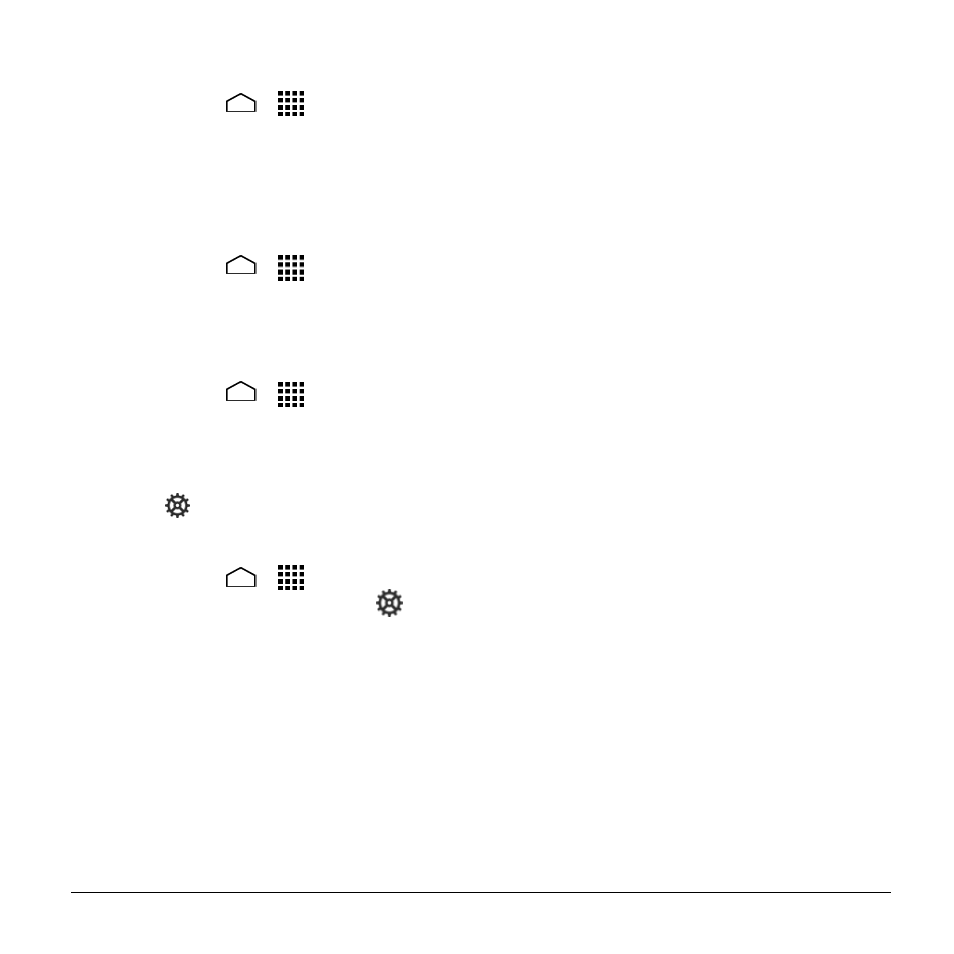
Settings
81
To remove all the credentials on your
phone:
1. Touch Home
>
> Settings >
Security > Clear credentials.
2. Touch OK.
Language & Input Settings
Language
1. Touch Home
>
> Settings >
Language & input > Language.
2. Select English or Español.
Spell Checker
1. Touch Home
>
> Settings >
Language & input.
2. Select the Spell checker check box to
enable the feature.
3. Touch
to configure the settings.
Google Keyboard Settings
1. Touch Home
>
> Settings >
Language & input, and touch
next
to Google Keyboard.
2. Choose from the following options.
Input languages: Touch to select
the input language. The dictionary for
the selected language will be
enabled.
Auto-capitalization: Select to
automatically set the first letter of a
sentence to upper case where
available.
Vibrate on keypress: Select to
activate vibration when a key is
touched.
Sound on keypress: Select to
activate a clicking sound when a key
is touched.
Popup on keypress: Select to
display a larger image of the key
above it when you touch it.
Voice input key: Touch to select
where the voice input key is
displayed.
Personal dictionary: Touch to add
words in the user dictionary.
Add-on dictionaries: Touch to
select the dictionary you want to use.
Block offensive words: Select to do
not suggest you potentially offensive
words.
Auto-correction: Touch to allow the
space bar and punctuation to
automatically correct mistyped words.
Show correction suggestions:
Touch to select when correction
suggestions are displayed.
Enable gesture typing: Select to
enter a word by sliding your finger
from one letter to the next without
lifting your finger from the screen
until you reach the end of the word.
Dynamic floating preview: Select
to see the suggested word.
Show gesture trail: Select to show
the gesture trail displayed with a
color line that follows your finger on
the screen.
