Request a refund for a paid app, Open an installed app, Uninstall an app – Kyocera Hydro LIFE User Manual
Page 44: Get help with google play, Navigation, Google maps
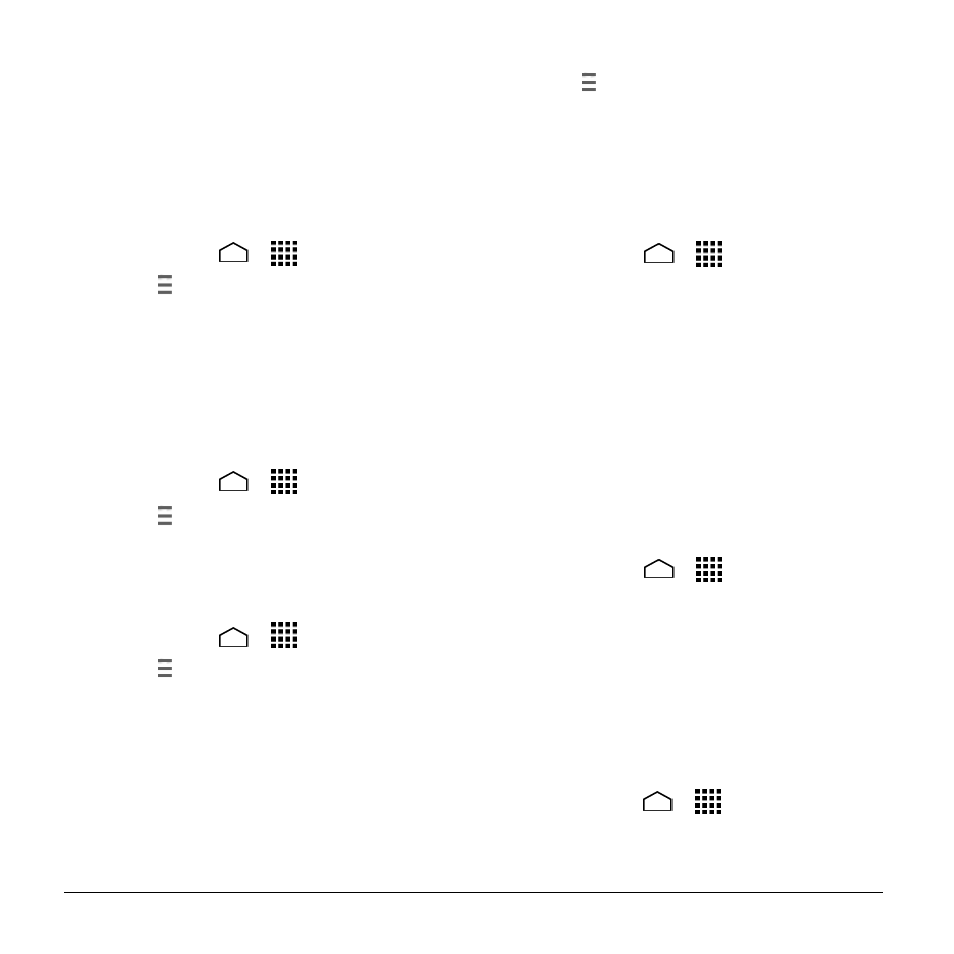
44
User Manual
the Google Play Store app, the phone
remembers y
our password, so you don’t
need to enter it the next time. For this
reason, you should secure your phone
to prevent others from using it without
your permission. (For more information,
see
“Security Settings” on page 80.)
Request a Refund for a Paid App
1. Touch Home
>
> Play Store.
2. Touch at the upper left of the screen,
and then touch My apps.
3. Touch the application to uninstall for a
refund. The details screen for the app
opens.
4. Touch Refund.
Open an Installed App
1. Touch Home
>
> Play Store.
2. Touch > My apps.
3. Touch the installed application in the list,
and then touch OPEN.
Uninstall an App
1. Touch Home
>
> Play Store.
2. Touch > My apps.
3. On the INSTALLED screen, touch the
app you want to uninstall, and then
touch UNINSTALL.
4. When prompted, touch OK to uninstall
the app from your phone.
Get Help with Google Play
► Touch > Help and select a browser to
use. The Web browser will take you to
the Google Play Help Web page.
Navigation
Turn Location Mode On
1. Touch Home
>
> Settings >
Location access.
2. If the OFF icon is displayed next to
Access to my location, touch it to
enable the feature. The ON icon is
displayed.
3. Read the message displayed and touch
Agree to enable GPS satellites.
4. Read the second message displayed
and touch Agree to enable Wi-Fi &
mobile network location.
To let Google apps access your location:
1. Touch Home
>
> Settings >
Google > Location settings.
2. If the OFF icon is displayed next to Let
Google apps access your location,
touch it to enable the feature. The ON
icon is displayed.
Google Maps
Open Google Maps
► Touch Home
>
> Maps.
The first time you launch the app,
touch Accept & continue to accept
