Kyocera Hydro LIFE User Manual
Page 52
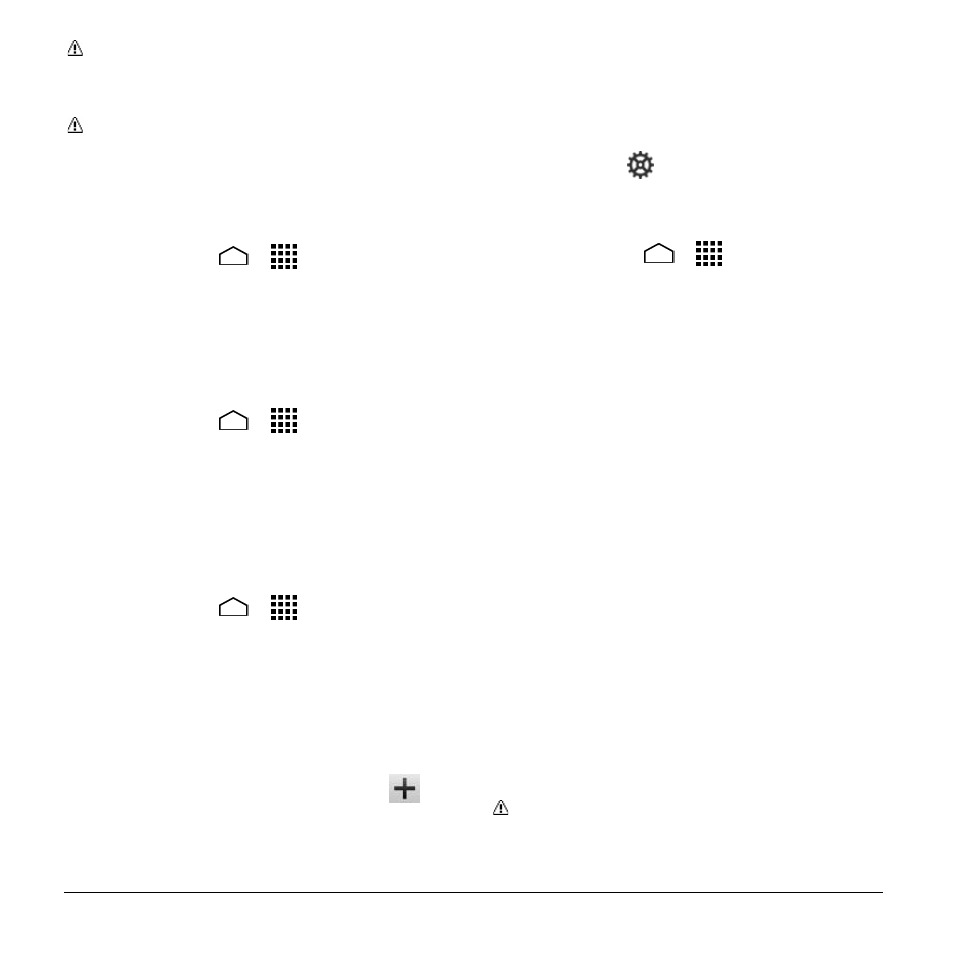
52
User Manual
Note: The best way to keep using the
phone as a hotspot is to have it
connected to a power supply.
Important: Write down the passkey
(password) for this communication
(shown onscreen).
To set the timer for turning Mobile HotSpot
off:
1. Touch Home
>
> Settings >
More
… > Tethering & Mobile HotSpot
> Mobile HotSpot settings > Mobile
HotSpot turn off timer.
2. Select a timer option.
To limit maximum connections:
1. Touch Home
>
> Settings >
More
… > Tethering & Mobile HotSpot
> Mobile HotSpot settings >
Maximum connections.
2. Select the number of devices you will
allow to connect.
To manage your allowed devices:
1. Touch Home
>
> Settings >
More
… > Tethering & Mobile HotSpot
> Mobile HotSpot settings > Allowed
devices.
2. Select whether to allow all devices to
connect or allow only the added devices
to connect.
3. To add a device to the list, touch
,
enter the device
’s name and MAC
address, and then touch Add. You will
see the device’s name listed.
After you add other devices to the list,
they can scan for and connect to
your phone using your phone
’s SSID
and password.
4. To edit a name of an allowed device
later, touch
next to the device name,
edit the name, and then touch Save.
To disconnect currently connected devices:
1. Touch Home
>
> Settings >
More
… > Tethering & Mobile HotSpot
> Mobile HotSpot settings.
2. Under CONNECTED DEVICES, touch
the name of the device which you want
to disconnect.
3. Read the message displayed and touch
Disconnect.
Connect to Mobile HotSpot
1. Enable Wi-Fi (wireless) functionality on
your target device (laptop, media device,
etc.).
2. Scan for Wi-Fi networks from the device
and select your phone's hotspot from
the network list.
3. Select this device and follow your
onscreen instructions to enter the
passkey (provided on the Mobile
HotSpot page).
4. Launch your Web browser to confirm
you have an Internet connection.
Note: Wi-Fi is turned off when USB
tethering or Mobile HotSpot is enabled
