Battery settings, Connectivity settings, Apps settings – Kyocera Hydro LIFE User Manual
Page 77: Personal settings, Location access settings, Lock screen settings, Lock, Screen settings, E 77
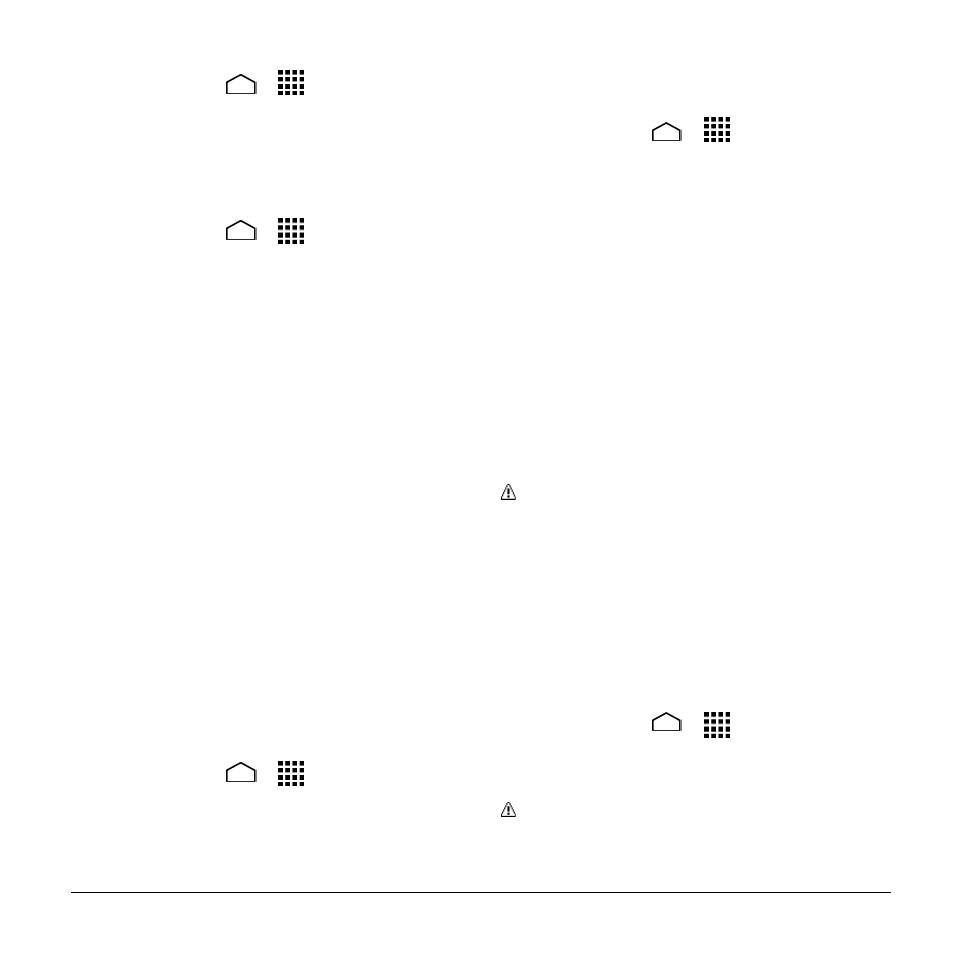
Settings
77
Battery Settings
1. Touch Home
>
> Settings >
Battery.
2. For additional details and settings
options, touch a usage category.
Connectivity Settings
1. Touch Home
>
> Settings >
Connectivity.
2. Select an option:
Media device (MTP): Connects the
phone as a media device and
transfers media files on Windows, or
using Android File Transfer on Mac
(see
Camera (PTP): Connects the phone
as a camera and transfers pictures
using a camera software, and also
transfers any files on the computer
that do not support MTP.
Charge only: Charges the battery.
Mass storage: Lets you transfer
data files on the SD card to the PC.
While connected, your phone is
mounted as a disk drive.
USB tethering: Lets the PC use
your phone to connect to Internet.
Apps Settings
1. Touch Home
>
> Settings >
Apps.
2. Touch the category tabs at the top of
the screen to access settings by
category.
Personal Settings
Location Access Settings
1. Touch Home
>
> Settings >
Location access.
2. Touch the OFF icon next to Access to
my location.
3. Read the message displayed and touch
Agree to enable GPS satellites.
4. Read the second message displayed
and touch Agree to enable Wi-Fi &
mobile network location.
Lock Screen Settings
Screen Lock
You can increase the security of your
phone by creating a screen lock.
Important: To protect your phone and
data from unauthorized access, you are
recommended using the highest
security level available (Password
protection). You are also recommended
to frequently change your password to
ensure the safety of your phone and
personal data.
Use Swipe
1. Touch Home
>
> Settings >
Lock screen > Screen lock.
2. Touch Swipe to save the setting.
Note: You can customize the swipe
“Swipe Pattern” on page
