Add a contact, Save a phone number – Kyocera Hydro LIFE User Manual
Page 31
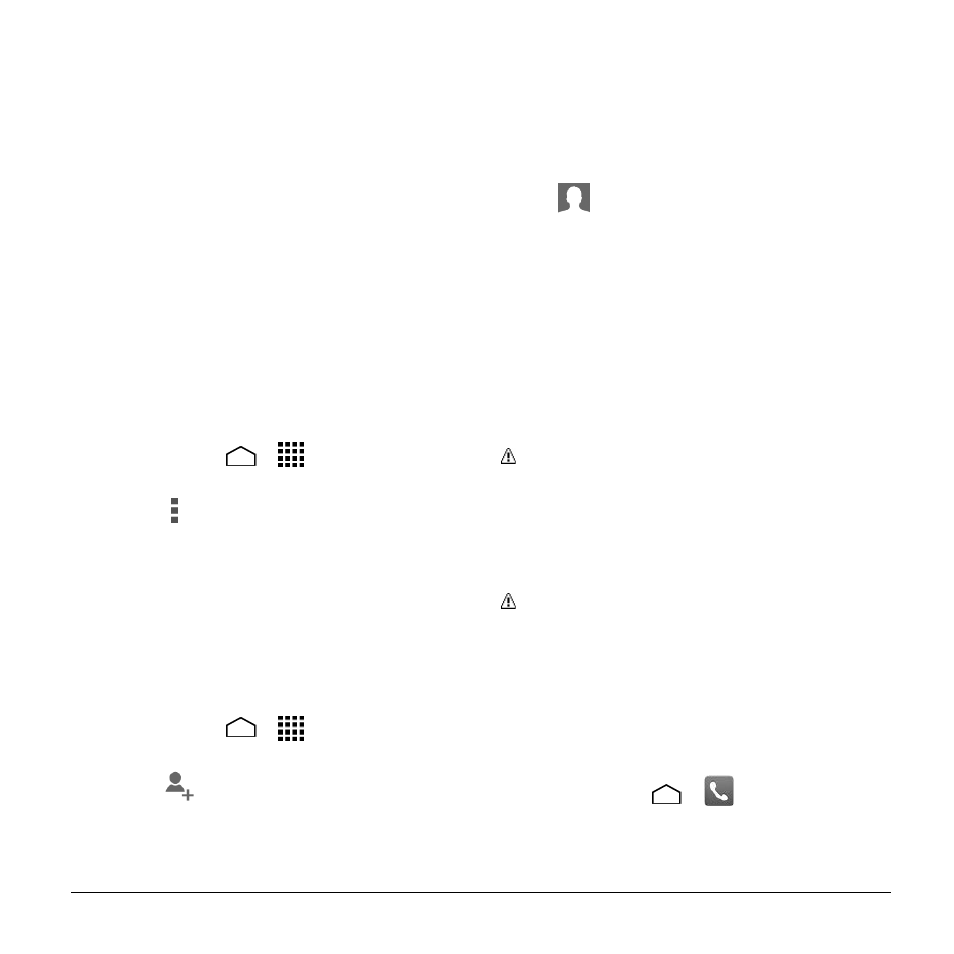
Contacts
31
All contacts to display all the
contacts you save.
Phone to display all the contacts
saved in your phone.
SIM to display all the contacts saved
in your SIM card.
An account (for example, Google) to
display only its contacts.
Customize to select whether to
display all the contacts saved in your
phone or SIM card and to select
contact types for each account.
Touch Phone, SIM or an account
name, make your selection, and then
touch OK.
You can also select how your contacts to
be displayed.
1. Touch Home
>
> People >
Contacts tab.
2. Touch > Settings.
3. Set the following options:
Sort list by to choose how your
contacts are sorted.
View contact names as to choose
how your contacts name is displayed.
Add a Contact
1. Touch Home
>
> People >
Contacts tab.
2. Touch
.
If prompted, select the location
where you want to save the contact,
such as Phone, SIM, and an account
(for example, Google). If you want to
change the location later, touch the
location name, and select the
desired location.
3. Use the keyboard to enter as much
information as you want.
(People icon): Touch the picture
icon to assign a picture to the contact.
Name
Add organization
PHONE
EMAIL
ADDRESS
Add another field: Touch to include
additional information such as IM,
Notes, Nickname, Website,
Internet call, etc.
Note: To select a type (label) for a
phone number, email address, or postal
address (such as MOBILE, HOME,
WORK, etc.), touch the type to the right
of the field and select the appropriate
type.
Note: To add more phone numbers,
email addresses, etc., touch Add new
under the current numbers or addresses.
4. When you have finished adding
information, touch Save.
Save a Phone Number
1. Touch Home
>
> Dialpad tab to
display the phone dialpad.
2. Enter a phone number and touch Add
to contacts.
