Kyocera Hydro LIFE User Manual
Page 74
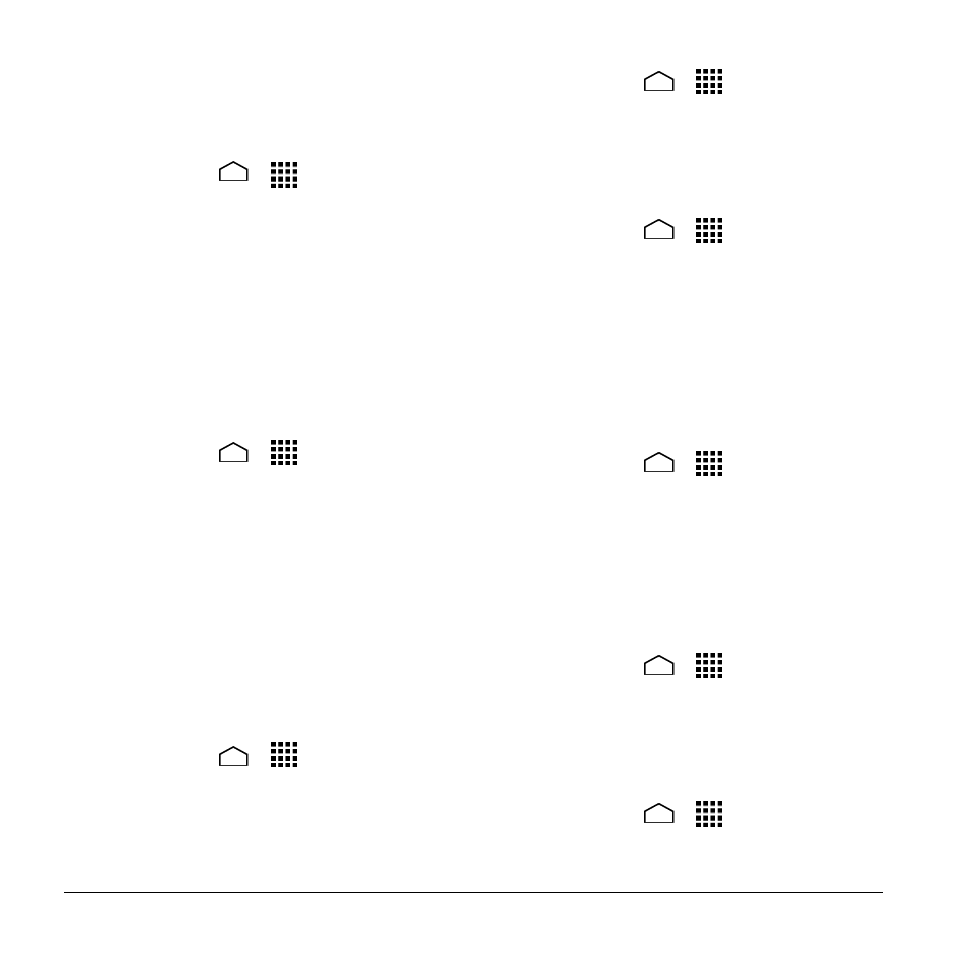
74
User Manual
& other media,
” “Ringtone &
otifications,
” or “Alarms.”
3. Touch OK.
Phone Ringtone
1. Touch Home
>
> Settings >
Sound > Phone ringtone.
2. Select a ringtone from the available list.
– or –
Touch the Add icon at the top of the
screen and select a music track from
the available list. Your new ringtone will
be added to the list of ringtones.
3. Touch OK to assign the ringtone.
To change or remove ringtones:
1. Touch Home
>
> Settings >
Sound > Phone ringtone.
2. Touch the ringtone you want to replace
and touch OK.
– or –
Touch the ringtone you want to remove
and touch the Remove icon at the top
of the screen. Check the ringtone you
want to delete from the list of ringtones
and touch Remove > OK.
Vibrate Pattern
1. Touch Home
>
> Settings >
Sound > Vibrate pattern.
2. Touch a vibrate pattern from the
available list.
3. Touch OK to assign the vibrate pattern.
Vibrate When Ringing
1. Touch Home
>
> Settings >
Sound.
2. Select the Vibrate when ringing check
box.
Persistent Alerts
1. Touch Home
>
> Settings >
Sound > Persistent alerts.
2. Select Audible tone, Vibrate, or Blink
LED.
3. If you see a message, read it and touch
OK.
4. Touch OK to confirm.
Default Notification Sound
1. Touch Home
>
> Settings >
Sound > Default notification sound.
2. Touch a notification sound from the
available list. The sound briefly plays
when selected.
3. Touch OK to assign the sound.
Dial Pad Touch Tones
1. Touch Home
>
> Settings >
Sound.
2. Select the Dial pad touch tones check
box.
Touch Sounds
1. Touch Home
>
> Settings >
Sound.
2. Select the Touch sounds check box.
