Read and reply to gmail messages, Email, Add an email account (pop3 or imap) – Kyocera Hydro LIFE User Manual
Page 36: Add a corporate account
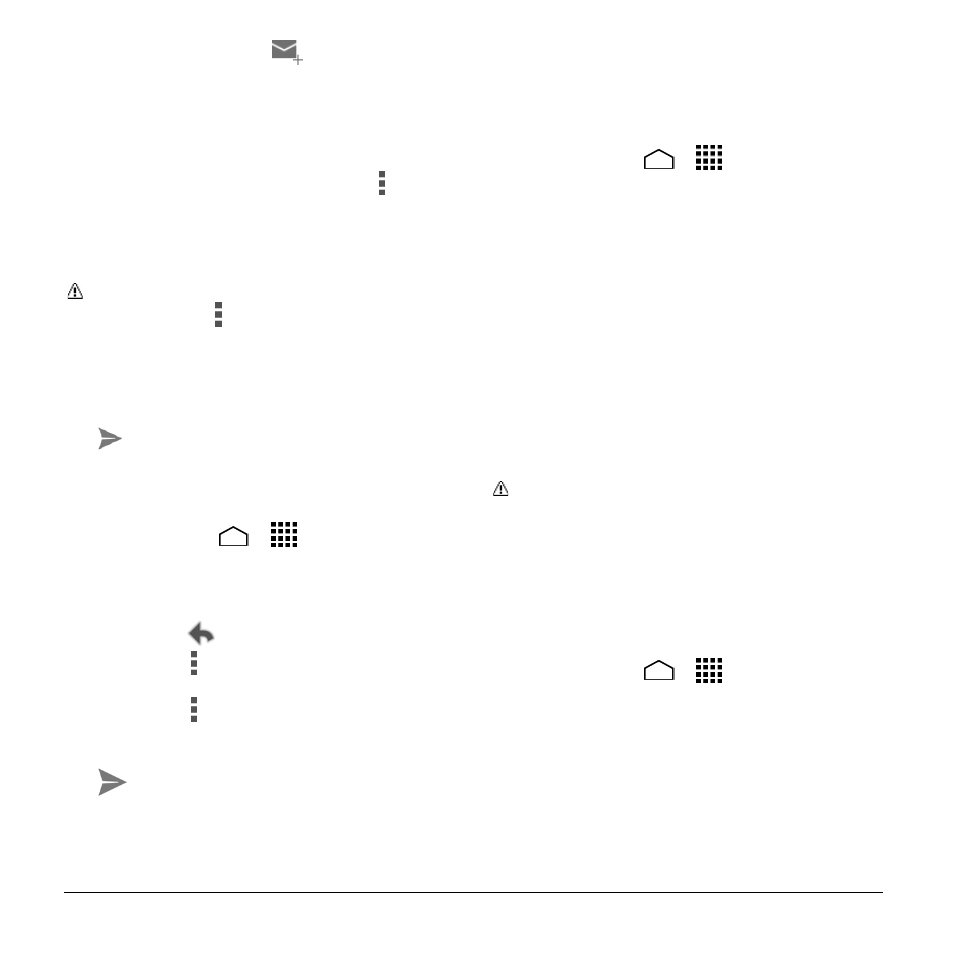
36
User Manual
2. In any folder, touch
.
3.
Enter the message recipient’s email
address in the To field.
4. If you want to send a carbon copy (CC)
or a blind carbon copy (BCC) of the
email to other recipients, touch > Add
Cc/Bcc.
5. Enter the subject, and then compose
your message.
Note: If you want to attach a picture or
video, touch > Attach picture or
Attach file, select the app to use, and
then locate and touch the picture or
video you want to attach.
6. After composing your message, touch
.
Read and Reply to Gmail
Messages
1. Touch Home
>
> Gmail.
2. Touch a message to display it.
3. To reply to or forward a message:
Touch
to reply to the message.
Touch > Reply all to reply to all
recipients.
Touch > Forward to forward the
message.
4. After composing your message, touch
.
Add an Email Account (POP3 or
IMAP)
1. Touch Home
>
> Email.
2. Enter the Email address and
Password for the email account and
then touch Next.
– or –
Touch Manual setup to set up your
account manually.
3. Touch the type of account, if prompted.
4. Confirm the Account settings and touch
Next.
5. Enter the name to be displayed on your
outgoing messages and touch Next.
Important: If the account type you want
to set up is not in the phone database,
you will be asked to enter more details.
You should get all pertinent information
for the email account before you
proceed.
Add a Corporate Account
1. Touch Home
>
> Settings >
Add account > Corporate.
2. Enter your Email address and
Password information, and then touch
Next.
3. Enter the Domain\Username,
Password, Server, and Port
information.
