8 camera and video, Take pictures, Open the camera – Kyocera Hydro LIFE User Manual
Page 54: Close the camera, Camera viewfinder screen, Take a picture, Camera and video
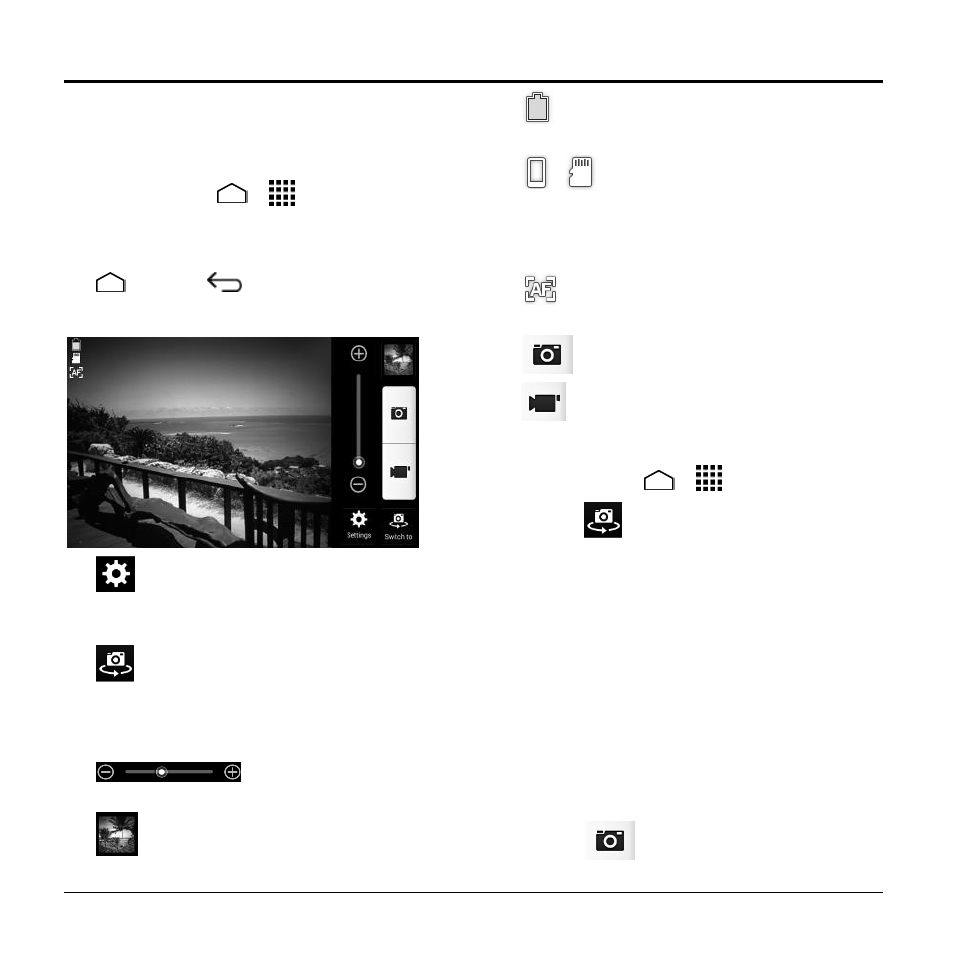
54
User Manual
8 Camera and Video
Take Pictures
Open the Camera
► Touch Home
>
> Camera.
Close the Camera
► On the camera screen, touch Home
or Back
.
Camera Viewfinder Screen
●
Settings: Opens the camera
settings menu and lets you change the
camera settings.
●
Switch to: Switches between the
back-facing camera lens and the front-
facing camera lens (for self portraits,
video chatting, etc.).
●
Zoom slider: Allows
you to adjust your zoom level.
●
Thumbnail: Displays the
thumbnail of the latest image.
●
Battery Icon: Displays how full the
battery is.
●
/
Storage Area: Displays where
the pictures you take will be saved; the
phone's internal storage or optional
microSD card.
●
Focus settings: Displays your
focus settings.
●
Shutter Button: Takes a picture.
●
Record Button: Records a video.
Take a Picture
1. Touch Home
>
> Camera.
2. Touch
if you want to select the
front-facing camera.
3. Change the settings if necessary.
4. Before taking the picture, you can zoom
in on your subject.
To zoom in and out, touch or drag
the zoom slider, or slide the screen
parallel to the slider. You can also
change the zoom settings by
pressing the Volume Button up and
down.
5. Frame your subject on the screen.
6. Touch
to take the picture.
