Kyocera Hydro LIFE User Manual
Page 82
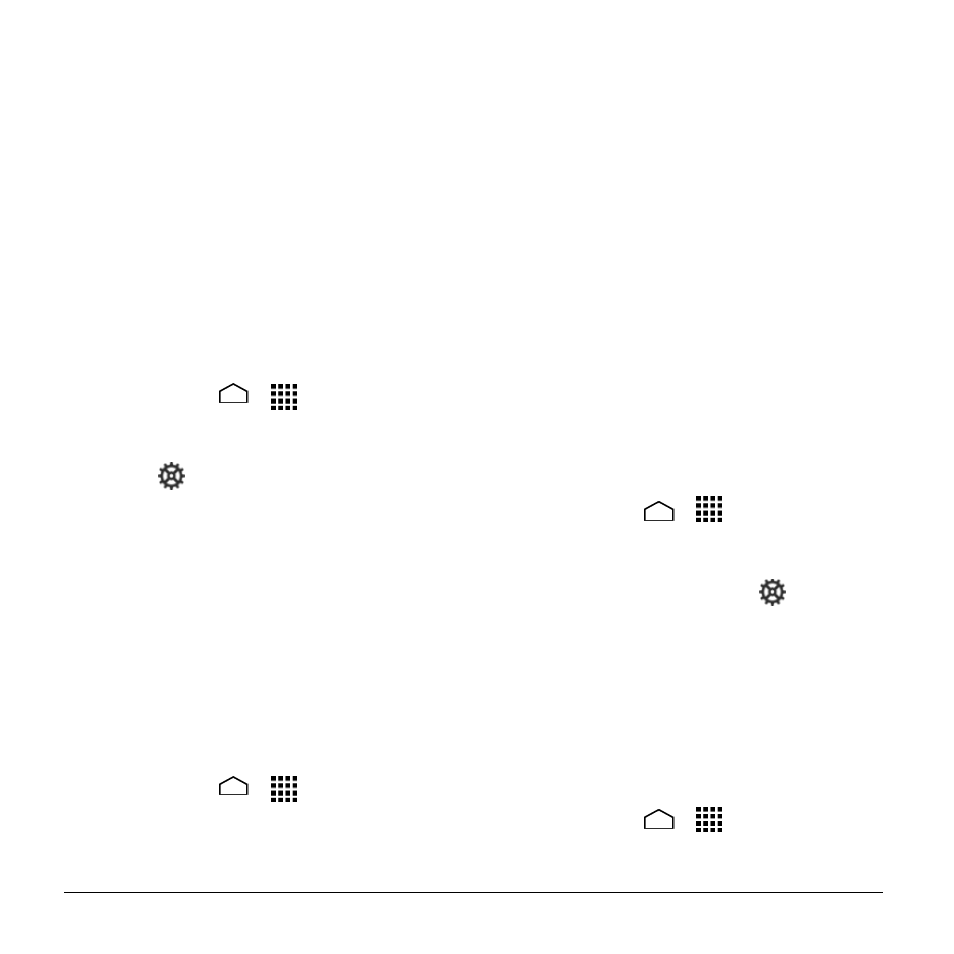
82
User Manual
Phrase gesture: Check to input
spaces during gestures by sliding to
the space key.
Next-word suggestions: Select to
use the previous word in making
suggestions.
Advanced settings: Touch to open
the settings for expert users.
Send feedback: Touch to send your
feedback to Google.
About Google Keyboard: Touch to
see the current version and
information of Google keyboard.
Google Voice Typing Settings
1. Touch Home
>
> Settings >
Language & input, and then check the
Google voice typing check box.
2. Touch
next to Google voice typing
to configure its settings:
Choose input languages to select
languages for Google voice typing.
Block offensive words to replace
recognized offensive words in
transcriptions with [*] when entering
text by speaking.
Offline speech recognition to
download the speech recognition
data for offline use.
Voice Search
1. Touch Home
>
> Settings >
Language & input > Voice Search.
2. Choose from the following options:
Language to set the language used
when entering text by speaking.
"Ok Google" hotword detection to
launch Google voice search by
saying “Ok Google” on the Google
search screen.
Speech output to select when to
use voice search.
Block offensive words to replace
recognized offensive words in
transcriptions with [*] when entering
text by speaking.
Offline speech recognition to
download the speech recognition
data for offline use.
Bluetooth headset to record audio
through Bluetooth headset if
available.
Text-to-Speech Output
1. Touch Home
>
> Settings >
Language & input > Text-to-speech
output.
2. Select your engine. Touch
to
configure the settings of the selected
engine.
3. Touch Speech rate and select a speed.
4. Touch Listen to an example to play a
short demonstration of the set speech
synthesis.
Pointer Speed
1. Touch Home
>
> Settings >
Language & input > Language >
Pointer speed.
