Google play music – Kyocera Hydro LIFE User Manual
Page 46
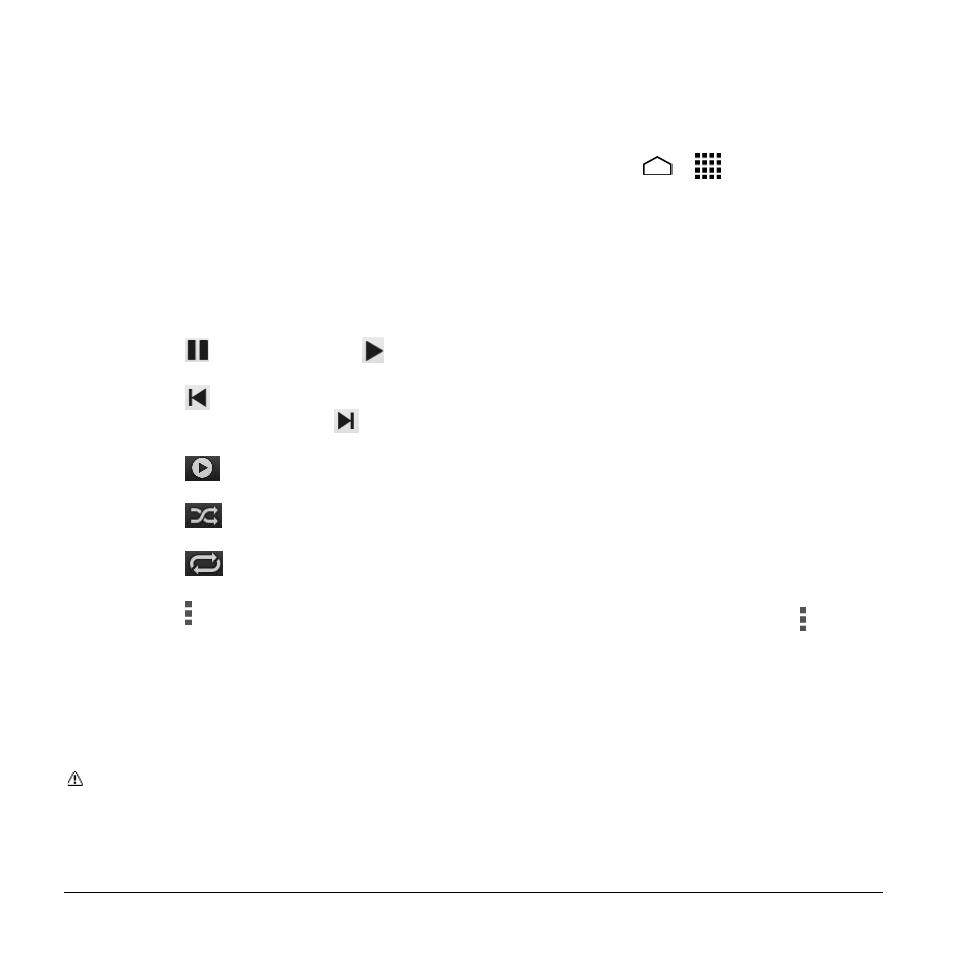
46
User Manual
Songs, Playlists, Genres and
Composers.
Listen to Music Using the Music Player
1. On the Music Player app, browse for the
item you want to play.
2. Touch the item. The music starts to play
on the Playback screen.
3. The following options are available for
the control:
Drag the slider to rewind or fast-
forward.
Touch
to pause. Touch
to
resume playing.
Touch
to go back to the start of
the current item. Touch
to jump to
the start of the next item.
Touch
to display the Now
Playing list.
Touch
for toggling the shuffle
options.
Touch
for cycling through the
repeat options.
Touch for additional options.
Google Play Music
The Play Music app plays digital audio files
saved on the storage card. You need to
copy music files to your storage card first to
use this application.
Note: If you have signed up for Google
Music™, the first time you open the Play
Music application you will be prompted
to select the account whose online
music library you want to access from
the Google Play Music application.
Follow the onscreen instructions to
continue.
Open the Music Library
► Touch Home
>
> Play Music.
The music library screen appears.
Manage the Music Library
► Touch the Play Music app icon at the
upper left corner and choose from the
following options:
Listen Now: Makes it easy to figure
out what to play next.
My Library: Shows your music
sorted by categories.
Playlists: Lets you create your own
custom playlists and shows them.
► To close and open again the list, touch
the Play Music app icon at the upper left
corner, or touch the list and slide it to
the left to close and touch the left side of
the screen and slide to the right to open.
► While using the Play Music application
you can touch the menu button next to
any song, album, artist, or playlist to
view additional options.
Listen to Music
1. While navigating through the music
library, touch a song to play it.
2. While playing a song, touch its
thumbnail shown at the bottom of the
screen to display the onscreen icons to
