Juniper Systems Allegro 2 User Guide User Manual
Page 73
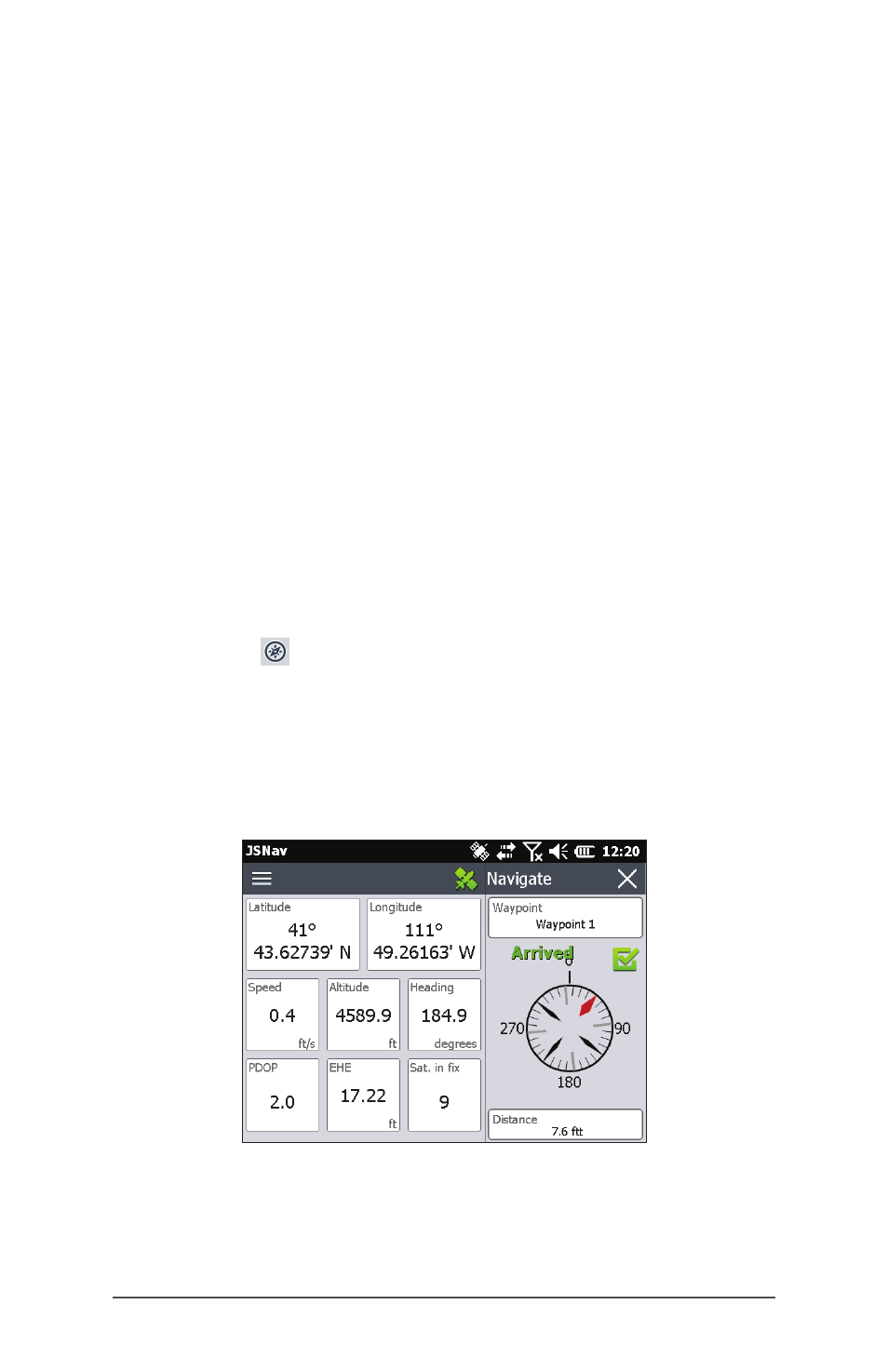
Ch
6 GPS/GNSS
69
Importing Waypoints and Tracks
Waypoint and track file formats must be .kml, .kmz or .csv.
CSV files must contain a column for both latitude and
longitude.
To import a waypoint or track file, place the file into the \
My Documents\My Waypoints or \My Tracks directory. You
can create subdirectories to organize your data if you want.
Once you place a waypoint or track file into the proper
directory or subdirectory it appears in the list of files.
An imported track file can only contain one track if you
are going to navigate to a specific track. If a file contains
multiple tracks, a key inside of JSNav is available to extract
the tracks into separate files.
Navigating to a Waypoint or Track
You can navigate back to any saved waypoint or track.
Select the file you want to navigate to as described in the
previous section, Managing Waypoints and Tracks. Select
the compass icon.
A rotating compass is shown. Travel in the direction of the
red arrow. The distance shown decreases as you get closer.
When you reach the navigation distance threshold set up
in the settings, text saying Arrived is shown and you hear a
beep if audio notification has been set up.
